It's exciting to upgrade to a new iPhone 17, but before you dive into setting up your new device, it's essential to properly prepare your old one. You need to know what to do before getting a new iPhone if you don't want to lose your precious data.
Here's a step-by-step guide to help you back up your old iPhone, update its operating system, clear unnecessary data, and make sure everything is ready for its next owner or for storage.
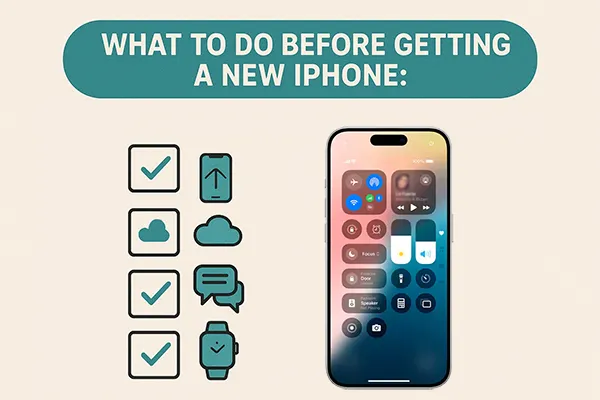
Part 1: Back Up Your Data on Old Phone
The first and most critical step is ensuring all your photos, contacts, videos, messages, etc., are safely backed up. You have a few options for this.
1.1 Back Up Data to Computer with iReaShare iPhone Manager
If you prefer a specialized tool for greater control or selective backups, iReaShare iPhone Manager can be a good choice. This software can help you transfer your different iPhone data to your computer without iTunes, including videos, music, books, notes, contacts, text messages, and more.
Main features of iReaShare iPhone Manager:
* Allow you to selectively transfer your iPhone data to your computer for backup.
* Help you back up all your iPhone data to your computer at once.
* Support various data types, so you can transfer your videos, photos, music, contacts, etc.
* Restore backup data to your new iPhone without hassle.
* Never damage the quality of media files like pictures, videos, songs, etc.
* Widely work for most iOS devices, including iPhone 17/17 Pro/17 Pro Max/Air, iPhone 16/15/14/13/12/11/X, iPad, iPad Air, iPad mini, iPad Pro, and more.
Download iReaShare iPhone Manager on your computer.
Download for Win Download for Mac
Transfer your iPhone data to your computer for backup with iPhone Manager:
-
Download and install the software on your computer. Connect your old iPhone via a USB cable.

-
Then it will require you to make your iPhone trust your computer. Please tap "Trust" on the iPhone. Once done, the connection is established.

-
Choose a data type you want from the left panel, and select the specific files. Then click "Export" to save the data to your computer.

You can also watch the video guide to back up your iPhone data easily:
1.2 Back Up iPhone with iTunes
The classic method uses the iTunes software. If you're on a Mac running macOS Catalina or later, you'll use Finder; otherwise, you'll use iTunes on a PC or older Mac. By the way, the Apple Devices app is available to download on the Microsoft Store, which can back up iPhone data as well, and the steps are similar to using iTunes.
To back up the iPhone with iTunes:
-
Connect your old iPhone to your computer. Open iTunes or Finder and select your device on the top left corner.

-
Choose "Summary" and find the "Backups" section. Then select "This Computer".
-
Finally, tap "Back Up Now" to start the process. Your iPhone data will be backed up to your PC. However, you cannot access the backup file.

Tips: If you want to compare the iPhone 17 and Xiaomi 17 in detail, this post will give you useful information.
1.3 Back Up iPhone Data with iCloud
If you want a more seamless and wireless option, iCloud is an excellent choice. Please make sure you have adequate cloud storage on your Apple account.
Here are the steps:
-
On your old iPhone, go to Settings, and choose "[Your Name]" > "iCloud" > "iCloud Backup".
-
Turn on "Back Up This iPhone", and click "Back Up Now".

Part 2: Update Old Phone OS and Check Your Account
Once your data is backed up, it's time to update the iOS on your old iPhone to the latest, which is crucial to transferring your data to your new iPhone with Quick Start. In some cases, the transfer will fail because the iOS version is too old.
To update the iOS on your old iPhone:
-
Open the Settings app, and click "General" > "Software Update".
-
If there's an available update, make sure to download and install it.
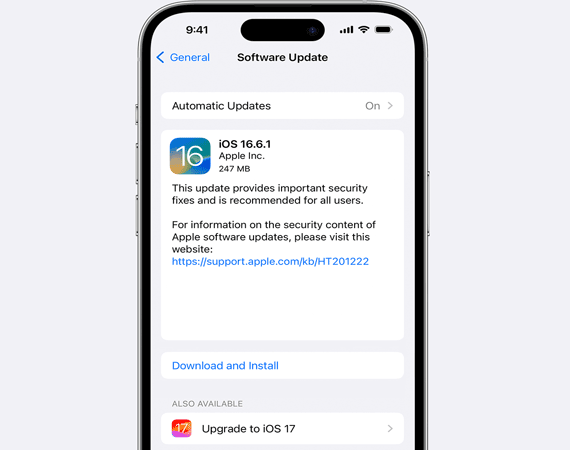
Read more: What if the iPhone is stuck in the updating process? Don't worry, you can fix it without trouble.
Part 3: Clear Out Unnecessary Data and Apps
Now that your data is safely backed up, it's time to clear out any unnecessary files and apps. Deleting old apps that you no longer need or use can free up space and speed up the data transfer process if you directly transfer data from your old iPhone to the new one.
Remove Large Files: Check your Settings > "General" > "iPhone Storage" and delete any extremely large, non-essential files, especially large videos or old podcasts that are already backed up.

Delete Useless Apps: Go through your Home Screen and delete any applications you haven't used in months or years. This is optional but good practice.
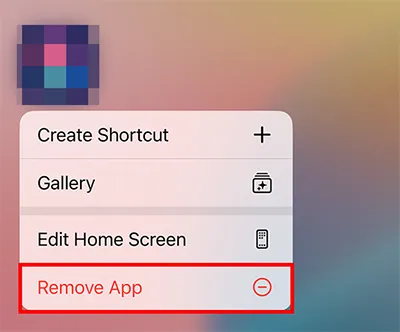
Part 4: Unpair Devices and Charge Old Phone
These final steps ensure the phone is disassociated from your Apple ecosystem and ready for shipment or handover.
Unpair Apple Watch: If you have an Apple Watch, open the Watch app on your old iPhone, tap "All Watches", tap the "i" next to your watch, and choose "Unpair Apple Watch". This creates a backup of your watch data.
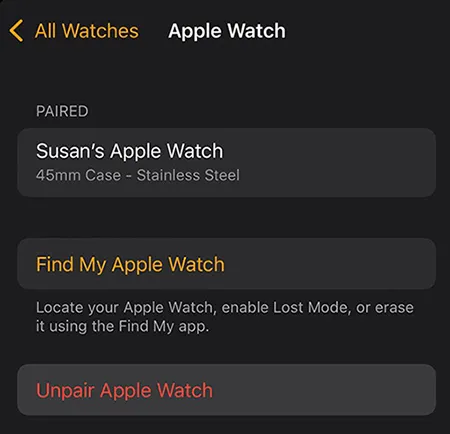
Charge Phone: Before transferring your data to your new iPhone, shipping or handing it off, ensure the phone has at least a 50% charge.
Part 5: Q&A About What to Do Before Getting a New iPhone
Q1: Should I disable two-factor authentication on my old iPhone?
No, you do not need to disable two-factor authentication (2FA) on your old iPhone before getting a new one. Two-factor authentication is tied to your Apple ID, not the specific device. It is recommended to keep 2FA enabled for added security on your Apple ID. However, ensure that you have access to your 2FA methods (like your trusted phone number, email, or authenticator app) during the setup of your new iPhone.
Q2: Do passwords transfer to a new iPhone?
Yes, most of your saved passwords will transfer to a new iPhone, provided you use the recommended setup methods.
How they transfer:
- iCloud Keychain: If you use iCloud Keychain (Apple's password manager) to save your passwords and credit card information, they will automatically sync to your new iPhone once you sign in with your Apple ID and restore from an iCloud or encrypted Finder/iTunes backup, or use the direct device-to-device transfer feature.
- Direct Transfer/Backup: If you use the direct "Quick Start" device-to-device transfer or restore from a recent, full backup (iCloud or encrypted computer backup), all your saved passwords and account credentials should transfer over.
Q3: Should I erase my old iPhone after completing the data backup?
We don't recommend you to erase your old iPhone even after completing the data backup. First of all, if there is an error in your backup, you may not restore your backup data to your new iPhone. Besides, if you forget to back up something important, you will lose it forever. Therefore, you'd better make sure all the data you need is transferred to your new iPhone, and then erase your old iPhone.
Conclusion
Preparing your old iPhone for a new one might seem like a lot of work, but it's worth it to ensure your data is safe and your phone is ready for its next purpose. Follow the steps above, you can easily back up your old phone data to your computer with iReaShare iPhone Manager, or use the other two backup methods. The backup step is the most important thing of all. Now, wish you a seamless data transfer on your new iPhone.
Download for Win Download for Mac
Related Articles
Google Pixel 10 vs iPhone 17: Which Is More Suitable for You?
Repaired: Photos Disappeared from iPhone with Reliable Solutions
Effortlessly Back Up Messages to iCloud on iPhone (New Guide)
How to Delete All Contacts on iPhone with 4 Trustworthy Methods





























































