"What do I do when I receive my new phone? I am worried that I will miss some important steps to result in data loss or information leakage."
Quite a few people think about this when they get a new phone. If you are in the same situation, don't worry, since you will get help from this guide. We have explained detailed steps about what to do when you get a new phone. You will switch to your new phone safely and easily.
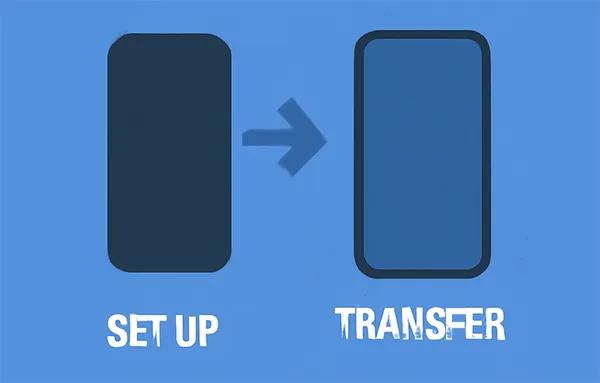
- Part 1: What to Do When You Get a New Phone
- 1.1 Check Your New Phone
- 1.2 Back Up Your Data on Old Phone
- 1.3 Install Your SIM Card
- 1.4 Charge the New Phone
- 1.5 Set Up the New Phone
- 1.6 Sign in to Your Account
- 1.7 Transfer Data to the New Phone
- 1.8 Connect to Network
- 1.9 Update Android Software to the Latest
- 1.10 Install Apps and Delete Unwanted App
- 1.11 Log in to Your Apps
- 1.12 Dispose of Your Old Phone
- Part 2: FAQs About Getting a New Phone
Part 1: What to Do When You Get a New Phone
1.1 Check Your New Phone
Before you do anything else, thoroughly inspect your new phone for any physical damage. Look for scratches, cracks, or dents on the screen and body. Power it on to make sure the display works correctly and there are no dead pixels. It's best to catch any issues now so you can address them with the retailer immediately.
1.2 Back Up Your Data on Old Phone
This is a critical step. Before you start setting up your new device, back up all your important data from your old phone. This includes contacts, photos, videos, messages, and app data. Most smartphones offer cloud backup solutions (like Google Drive for Android or iCloud for iPhone), or you can transfer files to your computer for backup.
Even though you will transfer your data to your new phone soon, don't miss this backup step because there will be data loss during the transfer in some cases. The backup will provide a protection layer for you, even if the data migration is interrupted or fails.
1.3 Install Your SIM Card
Locate the SIM card slot on your new phone. If your old phone uses the same size SIM, you can simply transfer your existing SIM card to the new device. If it's a different size, you'll need to get a new SIM from your carrier. Ensure the phone is powered off before inserting or removing the SIM card.
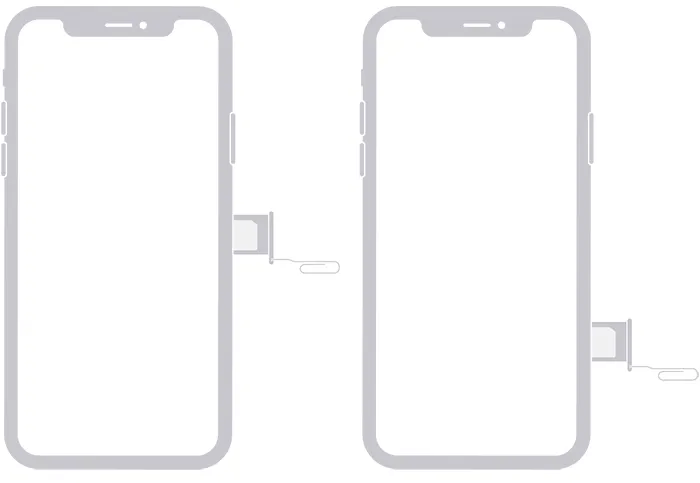
1.4 Charge the New Phone
It's a good practice to fully charge your new phone before you begin the setup process. This ensures you won't run out of battery midway through, especially during data transfers or software updates.
1.5 Set Up the New Phone
Power on your new phone and follow the on-screen prompts for the initial setup. This typically involves selecting your language, region, and agreeing to terms and conditions. You'll also likely be prompted to connect to a Wi-Fi network.

1.6 Sign in to Your Account
During the setup process, you'll be asked to sign in to your primary account (e.g., your Google Account for Android phones, and Apple Account for iPhones). This is essential for restoring backups, syncing contacts, and accessing app stores.
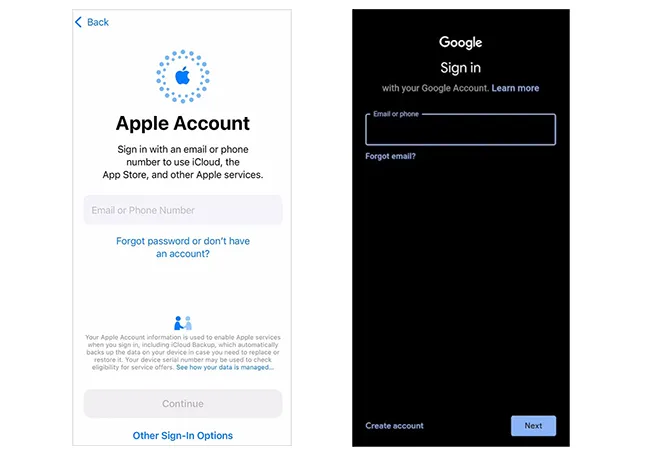
1.7 Transfer Data to the New Phone
Once signed in, you can begin to transfer your data from your old phone to your new phone. Many phones offer direct transfer options during setup, allowing you to wirelessly move data from your old device. Alternatively, you can restore from your cloud backup.
If you have completed the setup or you forgot backing up your old phone data, you can use iReaShare Phone Transfer, a one-stop and cross-platform data transfer program, to copy your data from one phone to another. This software supports various mobile devices, including iPhones, Android phones, iPads, and Android tablets.
Main features of iReaShare Phone Transfer:
* Transfer data from one mobile phone to another after setup.
* The transferred data will not replace your current data on your receiver.
* Support different data types, so you can transfer your contacts, photos, videos, music, text messages, documents, etc.
* Allow you to select data types before copying your data.
* Support Android 6.0 or later and iOS 5.0 or higher.
Download iReaShare Phone Transfer.
Download for Win Download for Mac
Here's how to transfer your data from an old phone to a new phone:
-
Install the phone data transfer software on your computer, and connect both your smartphones to the computer with USB cables. On Android, enable USB debugging; on iPhone, unlock it and click "Trust".

-
Ensure your new phone is the destination device, if not, click "Flip". Then select the data types you want to transfer.

-
Click "Start Copy" to initiate the process. Then you can get your data on your new phone.

1.8 Connect to Network
After setting up and transferring data, ensure your phone is connected to your cellular network. Check for signal strength and try making a test call or sending a text message to confirm connectivity.
1.9 Update Software to the Latest
It's highly recommended to update your phone's operating system to the latest version available. Software updates often include security patches, bug fixes, and new features, improving your phone's performance and security. Go to your phone's settings and look for a "Software update" option.

1.10 Install Apps and Delete Unwanted Apps
Now that your phone is set up, install the apps you use regularly from your app store. At the same time, take this opportunity to delete any pre-installed bloatware or apps you don't need. This can free up storage and improve performance.
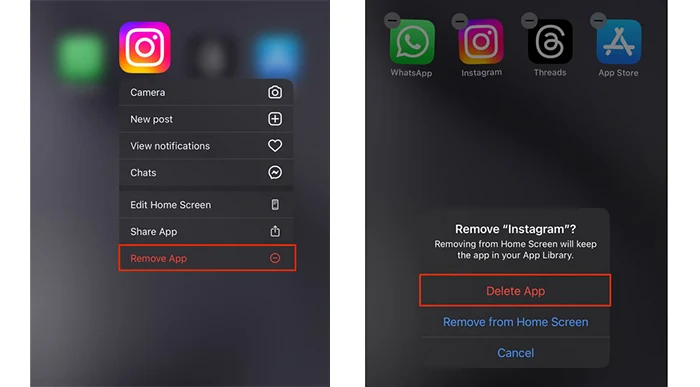
1.11 Log in to Your Apps
Once your apps are installed, you'll need to log in to each one individually. This can be time-consuming, but it's necessary to access your personalized content and settings.
1.12 Dispose of Your Old Phone
Finally, don't just toss your old phone in the trash. Wipe all your personal data from the device using a factory reset to protect your privacy. Then, consider responsibly disposing of your old phone by recycling it through an electronics recycling program, donating it, or trading it in if it still has value.
Part 2: FAQs About Getting a New Phone
Q1: Can I just put a SIM card in a new phone?
Yes, in most cases, you can simply put your SIM card into a new phone. This is often the easiest way to transfer your phone number and cellular service. However, there are a few important things to consider:
- Check if your new phone is "carrier-locked". If yes, please unlock it first.
- Check if the SIM card size is suitable for your new phone, or you may need a SIM card adapter (to make a smaller SIM fit a larger slot) or a new SIM card from your carrier (to get the correct size).
- Check if your new phone supports eSIM only. If yes, you'll need to contact your carrier to transfer your service to the eSIM, as you won't be physically moving a card.
Q2: Will I lose my data when I switch phones?
No, you can directly transfer data from your old phone to your new one with iReaShare Phone Transfer. This software supports various data types. Please follow the steps in section 1.7 to transfer your data.
Q3: Can I keep my old phone number?
Yes, most carriers allow number porting. Make sure:
- You don't cancel your old line before the transfer.
- You provide your account number and PIN to your new carrier.
Conclusion
Getting a new phone can be a hassle-free experience if you follow these steps. By taking the time to properly back up your data, set up your new device, move your data to the new phone in 1 click with iReaShare Phone Transfer, and responsibly manage your old one, you can ensure a smooth and secure transition. Enjoy your new phone!
Download for Win Download for Mac
Related Articles
How to Transfer Phone Number to New iPhone Smoothly in 2025
Solved: What Can I Do When I Fail to Erase Android Data?





























































