"How do I transfer music from one Android smartphone to another one in one go? I'm obviously not going to use bluetooth to move 2000 music from one to the other, do you guys know any alternative? Thanks in advance."
You can now easily transfer your beloved music connection to a new Android phone or simply share songs with a friend's device when using a right method. Today's guide explains 8 effective approaches, enabling you to seamlessly transfer music from Android to Android.

- Part 1: How to Transfer Music from Android to Android via iReaShare Phone Transfer
- Part 2: How to Transfer Music from One Phone to Another via Quick Share
- Part 3: How to Send Songs Between Android Using Bluetooth
- Part 4: How to Copy Music to Android Manually via USB Cable
- Part 5: How to Share Music Between Android Phones via Dropbox
- Part 6: How to Transfer Music Between Android Phones via Google Drive
- Part 7: How to Transfer Music to New Android Phone via SHAREit
- Part 8: How to Send Music Files from One Phone to Android via AirDroid
- Part 9: FAQs About Transferring Music from Android to Android
Take a quick look at these methods:
| Feature/Method | iReaShare Phone Transfer | Quick Share | Bluetooth | USB Cable (Manual Transfer) | Dropbox | Google Drive | SHAREit | AirDroid |
|---|---|---|---|---|---|---|---|---|
| Connectivity | PC-based (USB and Wi-Fi) | Wi-Fi Direct & Bluetooth | Bluetooth | USB Cable to PC | Internet (Wi-Fi/Mobile Data) | Internet (Wi-Fi/Mobile Data) | Wi-Fi Direct & Bluetooth | Wi-Fi (Local & Remote) |
| Speed | Fast (Depend on USB version or internet) | Fast | Slow | Very Fast (limited by USB version) | Medium to Slow (depends on internet) | Medium to Slow (depends on internet) | Very Fast (often faster than Bluetooth) | Fast (local Wi-Fi), Medium (remote) |
| Ease of Use | Easy (requires PC software) | Very Easy | Easy | Medium (requires PC and file navigation) | Medium (requires app, account, upload/download) | Medium (requires app, account, upload/download) | Easy | Medium (requires app, account for full features) |
| Data Limit | Unlimited | Generally no file size limit | Generally small file size limits (varies) | No practical limit (storage dependent) | Depends on free/paid plan | 15GB free, then paid plans | Generally no file size limit (app dependent) | 200MB/month for free remote data, no limit locally |
| Internet Required | No (if direct USB connection) | No (uses local wireless) | No | No | Yes (for upload/download) | Yes (for upload/download) | No (uses local Wi-Fi Direct) | Yes (for remote transfer), No (for local) |
| Platforms | Android to Android (via a computer) | Android to Android (and some Windows) | Android to Android (and other Bluetooth devices) | Android to PC, then PC to Android | Cross-platform (Android, iOS, PC, Web) | Cross-platform (Android, iOS, PC, Web) | Cross-platform (Android, iOS, PC) | Cross-platform (Android, iOS, PC, Web) |
| Best For | Large data migration, full phone transfer | Quick, direct sharing with nearby devices | Small files, quick sharing of a few songs | Large music libraries, full backups | Accessing music across multiple devices, backup | Accessing music across multiple devices, backup | Fast sharing of large files with nearby devices | Remote access, managing files from PC, large local transfers |
| Pros | Can handle various data types beyond music | Built-in, no extra app needed, fast | Universal, no internet needed | Fastest for large transfers, reliable | Cloud backup, access anywhere | Large free storage, integrates with Google ecosystem | Very fast, user-friendly, no internet needed locally | Remote file management, cross-platform transfer |
| Cons | Requires PC software, not totally free | Limited to nearby devices, sometimes finicky | Slow, not ideal for large libraries | Requires PC, can be cumbersome for many small transfers | Requires internet, storage limits, data privacy concerns | Requires internet, storage limits, data privacy concerns | Can have ads, may collect data (check privacy policy) | Free version has data limits for remote transfer, setup can be involved |
Part 1: How to Transfer Music from Android to Android via iReaShare Phone Transfer
If you want to transfer all your music from one Android phone to another in one go, you can use iReaShare Phone Transfer. This software can copy all music files to your receiver with lossless quality. Furthermore, this tool supports two transfer modes: USB and Wi-Fi. Whether you want to transfer your files with USB or wirelessly, you can do it directly.
Main features of iReaShare Phone Transfer:
* Seamlessly transfer music from one phone to another in one go.
* Provides USB and Wi-Fi connections.
* Copy music files with original quality and formats.
* Transfer data from Android to Android, iPhone to Android, iPhone to iPhone, and Android to iPhone.
* Support multiple data types, including contacts, text messages, photos, videos, etc.
* Compatible with Android 6.0 or upper, including Android 16, and iOS 5.0 or later, including iOS 26.
Download iReaShare Phone Transfer.
Download for Win Download for Mac
Steps to sending music from Android to Android in 1 click:
-
Download and install the data transfer software on your computer, and then launch it.

-
Connect both your Android phones to the computer with USB cables, and enable the USB debugging mode on two devices. The software will recognize them quickly. Check your phone's positions, or click "Flip".

-
Select "Music" on the panel, and click "Start Copy" to begin the process. Your music will be sent to your target Android device.

Watch the video guide to transfer your music:
Tips: What if you want to add your music from a computer to an Android phone? Here are the viable solutions.
Part 2: How to Transfer Music from One Phone to Another via Quick Share
Quick Share (formerly Nearby Share) is a fantastic built-in Android feature that allows for fast and convenient wireless file transfers between nearby Android devices using Wi-Fi and Bluetooth. You can use it to share music between Android phones. However, if this feature is not available on your old phone, you cannot use it.
Here's how:
-
On both Android devices, swipe down from the top of the screen to access "Quick Settings" and ensure "Quick Share" (or Nearby Share) is enabled. Also, make sure Wi-Fi and Bluetooth are turned on.
-
On the receiving device, ensure its Quick Share settings allow visibility to "Contacts only" or "Everyone" for the duration of the transfer.
-
On the sending Android device, open your File Manager app, navigate to the music files you want to share. Long-press to select one or multiple music files. Tap the "Share" icon.

-
From the sharing options, select "Quick Share". Your device will scan for nearby Quick Share-enabled devices. Tap the name of the receiving Android device when it appears. On the receiving device, a notification will pop up asking you to accept the incoming files. Tap "Accept". The transfer will begin.

Part 3: How to Send Songs Between Android Using Bluetooth
Bluetooth is a classic method for transferring files wirelessly over short distances. While generally slower than Quick Share, it's a reliable option for smaller batches of music, especially when other connectivity options are limited. So, how do you Bluetooth music from one phone to another?
Follow these steps:
-
On both Android devices, go to Settings > "Connected devices" > "Bluetooth" and ensure "Bluetooth" is turned on.
-
On one device, search for available Bluetooth devices and select the other Android phone's name to pair them. Accept the pairing request on both devices. You might be prompted to confirm a pairing code.
-
On the sending phone, open the File Manager app and locate the music files you want to send. Select the music files, and tap the "Share" icon. Then choose "Bluetooth" from the sharing options.

-
Select the paired receiving Android device from the list. On the receiving device, a notification will appear asking you to accept the incoming file(s). Tap "Accept". You will receive your music files.
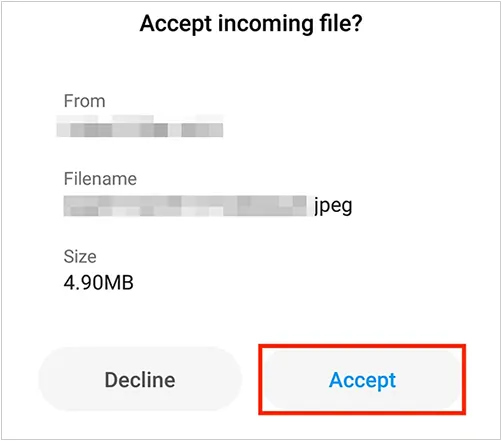
Part 4: How to Copy Music to Android Manually via USB Cable
For large music libraries or when a computer is readily available, transferring music via a USB cable offers a fast and straightforward manual method. If your computer, Android phones, and USB cable support USB 4.0 or later, the transferring speed will be much faster than USB 2.0.
Here's how to move music from Android to Android via USB transfer:
-
Connect both your old and new Android phones to your computer using their respective USB cables.
-
On both phones, swipe down from the notification panel. Tap the "USB settings" or similar notification and select "File transfer" or "MTP". This allows your computer to access the phone's storage.

-
On your computer, open File Explorer on a PC or Android File Transfer on a MacBook. You should see both Android devices listed as drives.
-
Open the internal storage of your old Android phone. Locate the "Music" folder (or wherever your music is stored). Select the music files or folders you want to transfer. Right-click and choose "Copy", or drag and drop them to a folder on your computer.
-
Now, open the internal storage of your new Android phone in File Explorer. Navigate to its "Music" folder (or create one if it doesn't exist). Right-click and choose "Paste", or drag and drop the copied music files from your computer to this folder.

Read also: If you want to back up your Android music rather than transferring it to another phone, you can read this guide.
Part 5: How to Share Music Between Android Phones via Dropbox
Dropbox is a cloud storage service that allows you to store and share files across multiple devices. It's a great option for transferring music if you have an internet connection and want to access your files from anywhere.
Here's how to share music between phones with Dropbox:
-
Download and install the Dropbox app on both your old and new Android phones from the Google Play Store. Next, sign in to your Dropbox account on both devices. If you don't have an account, you'll need to create one.
-
On your old Android phone, open the Dropbox app. Tap the "+" (Create) icon, and select "Upload files" or "Upload photos or videos" (depending on your app version).
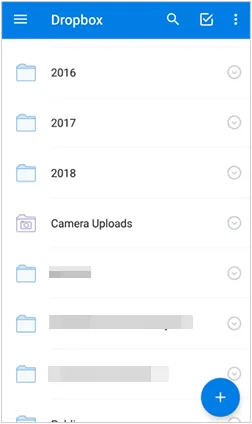
-
Navigate to your music files, select them, and tap "Upload". The files will be uploaded to your Dropbox cloud storage.
-
On your new Android phone, open the Dropbox app and ensure you're logged into the same Dropbox account. Navigate to the folder where you uploaded the music files.
-
Tap the three-dot menu next to the music file(s) you want to download. Select "Save To device". This will download the music to your new phone's local storage.
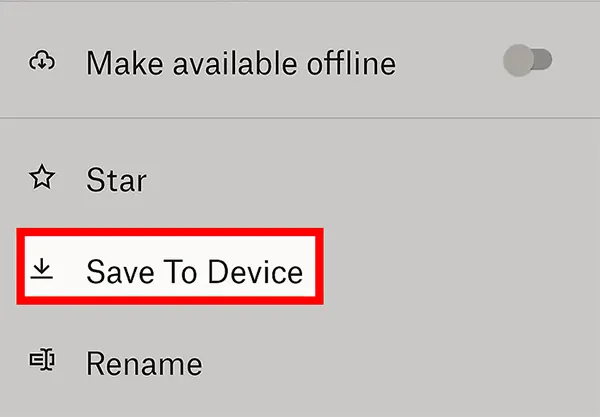
Part 6: How to Transfer Music Between Android Phones via Google Drive
Google Drive is another popular cloud storage service, integrated with your Google Account, making it convenient for Android users. It offers 15 GB of free cloud storage to every user, so you can sync your music between your phones with ease.
Here's the guide:
-
On your old Android phone, install and open the Google Drive app, and then sign in. Tap the "+" button > "Upload" to choose your music files from the device. Then the songs will be uploaded to Google Drive.

-
Download and install Google Drive on your new Android phone, and then log in to the same account.
-
Locate the uploaded music files in your Drive. Tap the three-dot menu next to the file (or long-press to select multiple files), then tap "Download".
-
The music files will be saved to your new phone's local storage, usually in the "Downloads" folder.

Part 7: How to Transfer Music to New Android Phone via SHAREit
SHAREit is a useful file transfer application known for its high transfer speeds, often much faster than Bluetooth, as it utilizes Wi-Fi Direct technology. But if you mind ads, this app may not be suitable for you.
To send music to a new Android phone with SHAREit:
-
Download and install the SHAREit app on both your old and new Android phones from the Google Play Store. Open SHAREit on your old phone and tap "Send".

-
Grant any necessary permissions (storage, location, camera for QR code, etc.) if prompted. Select the "Music" category or browse to the specific music files you wish to send. Tap "Send" again. SHAREit will typically generate a QR code or start searching for a receiver.
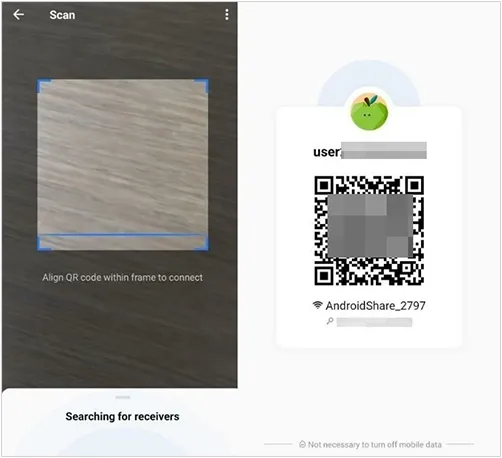
-
Open SHAREit on your new phone and tap "Receive". Your new phone will start scanning for the sender. If a QR code is displayed on the sender's device, scan it with the receiver's phone. Otherwise, wait for the sender's avatar to appear and tap it to connect.
-
Once connected, the music files will begin transferring at high speed. Accept any prompts on the receiving device.
Part 8: How to Transfer Music to New Android Phone via SHAREit
AirDroid is a versatile file transfer and management tool that allows for seamless file sharing between Android devices, and also between Android and computers.
Here's how to do it:
-
Install the AirDroid Personal app on both your old and new Android phones from the Google Play Store. Sign up for an AirDroid account and log in with the same account on both devices. This is crucial for direct phone-to-phone transfer within the app.

-
On the sending device (old phone), open AirDroid. Go to the "Transfer" tab (usually at the bottom). You should see a list of your linked devices. Tap on the name of your new Android device.
-
Tap the "Attachment" icon, choose "Files" or "Music" to select your music files, and tap "Send" or the checkmark to confirm.
-
The music files will be transferred to your new Android phone. They are usually saved in the AirDroid folder within your phone's internal storage or its default download location.

Part 9: How to Transfer Music to New Android Phone via SHAREit
Q1: Can I transfer music from Android to Android without USB?
Yes, you can transfer your music between Android devices without USB. Most the tools above supports wireless transfer, such as iReaShare Phone Transfer, Quick Start, Bluetooth, SHAREit, Google Drive, and AirDroid.
Q2: What if I want to transfer everything from my old phone to my new Android phone?
If you want to transfer different types of data from your old Android phone to your new Android, the best option will be using iReaShare Phone Transfer because it can copy contacts, SMS, call logs, photos, videos, music, documents, and apps at once, simplfying the process and saving you time.
Q3: Will music quality be affected by the transfer?
No, all the methods in this guide can transfer your songs with lossless quality, and they will not change your audio file format, so you can get the same quality music files on your receiver.
Conclusion
Transferring music between Android devices is easier than you image, especially after you learn about these effective transfer methods. If you would like to transfer all your songs at once, iReaShare Phone Transfer will be the most efficient. But if you want to selectively transfer some songs, you can use Bluetooth, Quick Share, etc.
Download for Win Download for Mac
Related Articles
Resolved: How to Transfer Music from Computer to iPhone Without iTunes
How to Transfer Photos from Computer to Android with Ease
How to Clone Android Phone Secretly: Complete Guide to Transfer Data





























































