"How do I transfer everything from one tablet to another? I recently bought a new tablet. I'm wondering if there's any way to transfer the data from the old tablet to my new one without complicated operation if possible. Here are a few details: Old tablet model: Tab S2; new tablet model: Tab S10. Thanks."
- From Reddit
Upgrading to a new tablet can be exciting, and it will be easy to transfer data from an old tablet to a new tablet if you learn about this guide, which provides 6 reliable transfer methods between tablets, ensuring you find the best solutions for your needs.
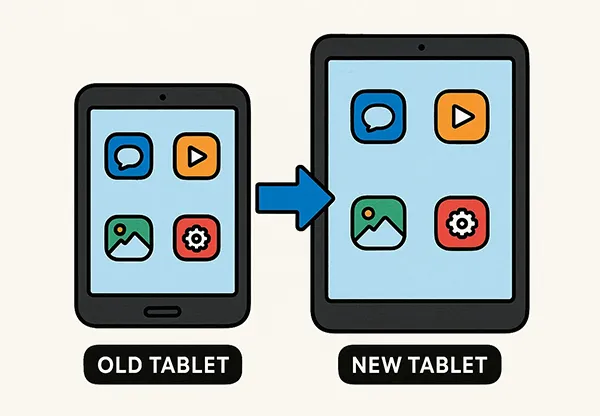
- Part 1: Transfer Data from Old Tablet to New Tablet via iReaShare Phone Transfer
- Part 2: Transfer Data from One Tablet to Another via Smart Switch (For Samsung)
- Part 3: Transfer Data from Tablet to Tablet Using SD Card
- Part 4: Transfer Files from Tablet to Tablet Using Tablet Clone App (For Huawei)
- Part 5: Transfer Files from One Tablet to Another via Google Drive
- Part 6: Move Files from Tablet to Tablet via USB on Computer
- Part 7: FAQs About Transferring Data from Tablet to Tablet
Take a quick look at these methods:
| Method | Pros | Cons |
|---|---|---|
| iReaShare Phone Transfer |
1. Supports cross-platform transfers (Android to Android, Android to iOS). |
1. Requires a computer. |
| Smart Switch |
1. Official Samsung tool, highly reliable for Samsung devices. |
1. Exclusively for Samsung devices (new tablet must be Samsung). 2. May not transfer all third-party app data. |
| SD Card | 1. Simple and straightforward for media files and documents. 2. No internet or computer required. 3. Good for large media files if the card has sufficient capacity. |
1. Only transfers files (not apps, settings, or app data). |
| Tablet Clone App |
1. Official Huawei tool, optimized for Huawei devices. |
1. Exclusively for Huawei devices (new tablet must be Huawei). |
| Google Drive |
1. Access data anywhere with internet connection. |
1. Requires stable internet connection for upload and download. |
| USB on Computer |
1. Provides direct control over which files are transferred. |
1. Requires a computer. |
Part 1: Transfer Data from Old Tablet to New Tablet via iReaShare Phone Transfer
iReaShare Phone Transfer is a popular tool designed to simplify data migration between mobile devices, including tablets. It often supports a wide range of data types, such as contacts, messages, photos, videos, music, apps, etc. Furthermore, it is compatible with Android and iOS devices running Android 6.0 or above and iOS 5.0 or higher.
Main features of iReaShare Phone Transfer:
* Transfer data from one tablet to another without any hassle.
* Support USB and Wi-Fi transfer modes for Android tablets and phones.
* Allow you to select file types before transferring them to your new tablet.
* Transfer photos, contacts, text messages, videos, call logs, documents, music, calendar, etc.
* Enable you to transfer data between Android devices, iOS devices, from Android to iOS, and from iOS to Android.
* No ad on the interface.
Download iReaShare Phone Transfer.
Download for Win Download for Mac
Here's how to transfer data from one tablet to another with this software:
-
Download and install iReaShare Phone Transfer on a computer, and launch it on the desktop.

-
Connect both tablets to the computer with USB cables. For Android, enable USB debugging. For iOS, click "Trust". Then the connection will be established. Then ensure your new tablet is on the "Destination" side, or tap "Flip".

-
Select the data types you want, and click "Start Copy" to begin transferring data from the old tablet to the new one. Once done, check your data on the receiver.

Part 2: Transfer Data from One Tablet to Another via Smart Switch (For Samsung)
Samsung's Smart Switch is an excellent tool specifically designed for transferring data from old devices (Android, iOS, BlackBerry, or Windows Mobile) to new Samsung Galaxy devices. It supports a comprehensive range of data, including contacts, messages, call logs, photos, videos, music, apps, and even device settings.
Here's how to transfer files from tablet to tablet with Smart Switch:
-
Ensure Smart Switch is installed on both your old tablet and new Samsung tablets. If not, download it from the Galaxy Store or Google Play Store.
-
Launch the Smart Switch app on both tablets. On your old tablet, tap "Send data". On your new tablet, tap "Receive data".
-
You can choose to connect wirelessly or via a USB cable. For wireless transfer, simply tap "Wireless". For cable transfer, tap "Cable", and connect the devices with a USB-C to USB-C cable or a USB-A to USB-C cable with an adapter.
-
Your old tablet will scan for transferable data. Once the scan is complete, select the categories of data you want to transfer. Tap "Transfer" on your old tablet. The transfer process will begin. Keep both tablets close and connected (if wireless) or plugged in (if wired) until the transfer is finished.

Part 3: Transfer Data from Tablet to Tablet Using SD Card
If both your tablets have an SD card slot, this can be a simple and effective way to transfer large media files like photos, videos, and documents. If not, you can use an SD card reader that can plug in both your tablets. This method is particularly useful for transferring files manually without a computer.
Here's how to transfer files from a tablet to another via an SD card:
-
Insert a compatible SD card with sufficient storage into your old tablet. Open your tablet's "File Manager" or "My Files" app.
-
Navigate to the internal storage where your desired files are located. Select the photos, videos, documents, or other files you wish to transfer. Tap "Copy" or "Move" and then select the SD card as the destination.
-
Once all files are copied, safely unmount and remove the SD card from your old tablet. Next, insert the SD card into your new tablet. Open the "File Manager" or "My Files" app on your new tablet.
-
Navigate to the SD card. Select the files you want to transfer to the new tablet's internal storage. Tap "Copy" or "Move" and select a destination folder in your new tablet's internal storage.

Part 4: Transfer Files from Tablet to Tablet Using Tablet Clone App (For Huawei)
Huawei's "Tablet Clone" (also called "Phone Clone") app is specifically designed for seamless data transfer between Huawei devices, or from other Android/iOS devices to a new Huawei tablet. It also supports a wide range of data types.
Here are the steps:
-
Download and install the Huawei Phone Clone app on both your old and new tablets. If your new tablet is a Huawei device, it might come pre-installed. Then launch the app on both devices.
-
On your new Huawei tablet, tap "This is the new device". On your old tablet, tap "This is the old device". Your new tablet will display a QR code. Use your old tablet to scan this QR code to establish a connection.
-
Once connected, your old tablet will list the types of data that can be transferred. Select the data you want to move.
-
Tap "Transfer" on your old tablet to begin the data migration. Keep both tablets close until the process is complete.
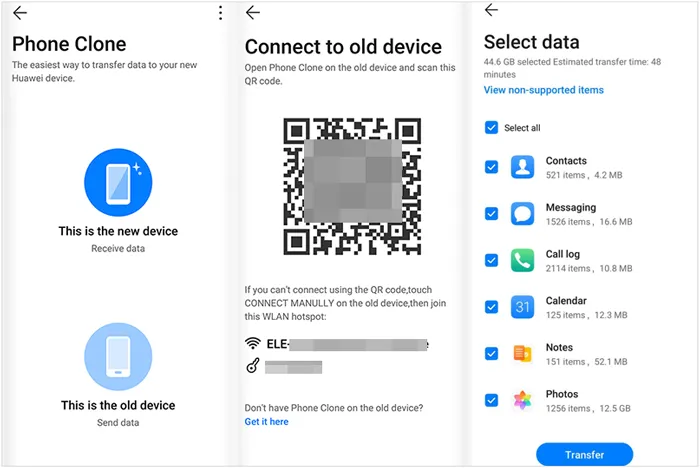
Part 5: Transfer Files from One Tablet to Another via Google Drive
Google Drive is a cloud-based storage service that allows you to store, sync, and share files across multiple devices. This method is convenient for transferring files without needing a computer or cables, and it works across different brands and operating systems.
Here's how to transfer files between the tablets with Google Drive:
-
Install and launch Google Drive on both tablets. Then sign in with your Google Account on both devices.
-
On your old tablet, click "+" > "Upload" to navigate to the files you want to transfer and select them to upload to your Google Drive. For larger batches of files, consider creating folders to organize them.

-
After uploading files, refresh Google Drive on your new tablet, and you will see your uploaded files. Now, tap the "three-dot" menu, and select "Download". For folders, you might need to open the folder and download files individually, or use the "Make available offline" option for quicker access.

Part 6: Move Files from Tablet to Tablet via USB on Computer
This is a traditional and reliable method, especially for transferring large amounts of data or when other wireless methods are not feasible. It involves using your computer as an intermediary storage device.
Here's how:
-
Connect your old tablet to your computer using a compatible USB cable. On your tablet, a notification will usually appear asking how you want to use the USB connection. Select "File transfer".

-
On your computer, your tablet's internal storage will appear as a removable drive. Open it. Navigate to the folders containing the files you want to transfer. Select the desired files and copy them to a folder on your computer's hard drive.
-
Safely eject and disconnect your old tablet from the computer. Then connect your new tablet to the same computer using its USB cable. Again, select "File transfer" on your new tablet.
-
Open the new tablet's internal storage on your computer. Navigate to the desired destination folder. Paste the files you copied from your old tablet into this location.

Part 7: FAQs About Transferring Data from Tablet to Tablet
Q1: Can I transfer everything from one tablet to another?
You can transfer most data types from one tablet to another if they are running Android OSes. However, if one is Android and one is iOS, some data types cannot be transferred easily.
Q2: Will I lose any data during the transfer?
If done properly, data loss is rare. However, it's strongly recommended to back up both tablets before transferring, just in case something goes wrong.
Q3: Do I need an internet connection to transfer data?
If you choose offline methods like using iReaShare Phone Transfer, an SD card or USB transfer on a computer, you don't need an internet connection. But if you choose a cloud-based solution like using Google Drive, Dropbox, etc., you will need an internet connection.
Conclusion
It's simple to transfer data from an old table to a new tablet, right? If you want a one-stop transfer, iReaShare Phone Transfer will give you the great experience. It can copy your data directly with original quality and format, and the transferred data will not replace your existing data if there are some files on your target tablet. Anyway, these 6 methods can transfer your data securely. You can choose what you want to move your files.
Download for Win Download for Mac
Related Articles
How to Transfer Data from iPhone to Laptop: 7 Effective Methods
Efficiently Transfer Data from iPhone to iPhone
How to Transfer Data from One Phone to Another
How to Download Apps on Android Phone and Tablet: 6 Solutions





























































