"Hi! I'm currently using a Pixel 4 and will be migrating to an iPhone 17 soon. What would be the smoothest way of migrating to ios whole retaining all the contacts I have on my current phone? I have heard from a couple of friends that there is no way of retaining your contacts from an Android device while moving to an iPhone."
- From Reddit
If you upgrade your old Android phone to iPhone 17 and want to move your contacts to your new device, this guide will give you a hand, providing 5 reliable methods and correct steps. You can follow one below to transfer contacts from Android to iPhone 17 without any trouble.
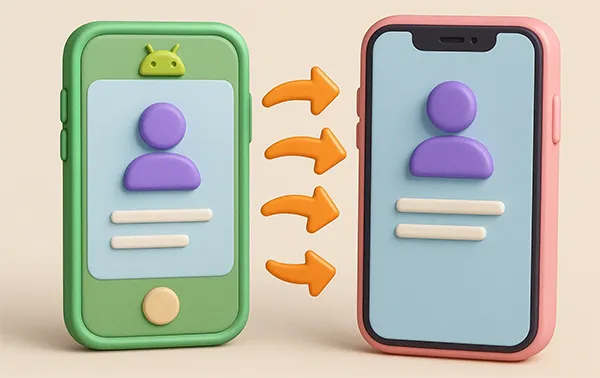
- Part 1: How to Transfer Contacts from Android to iPhone 17 via Move to iOS (During Setup)
- Part 2: How to Import Contacts from Android to iPhone via iReaShare Phone Transfer
- Part 3: How to Transfer My Contacts from Android to iPhone via SIM Card
- Part 4: How to Transfer Phone Numbers from Android to iPhone via Google Account
- Part 5: How to Get Contacts from Android to iPhone 17/Air Using VCF File
- Part 6: Q&A About Transferring Contacts from Android to iPhone
Take a quick look at these methods' advantages and disadvantages:
| Method | Benefits | Drawbacks |
|---|---|---|
| Using Move to iOS App | 1. Official Apple method. 2. Transfers contacts and other data (messages, photos, calendar) in one go. 3. Free and wireless. 4. Preserves data integrity across platforms. |
1. Requires iPhone reset (factory settings) if already set up. 2. Can be slow or unreliable if Wi-Fi connection is poor. 3. Must be used during the initial iPhone setup. |
| Using iReaShare Phone Transfer | 1. Can transfer contacts and other data after iPhone setup is complete. 2. Supports direct, high-speed transfer via USB cable. 3. Transfers comprehensive contact details. 4. Cross-platform data migration for Android and iOS devices. |
1. The free trial transfers only 10 contacts. 2. Requires a computer to install the program. |
| Using SIM Card | 1. No Wi-Fi or computer required. 2. Simple and straightforward for basic phone numbers. 3. Useful for transferring contacts one by one if needed. |
1. Only transfers basic fields (name and primary phone number); loses emails, addresses, photos, etc. 2. SIM card storage is very limited (e.g., ~250 contacts). 3. SIM size must be compatible with both phones. |
| Using Google Account | 1. Fast, free, and completely wireless. 2. Transfers comprehensive contact details. 3. Contacts are backed up in the cloud and automatically sync with future devices. 4. Can be used after iPhone setup is complete. |
1. Relies on having contacts backed up to Google (not local storage). 2. Requires signing into a non-Apple account on the iPhone. 3. Syncing issues can lead to duplicates if not managed properly. |
| Using VCF File | 1. Standardized file format (.vcf) compatible with all platforms. 2. Transfers comprehensive contact details (including photos/notes). 3. Can be done manually via email or cloud - good for selective transfer. |
1. Multi-step process (export, transfer file, import). 2. Involves manually handling a file, which can be confusing for some users. 3. File size can be large for thousands of contacts with photos. |
Part 1: How to Transfer Contacts from Android to iPhone 17 via Move to iOS (During Setup)
The Move to iOS app is Apple's official solution for migrating data from Android and is the most straightforward method, provided your iPhone 17 is still in the initial setup phase. If you have set up your new iPhone, you can reset it first.
To move contacts from Android to iPhone 17 via Move to iOS:
-
Begin setting up your new iPhone 17 until you reach the "Transfer Your Apps & Data" screen. Then choose "From Android".

-
On your Android phone, download and open the Move to iOS app from the Google Play Store. Tap "Continue" on both devices.
-
On the iPhone, a ten-digit or six-digit code will appear. Enter this code on your Android device. The Android device will connect to a temporary Wi-Fi network created by the iPhone. Tap "Connect" to proceed.
-
On the "Transfer Data" screen on your Android, select "Contacts" and tap "Continue". Now, wait for the transfer bar to finish on both devices.
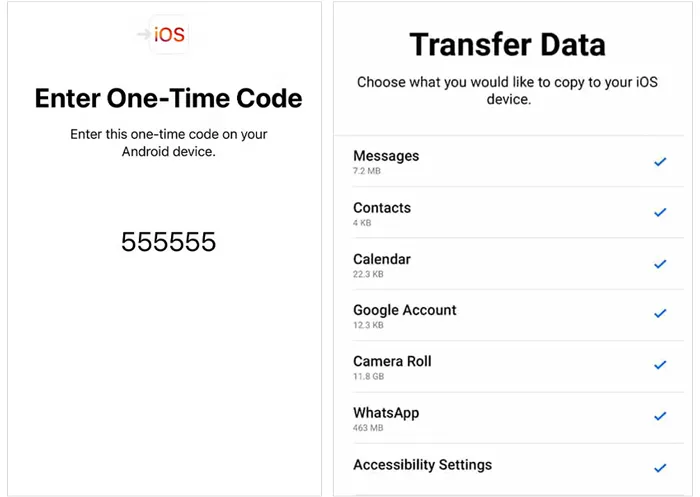
Part 2: How to Import Contacts from Android to iPhone via iReaShare Phone Transfer (After Setup)
If your iPhone 17 is already set up and you don't want to erase it, iReaShare Phone Transfer offers a convenient way to move contacts directly. This software app can copy your Android contacts to your iPhone 17 Pro Max/17 Pro/17/Air or other models via USB. The transferred contacts will not overwrite your existing ones on your target device.
Main features of iReaShare Phone Transfer:
* Easily transfer contacts from Android to iPhone via USB.
* Copy documents like EPUB and PDF from Android to iPhone.
* Support the data transfer from iOS to iOS, iOS to Android, and Android to Android as well.
* Allow you to select data types before starting transferring data.
* Compatible with most Android and iOS devices, such as iPhone 17 series, iPhone 16/15/14/13/12/11/X/8/7, iPad Pro, iPad mini, iPad Air, Xiaomi, OPPO, Vivo, OnePlus, Motorola, Honor, Tecno, Infinix, ZTE, etc.
* Support Android 6.0 or later and iOS 5.0 or higher, including Android 16 and iOS 26.
Download iReaShare Phone Transfer.
Download for Win Download for Mac
Here's how to copy contacts from Android to iPhone via this program:
-
Install the iReaShare Phone Transfer software on your PC or Mac. Then connect your Android phone and iPhone to the computer with their USB cables.
-
Open the software, and click "Trust" on the iPhone, and enable USB debugging on Android. The software will recognize both devices quickly. Now, ensure your iPhone is the "Destination" device. If not, click "Flip".

-
Select the "Contacts" option, and click "Start Copy" to begin transferring your Android contacts to the iPhone.

You can also watch the video guide to transfer your contacts:
Part 3: How to Transfer My Contacts from Android to iPhone via SIM Card
Using a SIM card to transfer contacts is old-school but effective if you only need to transfer basic contact numbers and names, and your contacts are saved to your SIM card or can be exported to it. By the way, if you use eSIM, this way will be invalid.
To import contacts from Android to iPhone via SIM:
-
On your Android phone, go to the Contacts app, find the "Manage contacts" > "Import/Export" > "Export contacts" option, select your SIM card, and tap "Export".
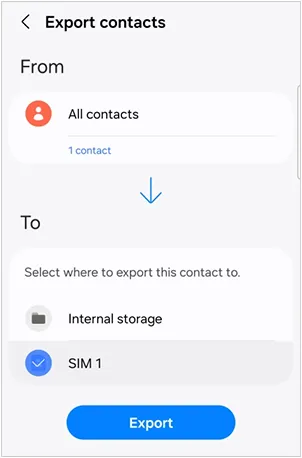
-
Once done, carefully remove the SIM card from your Android phone and insert it into your iPhone 17's SIM tray.
-
On your iPhone 17, go to Settings > "Contacts" > "Import SIM Contacts". The iPhone will read the contacts stored on the SIM card and import them into your phone's memory.

Part 4: How to Transfer Phone Numbers from Android to iPhone via Google Account
You can utilize your Google Account to sync your phone numbers on your Android phone, and then add the same account to your iPhone to sync the contacts to it. As long as your devices are connected to a stable mobile or Wi-Fi network, this method will work well.
Here are the steps:
-
On your Android phone, ensure all your contacts are synced to your Google Account. Check Settings > "Accounts" > "Google", and add your Google Account. Then click the account, and turn on the "Contacts" option.

-
On your iPhone 17, go to Settings > "Contacts" > "Accounts" > "Add Account". Choose Google and sign in using the exact same Google Account credentials you used on your Android phone.
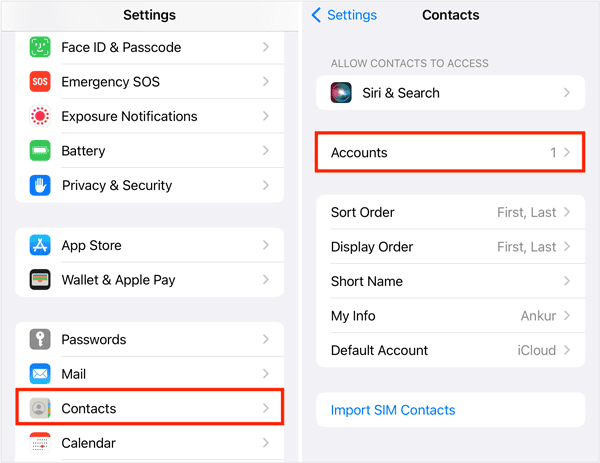
-
Ensure the "Contacts" toggle is switched "ON" for this Google Account. Your contacts will automatically begin syncing to your iPhone's Contacts app.
Part 5: How to Get Contacts from Android to iPhone 17/Air Using VCF File
If you prefer a manual, file-based transfer, you can export your contacts as a standard VCF (Virtual Contact File) file from Android and import it into your iPhone. This method is great for moving complex contact data without relying on cloud sync.
To share contacts from Android to iPhone 17 by VCF:
-
Open the Contacts app on your Android, click the "Menu" icon, choose "Manage contacts" > "Export contacts". Then save your Android contacts as a VCF file.
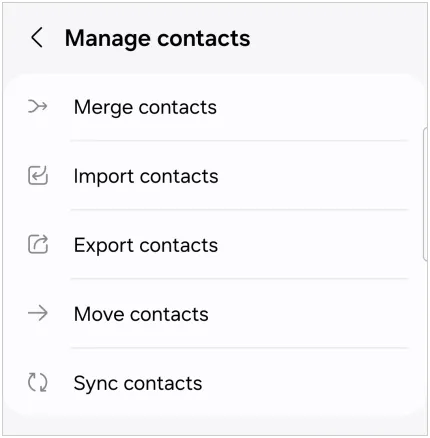
-
Send the VCF file with your mail app and your mail account.
-
Log in to the same email account on your iPhone, and open "Inbox". Then access the email, and tap the VCF file. Follow the on-screen instructions to import the contacts to your iPhone.
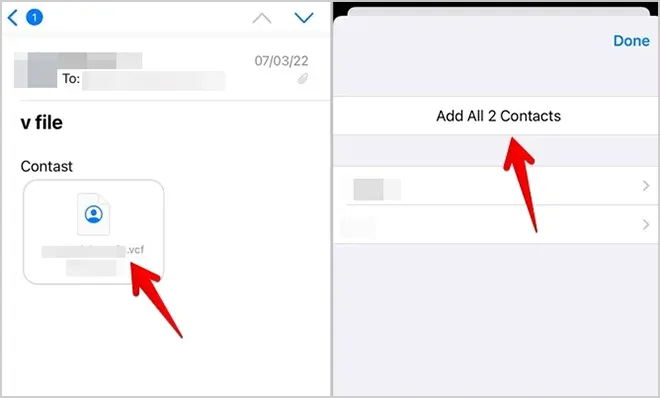
Part 6: Q&A About Transferring Contacts from Android to iPhone
Q1: Can I transfer my contacts from my Android phone to iPhone 17 with Bluetooth?
Generally, no, you cannot transfer contacts between Android and iPhone with Bluetooth. But if your Android phone is Google Pixel 10 Pro Fold/10 Pro XL/10 Pro/10, you can send your contacts from your Pixel phone with Quick Share, and then receive the contacts on iPhone with AirDrop.
Q2: How do I fix missing contacts after transferring from Android to iPhone?
If some contacts didn't transfer, check:
- Whether the Google account is synced properly with your iPhone.
- If contacts are stored in different accounts (i.e., Google, iCloud, etc.), ensure all accounts are enabled for contact syncing in your iPhone's settings.
- Ensure you've fully followed the transfer steps and that the data is synced from Android.
Q3: How do I manage duplicates after transferring contacts?
Duplicates can occur after transferring contacts, especially if you use multiple accounts (Google, iCloud, etc.). To manage duplicates:
- Use iCloud to merge or delete duplicate contacts (you can also use apps like Cleaner for iPhone to help).
- If using Google, Google Contacts has a built-in duplicate contact manager.
- Manually delete duplicates on your iPhone via the Contacts app.
Conclusion
Now, with these 5 practical methods, you can easily transfer contacts from Android to iPhone during or after the setup. If you want to transfer many contacts directly after setup, iReaShare Phone Transfer can be suitable for you. It can transfer all contacts at once, including phone numbers, names, groups, email addresses, etc.
Anyway, the key is to choose the method that best aligns with your current setup status and comfort level with cloud services or third-party tools. Enjoy your new iPhone.
Download for Win Download for Mac
Related Articles
How to Transfer Contacts from iPhone to iPhone Easily
How to Sync Contacts from Mac to iPhone Effortlessly (Latest Guide)
How to Easily Back Up Contacts on Android Device (5 Viable Ways)
Repaired: Photos Disappeared from iPhone with Reliable Solutions





























































