Keeping your contacts safe is one of the most important things you can do with your Android device. Whether you're switching phones, performing a factory reset, or just want to avoid accidental loss, having a reliable backup ensures your valuable connections remain intact. Fortunately, you can back up contacts on Android effortlessly with this guide, including 5 reliable methods. Go ahead to get the solutions.
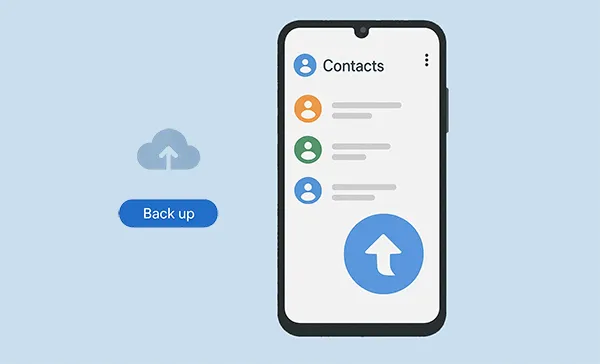
- Part 1: How to Back Up Contacts on Android via VCF
- Part 2: How to Back Up Android Contacts via iReaShare Android Manager
- Part 3: How to Back Up Contacts for Android via Google Account
- Part 4: How to Save Contacts on Android via SIM
- Part 5: How to Get Contact Backup on Android via Easy Contacts Backup & Restore
- Part 6: FAQs About Android Contact Backup
Take a quick look at the pros and cons of the backup methods:
| Method | Pros | Cons |
|---|---|---|
| Via VCF | 1. Creates a standard, single file (.vcf) that is easy to share and store 2. Doesn't require an internet connection 3. Offers control over where the backup file is saved |
1. A manual process; you must remember to create backups regularly 2. Doesn't sync automatically 3. Restoring the file can sometimes lead to duplicate contacts |
| Via iReaShare Android Manager | 1. Provides a comprehensive, one-click backup solution 2. Offers detailed management for other data (photos, messages, etc.) 3. Supports data preview and selection 4. Can be more secure as the backup is stored on your computer |
1. Requires a computer and USB cable 2. Can export only 10 contacts for free |
| Via Google Account | 1. Completely automatic and seamless once set up 2. Contacts are accessible from any device or computer with an internet connection 3. The most convenient and widely used method for Android users |
1. Requires a stable internet connection for syncing 2. Your contacts are stored on Google's servers, which may be a privacy concern for some 3. Only works with contacts saved to your Google account |
| Via SIM | 1. Very simple and doesn't require internet or external tools 2. Quick and easy for transferring a few contacts to another phone |
1. Very limited storage capacity (usually <250 contacts) 2. Only saves basic information (name and one phone number) 3. If the SIM card is lost or damaged, the contacts are gone |
| Via Easy Contacts Backup & Restore |
1. A user-friendly, dedicated app for backups |
1. Requires downloading and trusting a third-party app 2. May have ads or require a premium subscription |
Part 1: How to Back Up Contacts on Android via VCF
"How do I back up my contacts on an Android phone?" Actually, the VCF (vCard File) format is a standard way to store contact information. This method is great because it creates a single file that you can easily transfer and save anywhere - on your phone's internal storage, a computer, or cloud storage.
To back up Android contacts by exporting to VCF:
-
Open the Contacts app on your Android phone, and tap the menu icon (usually three vertical dots or three horizontal lines).
-
Select "Manage contacts". Then look for an option like "Import/Export contacts".

-
Choose "Export contacts" > "Internal storage" > "Export". Your phone will create a .vcf file, often named something like contacts.vcf, and save it to your internal storage.
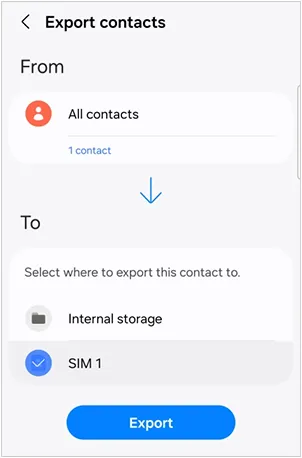
Part 2: How to Back Up Android Contacts via iReaShare Android Manager
For a more comprehensive backup solution, especially if you want to back up specific contacts and manage other data like photos and messages, iReaShare Android Manager can be very useful. With this software, you can preview your Android contacts on your computer, and selectively export your contacts to your computer for backup. You can also back up and restore all contacts in 1 click.
Main features of iReaShare Android Manager:
* Back up Android contacts to a computer with ease.
* Allow you to preview and select contacts before the backup.
* Back up all contacts at once, and restore contacts from backup.
* Save your contacts as a CSV, VCF, HTML, XML, and BAK file.
* Enable you to edit your current contacts, remove unwanted contacts, and add new contacts.
* Back up Android photos, videos, music, messages, and more.
* Support most Android devices, including Samsung Galaxy, OnePlus, OPPO, Tecno, Vivo, itel, Honor, Xiaomi, TCL, etc.
Download iReaShare Android Manager.
Download for Win Download for Mac
To take a backup of Android contacts:
-
Download and install iReaShare Android Manager on your computer. Then launch the software and connect your Android phone to the computer using a USB cable.

-
On your phone, you may need to enable USB debugging to allow the software to access your data. Follow the on-screen instructions in the program.

-
Once your phone is connected, navigate to the "Contacts" section within the software interface. Select the contacts you want to back up, or choose all of them. Click the "Export" button and choose a location on your computer to save the contacts to your computer.

Tips: If you want to back up your contacts and more data in 1 click, you can click "Super Toolkit" use the "Backup" feature.
Part 3: How to Back Up Contacts for Android via Google Account
This is the most common and arguably the simplest method for most Android users. By syncing your contacts with your Google Account, they are automatically backed up to the cloud and available on any device you sign in to.
Here's how to get contacts backup on Android via Google Account:
-
Go to your phone's Settings app, scroll down, and tap on "Accounts" or "Accounts and backup".
-
Select your Google Account, tap "Account sync" or "Sync account". Or click "Add account" if you don't add your Google Account to your Android phone.
-
Make sure the "Contacts" toggle is turned on. Your contacts will now automatically sync to your Google Account whenever your phone is connected to the internet.

Tips: To restore them, just sign in to the same Google Account on a new device, and your contacts will automatically reappear.
Part 4: How to Save Contacts on Android via SIM
For a quick and simple backup of a limited number of contacts, you can save them directly to your SIM card. This method is useful if you're switching to another phone and don't have access to the internet. By the way, not all Android phones support exporting contacts to SIM.
To back up phone numbers to SIM on Android:
-
Open the Contacts app on your phone, and click the menu icon. Then choose "Manage contacts".
-
Choose "Export contacts", and select "SIM card".
-
Then check your desired contacts, and click "Done".
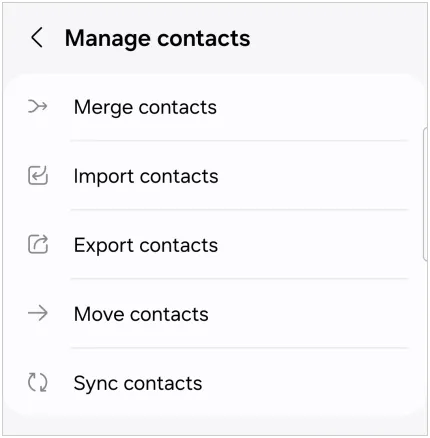
Read more: Want to sync your Outlook contacts on your Android device? Then you can use these 4 solutions.
Part 5: How to Get Contact Backup on Android via Easy Contacts Backup & Restore
If you prefer a dedicated app for managing backups directly on your phone, there are many options available on the Google Play Store. Easy Contacts Backup & Restore is a great example of a user-friendly app.
Here's how to back up Android contacts with this app:
-
Go to the Google Play Store and search for Easy Contacts Backup & Restore. Then install the app on your Android device.
-
Open the app and grant it the necessary permissions to access your contacts. Then create an account.
-
Tap the "Backup now" button. The app will create a backup file of your contacts (usually in VCF format) and save it to your phone's storage or a cloud service like Google Drive.
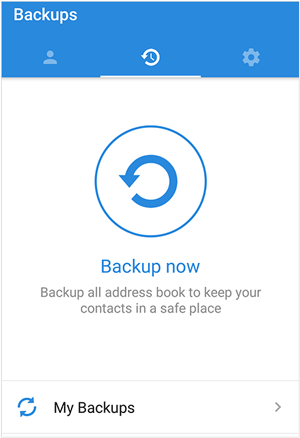
Part 6: FAQs About Android Contact Backup
Q1: How do I check if my contacts are already backed up?
It depends on what backup method you use.
- If you back up your contacts by exporting to a VCF, you can go to File Manager to check if there is the VCF file.
- If you back up contacts via Google Account, please go to Settings > Google > Backup > Account sync and make sure Contacts is enabled. You can also log in to Google Contacts on a browser to see synced contacts.
- If you back up contacts via iReaShare Android Manager, please ensure your contacts are saved as a VCF, CSV, HTML, or other format you choose on your computer. By the way, its default backup location is C:\User\Administrator/Documents/iReaShare Android Manager, or you can choose a folder you like to save your contacts.
Q2: Can I restore contacts if I switch to a new Android phone?
Yes, when you switch to a new Android phone, you can:
- Copy the VCF file to it, and import the contacts with the Contacts app.
- Add the same Google Account to the new phone to sync your contacts.
- Use the Restore feature on iReaShare Android Manager to restore all your contacts at once.
Q3: Can I back up specific contacts only?
Yes, you can select the contacts you want and save them to your computer with iReaShare Android Manager. However, if you use your Google Account or export your contacts as VCF, you can't back up specifci contacts only because they don't support contact selection on many Android devices.
Conclusion
Backing up your contacts on Android is essential to avoid losing important connections. Now, you have 5 effective and reliable methods to back up your contacts on your Android phone. If you want to back up to your phone directly, you can export your contacts as a VCF. But if you want the backup safer, please back up your contacts to your computer with iReaShare Android Manager. This software supports managing contacts and other data as well.
Download for Win Download for Mac
Related Articles
How to Transfer Contacts from Android to Android: 6 Practical Solutions
Easily Back Up Samsung Contacts via 5 Methods
Back Up Android to Mac Without Hurdle: 5 Useful Solutions
How to Transfer Photos from Computer to Android with Ease (Latest)





























































