When you get a new Samsung phone, or simply want to ensure your important connections are safe, backing up your contacts is essential. After all, losing them can be a major headache. So, this guide provides 5 effective methods for Samsung contact backup, ensuring you never miss a beat.
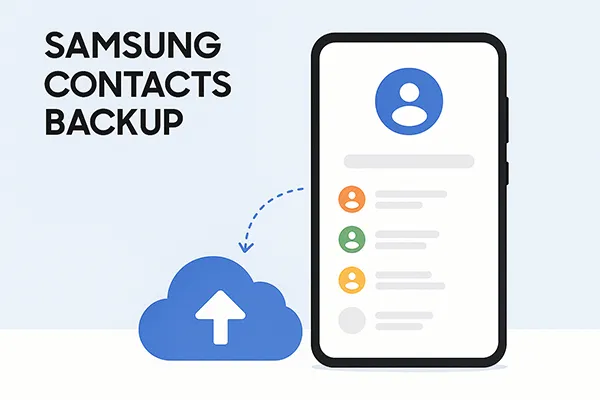
- Part 1: How to Back Up Contacts on Samsung via Samsung Cloud
- Part 2: How to Back Up Samsung Contacts via iReaShare Android Manager
- Part 3: How to Back Up Contacts on Samsung Phone via Smart Switch
- Part 4: How to Back Up Samsung Contacts via Your SIM Card
- Part 5: How to Back Up Contacts on Samsung Phone via Google Account
- Part 6: FAQs About Samsung Contact Backup
Take a quick look at these methods:
| Feature/Method | Samsung Cloud | iReaShare Android Manager | Smart Switch | SIM Card | Google Account |
|---|---|---|---|---|---|
| Type | Cloud Service | Desktop Software | Desktop Software | Physical Storage | Cloud Service |
| Ease of Use | Very easy | Very Easy | Very Easy | Easy | Very easy |
| Storage Location | Samsung's Cloud Servers | Your Computer | Your Computer | SIM Card (limited capacity) | Google's Cloud Servers |
| Internet Required? | Partially (for app download) | No (USB connection is primary) | Yes (for upload and download) | No (uses local Wi-Fi/Hotspot) | No (uses local Wi-Fi Direct/Hotspot) |
|
Select Contacts? |
No | Yes | No | No | No |
|
Backup Accessibility |
On any Samsung device with your account | On the computer where backed up | On the computer where backed up | Only on phone with the SIM card | On any device with your Google account, web |
| Restore Process | Via Samsung Cloud in Settings | Via software from computer to phone | Via software from computer to phone | Import from SIM card | Automatic sync to any linked device |
| Limitations | Samsung device only; require cloud storage space | Need to install software on the computer | Need to install software on the computer; Samsung device only | Limited storage, basic info only | Require a Google Account and available cloud storage space |
| Best For | Samsung users wanting integrated backup | Comprehensive data management and offline backups | Full device backups and migration to Samsung | Basic contact transfer, very old phones | Universal access, automatic syncing, new Android phones |
Part 1: How to Back Up Contacts on Samsung via Samsung Cloud
Samsung Cloud is a convenient built-in service that allows you to back up and restore data, including your contacts, directly from your Samsung device.
Back up contacts via Samsung Cloud:
-
Tap the Settings app on your Samsung phone, scroll down the screen, and tap on your Samsung account profile (or "Accounts and backup" on some models), and click "Samsung Cloud".
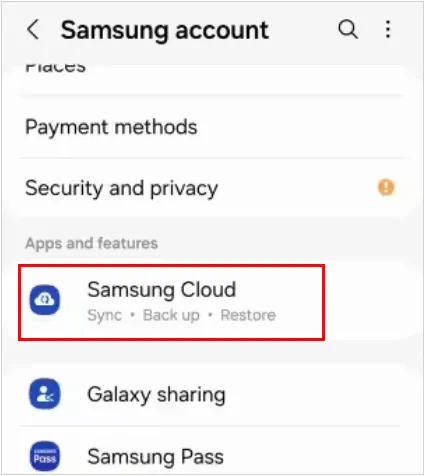
-
Under the "Samsung Cloud" section, tap on "Back up data". Ensure that "Contacts" is checked. You can also select other data types you wish to back up.
-
Tap "Back up now" to begin the process. Your contacts will be uploaded to your Samsung Cloud account.
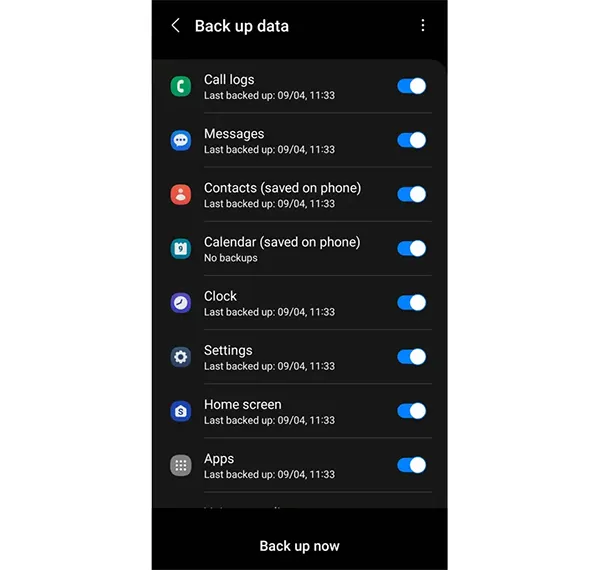
Restore contacts on Samsung via Samsung Cloud:
-
To restore your Samsung contacts, please open the Settings app on your Samsung phone, and choose "Accounts and backup".
-
Under the "Samsung Cloud" section, tap on "Restore data". If you have multiple backups, choose the device and the specific backup you wish to restore from.
-
Select "Contacts", and click "Restore" to import your contacts from Samsung Cloud to your device. Your contacts will be downloaded and integrated into your phone's contact list.
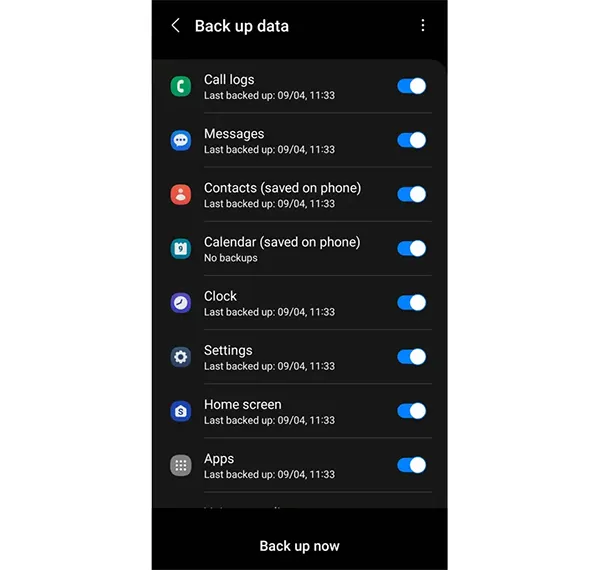
Part 2: How to Back Up Samsung Contacts via iReaShare Android Manager
If you want to preview and selectively back up your Samsung contacts to your computer, iReaShare Android Manager will be your best option. This software can display all your Samsung contacts on the interface, including the phone numbers, email addresses, groups, etc. Then you can select the contacts you want and back them up to your PC or Mac. Besides, it has a one-click backup and restore feature, allowing you to back up or restore all your contacts at once.
Main features of iReaShare Android Manager:
* Back up Samsung contacts to a computer in one go or selectively.
* Support USB and Wi-Fi connections, so you can select one you need.
* Allow you to export your contacts in XML, VCF, HTML, and BAK formats.
* Restore your contacts from your computer to your Samsung phone.
* Enable you to edit your Samsung contacts on your computer.
* Back up your text messages, call logs, photos, videos, and more.
* Widely compatible with Android 6.0 and later, including Android 16.
Download this contact backup software.
Download for Win Download for Mac
Here's how to back up contacts from Samsung to a computer:
-
Install iReaShare Android Manager on your computer. Then launch it, and connect your Samsung phone to the computer with USB (For wireless backup, please connect both devices with the same Wi-Fi and click "Connect via Wi-Fi").

-
Enable USB debugging on Samsung, and the connection will be established.

-
To selectively back up your Samsung contacts, please choose "Contacts", and view and select the contacts you want. Then click "Export" and select a file format to save your contacts to your computer for backup.

Tips: To back up all Samsung contacts in 1 click, please click "Super Toolkit" > "Backup". Then check "Contacts" only, and tap the "Back Up" icon at the bottom. Then all the contacts will be saved on your computer. Besides, you can restore your contacts in 1 click with the "Restore" feature.
Here's how to restore contacts from your computer to your Samsung device:
-
When you want to restore your contacts to Samsung, please launch the software and connect your Samsung phone to the computer.
-
After connecting, please click "Contacts" > "Import" to select your contact file, and import your contacts to your phone directly.
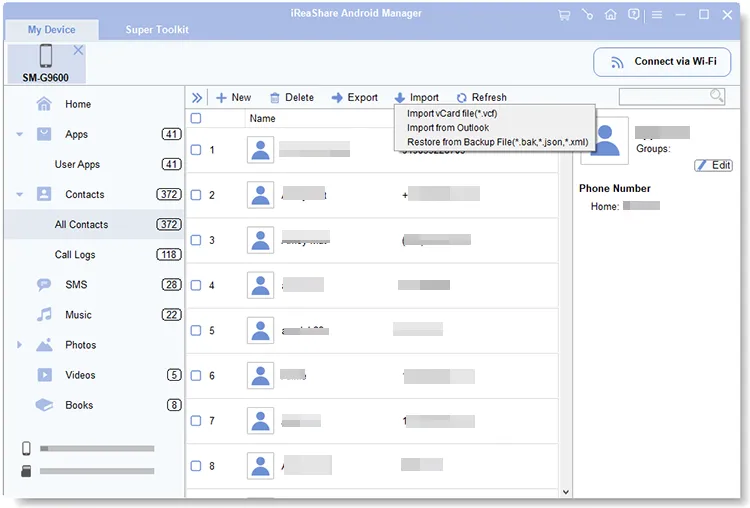
Part 3: How to Back Up Contacts on Samsung Phone via Smart Switch
Samsung Smart Switch is a powerful tool designed to seamlessly transfer data between Samsung devices or from other phones to a Samsung phone. It can also be used to back up your entire device, including contacts, to your computer.
Here's how to use Smart Switch for Samsung contact backup:
-
Download and install Samsung Smart Switch on your computer (PC or Mac). Connect your Samsung phone to your computer using a USB cable.
-
Open the Smart Switch application on your computer. On the Smart Switch interface, click the "Backup" option.

-
Smart Switch will analyze your phone's data. Ensure that "Call and contacts" is selected. Click "Backup" to start the backup process.

Here's how to use Smart Switch to restore Samsung contacts:
-
Connect your Samsung phone to the computer that you backed up your contacts with Smart Switch. On the Smart Switch interface, click the "Restore" button.
-
Choose your contact backup file, and check the "Call and contacts" option.
-
Click "Restore" now to begin transferring the contacts from your computer backup to your Samsung phone.
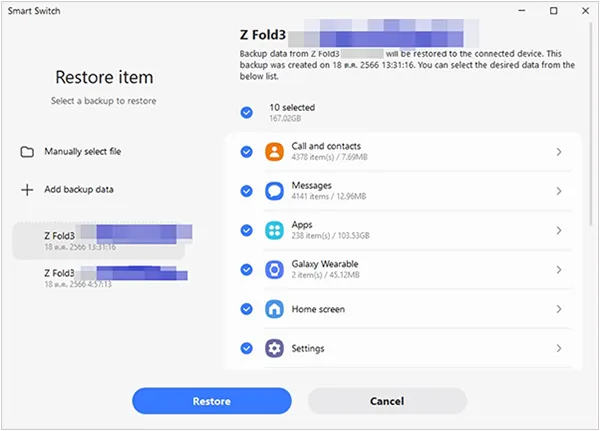
Part 4: How to Back Up Samsung Contacts via Your SIM Card
Backing up contacts to your SIM card is a traditional method, but it has limitations. SIM cards typically have limited storage for contacts, and they usually only save basic information like names and phone numbers, not additional details like email addresses or photos. This method is best for a quick, basic backup or when moving to a very old phone.
Back up Samsung contacts via SIM:
-
Go to the Contacts app on your Samsung phone. Tap the three-line menu (Hamburger icon) in the top corner, then tap "Manage contacts".

-
Look for an option like "Import/Export contacts". Tap on "Export" and then select SIM card as the destination.
-
Choose the contacts you want to back up, or select all, and confirm.
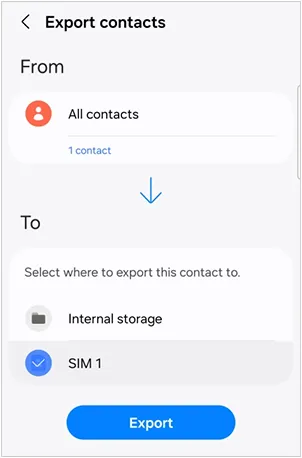
Restore Samsung contacts via SIM:
-
To import your contacts from your SIM in your Samsung phone, please ensure you have installed the SIM card to your phone. Next, go to the Contacts app on your Samsung phone, click the top menu icon, and choose "Manage contacts".
-
Look for an option like "Import/Export contacts". Tap on "Import" and then select your SIM card as the source.
-
Select the "Phone storage" to save your contacts. Then your contacts will be stored on your Samsung device.

Part 5: How to Back Up Contacts on Samsung Phone via Google Account
Backing up your contacts to your Google Account is arguably one of the most convenient and widely used methods, as it automatically syncs your contacts across all devices logged into the same Google Account.
Here's how to do it:
-
Install the Send Anywhere app on both your iPhone and Android device.
-
Tap on "Manage accounts", and choose your Google Account.
-
Tap on "Sync account". Make sure the toggle next to "Contacts" is turned on. Then your contacts will be saved to Google Contacts and your phone at the same time. It will automatically sync your contacts when the network is available, so you don't need to restore your contacts manually.

Part 6: FAQs About Samsung Contact Backup
Q1: If I have backed up my Samsung contacts to my Google Account, can I sync my contacts after setup?
There are two situations:
- If you backed up your Samsung contacts to Google One or Google Drive, you cannot sync your contacts after setup. In this case, your contacts are the part of your backup file, so you cannot directly sync them by adding your Google Account to your phone after setup.
- If you backed up your contacts to Google Account (meaning they are actually synced to Google Contacts, then you can definitely sync them to your phone after the setup.
Q2: How to get contacts from a Samsung account to an iPhone?
You can restore your contacts from your Samsung account to your Samsung phone first, and then use your Google Account to sync your contacts between the Samsung phone and iPhone. Or you can use Move to iOS, iReaShare Phone Transfer to directly transfer your contacts and other data from Samsung to iPhone.
Q3: Can I restore my deleted contacts on Samsung?
If you have backed up your contacts, you can restore your deleted contacts from your backup to your Samsung device. If you don't have any backup, you need to use Android Data Recovery to recover your deleted contacts from your Samsung phone.
Conclusion
No matter which method you choose, regularly backing up your contacts is a smart habit. You can use your Samsung Account or Google Account to back up your contacts to cloud, or use Smart Switch to back up contacts to your computer. But if you want to selectively back up your Samsung contacts, you can try iReaShare Android Manager.
Download for Win Download for Mac
Related Articles
How to Delete Contacts on Android Device (3 Effective Methods)
Solved: How to Sync Contacts from iPhone to Mac with Ease





























































