For many iPhone users, iTunes has traditionally been the go-to software for managing files and syncing data with a PC. However, you cannot use it to directly view specific files of your iPhone on your computer. Are there any tools to access iPhone files on PC without iTunes? Of course, there are. We provide 7 methods that can replace iTunes well, and help you view, access, and transfer your iOS files on your PC.
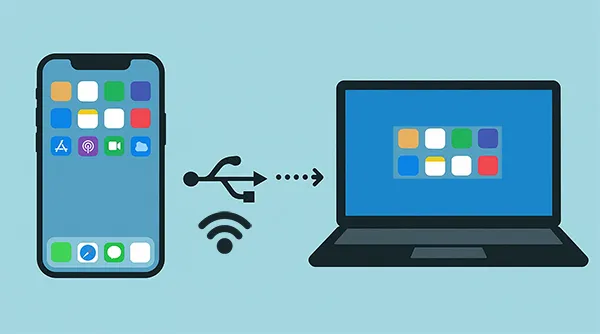
Part 1: Why Access iPhone Files on PC Without iTunes
"Can I transfer files from iPhone to PC without iTunes? I can't install iTunes on my PC as I don't have rights to install it..." Many users look for ways to access or transfer iPhone files without iTunes for different compelling reasons. The following are the major reasons that we've found from different online communities:
iTunes Bloat and Performance: iTunes is often criticized for being slow, taking up significant system resources, and having a cluttered interface, making simple tasks like transferring a few photos more cumbersome than necessary.
Limited File Access: iTunes primarily focuses on music, videos, backups, and app management. It doesn't offer easy, direct access to the general file system or individual files stored by certain apps, especially for non-media content.
Syncing Issues: The automatic syncing feature in iTunes can sometimes accidentally delete or overwrite data on the iPhone, causing frustration and data loss.
Limited File Transfer: Often, a user only needs to pull a single document or a handful of photos. If they just want to transfer a few files between their iPhone and PC without the need for a complete sync, iTunes cannot help.
Part 2: How to Access iPhone Files on PC Without iTunes
Here are seven practical and reliable methods to access your iPhone files on your PC without needing to install or run iTunes.
Take a quick look at their advantages and disadvantages:
| Method | Pros | Cons |
|---|---|---|
| 2.1 Using iCloud | 1. Seamless integration; 2. Official Apple solution; 3. Keeps files backed up. |
1. Limited free storage (5GB); 2. Requires internet connection; 3. Less direct file system access. |
| 2.2 Using iReaShare iPhone Manager | 1. Granular control over file types; 2. Support selective file transfer; 3. Back up iPhone data to PC without iTunes; 4. Compatible with most iOS devices. |
1. Requires installation on PC; 2. Needs cost for full features; 3. Requires a USB connection. |
| 2.3 Using File Explorer | 1. Simplest method for photos and videos; 2. No extra software needed (built-in Windows feature); 3. Fast transfer speed. |
1. Only works for photos and videos (Camera Roll); 2. Cannot access music, documents, or other app data. |
| 2.4 Using Microsoft Phone Link | 1. Deep integration with Windows; 2. Good for managing communication/notifications; 3. Wireless connection. |
1. File transfer capabilities for iOS are currently limited compared to Android; 2. Requires two apps (PC and iPhone). |
| 2.5 Using AirDroid | 1. Wireless file transfer; 2. Easy access via a web browser; 3. Good for sending various file types. |
1. Requires a stable Wi-Fi connection; 2. Potential file size limits on the free tier; 3. Requires a dedicated app on the iPhone. |
| 2.6 Using Google Drive (or other Cloud Services) | 1. Platform-agnostic (works on any OS); 2. Excellent for documents; 3. Quick access from anywhere. |
1. Requires manual uploading of files; 2. Relies on limited storage space; 3. Internet connection is mandatory. |
| 2.7 Using Email | 1. Extremely fast for very small files; 2. No software or accounts needed beyond email. |
1. Impractical for large files (attachment size limits); 2. Inefficient for transferring many files at once. |
2.1 Using iCloud
iCloud is Apple's built-in cloud storage solution, offering seamless access to your photos, videos, mail, calendars, and documents across devices, including a PC.
Here's how to transfer iPhone files to PC without iTunes via iCloud:
-
Ensure iCloud Photos and iCloud Drive are enabled on your iPhone: Settings > "[Your Name]" > "iCloud".
-
On your PC, download and install the iCloud for Windows application, or simply access iCloud via any web browser at iCloud.com.
-
Log in with your Apple ID. Then files from iCloud Drive and downloaded photos/videos will be accessible directly through a dedicated folder in your File Explorer (with the app) or the web interface.

2.2 Using iReaShare iPhone Manager
iReaShare iPhone Manager is a practical software tool designed to help you manage your iPhone files directly on a Windows PC without using iTunes. This software allows you to view iPhone files on your computer, transfer selected files, back up iPhone data at once, and organize your iPhone content with an easy-to-use interface.
Main features of iReaShare iPhone Manager:
* Display iPhone files by category and allows you to access them on your PC.
* Transfer iPhone files to your computer, including photos, videos, books, music, etc.
* Export your basic information like contacts, text messages, notes, calendar events, and more from your iOS device to your PC or Mac.
* Back up iPhone Data at once to your computer, and restore the backup data to your iPhone or iPad without trouble.
* Support iOS 5.0 and later, including iOS 26.
* Work for iPhone 17/17 Pro/17 Pro Max/Air/16/15/14/13/12/11/X/8/7, iPad, iPad Air, iPad Pro, iPad mini, etc.
Download iReaShare iPhone Manager.
Download for Win Download for Mac
Here's how to access and transfer iPhone files without iTunes on PC:
-
Install the iReaShare software on your PC after downloading the package. Then launch it and connect your iPhone to the PC using a USB cable.

-
The software will detect your iPhone, and ask you to choose "Trust" on the mobile phone. Then it will recognize your device, and display all manageable file types in the interface.

-
Now, choose a file type, and view your files on your computer. Then select the files you want, and click "Export" to save them on your PC. Once done, you can access your iPhone files on the computer.

2.3 Using File Explorer
Windows' built-in File Explorer can access the iPhone's Camera Roll directly without any extra software, as long as you grant permission on the phone.
To copy files from iPhone to PC without iTunes via File Explorer:
-
Connect your iPhone to your PC via a USB cable. Unlock your iPhone and tap "Trust" when the "Trust This Computer?" prompt appears.
-
On your PC, open File Explorer. Your iPhone will appear under "This PC" (often named Apple iPhone).
-
Navigate to "Internal Storage" > "DCIM" to find your photos and videos, which you can then copy and paste to any folder on your PC.

2.4 Using Microsoft Phone Link
Microsoft's Phone Link application (formerly Your Phone) aims to bridge the gap between Windows and mobile devices, including the iPhone (especially for messages and calls). While its primary focus for iOS is notifications and communications, recent updates have started to integrate media access capabilities.
Here's how:
-
Open Phone Link on your PC, install Link to Windows on your iPhone, and enable Bluetooth on both devices.
-
Choose "iPhone" > "Continue", and type your Microsoft account. Then a QR code will appear on the PC, and use your iPhone to scan the QR code for the connection.
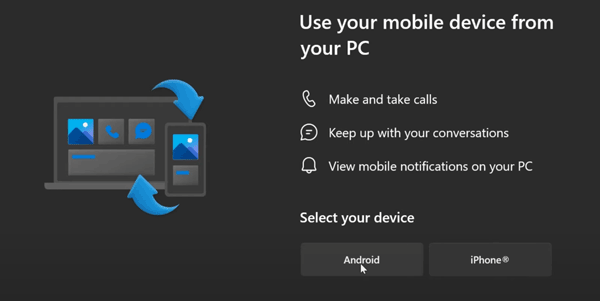
-
Onc connected, you can view your iPhone's messages, calls, and notifications. To transfer your files, you can locate the target file on your iPhone, choose it, and click "Share". Then choose "Link to Windows" and your PC. After receiving, click "Show in folder" on the PC.
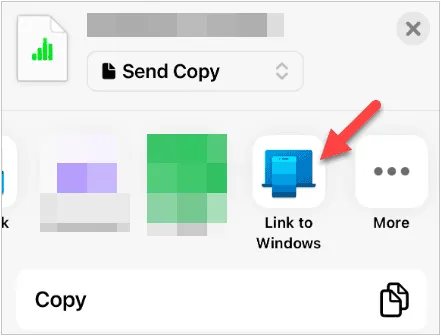
2.5 Using AirDroid
AirDroid is a popular cross-platform tool that facilitates file transfer and device management over a local Wi-Fi connection, eliminating the need for cables. You can use it to access your iPhone files on your PC and transfer them wirelessly.
Here's how to connect iPhone to PC without iTunes and transfer files via AirDroid:
-
Install the AirDroid app on your iPhone. On your PC, either download the AirDroid desktop client or go to the AirDroid Web interface.

-
Log in to the same account on both devices. Then choose your PC device on your iPhone's AirDroid app.
-
Click the paperclip icon to select your iPhone files. After that, click "Send". Now, you can get the files on your PC.

2.6 Using Google Drive
General cloud storage platforms like Google Drive, Dropbox, or OneDrive are excellent tools for accessing cross-platform files. You can use Google Drive to upload your iPhone files, and then log in to the same Google Account on your PC to access your iPhone files.
Here's the guide:
-
Download and install Google Drive on your iPhone, and log in to your Google Account.
-
Click "+" > "Upload" on iPhone to select your files. Once uploaded, visit the Google Drive website on your PC, and sign in with the same account.

-
After logging in, you will see your uploaded iOS files. Now, you can download them to your computer.

2.7 Using Email
For very small files, sending an email to yourself remains the quickest and simplest way to bypass all software.
Here's how:
-
On your iPhone, select the file (a small photo, a PDF document). Use the Share Sheet and choose the Mail app.
-
Address the email to your own email address and send it.
-
On your PC, open your email client or webmail, sign in with the same account, and download the attachment.
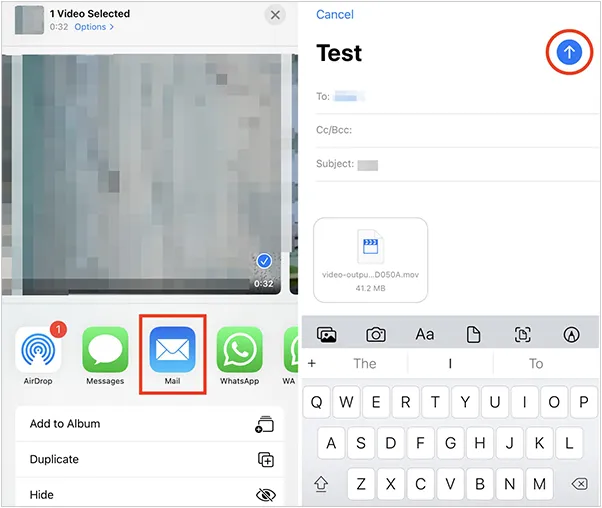
Part 3: Q&A About Accessing and Transferring iPhone Files on PC
Q1: Can I transfer files wirelessly from iPhone to PC without iTunes?
Yes, you can transfer your files wirelessly from iPhone to PC without iTunes. You can use iCloud Drive, Google Drive, email, AirDroid, and other tools like Send Anywhere, SHAREit, etc.
Q2: What should I do if my iPhone isn't showing up on my PC?
If your iPhone isn't showing up on your PC:
- Ensure your iPhone is unlocked and you're pressing "Trust this PC" when prompted.
- Try restarting both the iPhone and the PC.
- Make sure your USB cable is working and use another port on your PC.
- Check that you have the latest drivers installed on your PC for iPhone connectivity.
- Use iCloud or a third-party app like Google Drive if the wired connection isn't working.
Q3: Can I use my iPhone as an external hard drive on my PC?
Technically, no, your iPhone cannot be used as a regular external hard drive. However, you can use iReaShare iPhone Manager to view, access, transfer, and manage your iPhone data on your computer.
Conclusion
The reliance on iTunes for managing your iPhone files on a Windows PC is a thing of the past. You can use iCloud to sync and access your iPhone files on PC wirelessly, utilize iReaShare iPhone Manager to preview, transfer, and organize your iOS data on your PC with USB, or leverage other tools like AirDroid, Google Drive, etc., to view and copy your iPhone files on PC with ease.
Download for Win Download for Mac
Related Articles
Smoothly Print Text Messages from iPhone via 4 Methods (Latest)
Latest Guide: How to Sync Contacts from Mac to iPhone Effortlessly
How to Prepare iPhone for Trade-In Securely
Transfer Photos from iPhone to Android Without Hassle (6 Methods)





























































