Sometimes, files refuse to be deleted through the usual methods, perhaps because they are in use, corrupt, or protected. When you encounter this resistance, you need a way to force delete the file. No worries, this guide will tell you how to force delete a file on a Windows or Mac computer with step-by-step instructions below.

Part 1: How to Force Delete a File on Windows 11/10
If you use a Windows computer, and want to force delete files from your Windows PC, you can get 3 effective methods from this section.
1.1 Using CMD
The DEL command with the appropriate switches can often force the deletion of stubborn files, especially if they are read-only or hidden.
To fore remove files on Windows with CMD:
-
Search for CMD in the Windows search bar, right-click on "Command Prompt", and select "Run as administrator".

-
Use the cd (Change Directory) command to move to the folder containing the file, e.g., cd C:\Users\YourName\Desktop\FilesToDelete.
-
To force delete a single file: del /f /q filename.suffix, e.g. del /f /q test.txt; to delete a folder and all its contents: rmdir /s /q filename.suffix. The /f switch forces the deletion of read-only files, and /q runs the command in quiet mode without asking for confirmation. Finally, click "Enter". The file or folder should now be deleted.
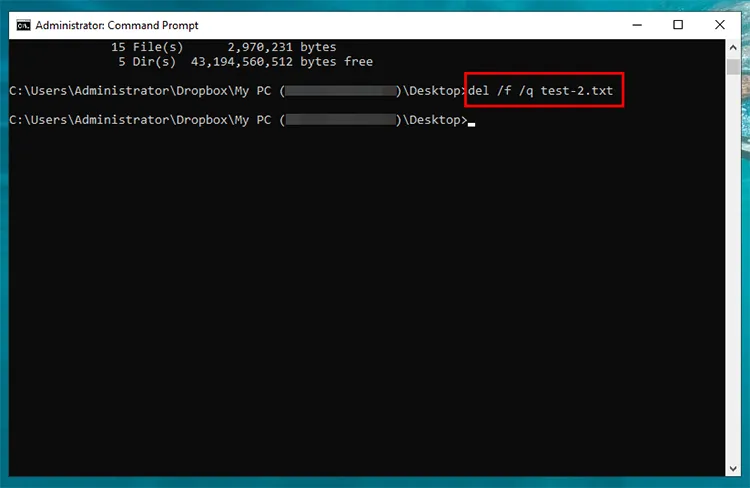
1.2 Using PowerShell
You can also utilize PowerShell to force delete your file on your Windows 11 or Windows 10 PC. The steps are similar to using CMD.
Here's how:
-
Search for "PowerShell" in the Start menu, right-click on "Windows PowerShell", and select "Run as administrator".
-
Enter this code: Remove-Item -Path "C:\Path\To\Your\File.txt" -Force, and replace C:\Path\To\Your\File.txt with your actual full path to the file you want to delete.
-
Then tap "Enter". Your file will be removed from your PC.
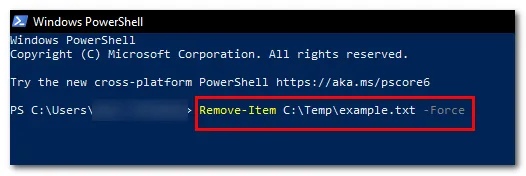
1.3 Using iReaShare Data Wipe
You can use a dedicated tool - iReaShare Data Wipe - to force delete your files on your PC, which allows you to select files and folders directly, and wipe them completely with simple clicks. You don't need to type any command lines anymore. Furthermore, this tool can wipe a whole hard drive at one go. If you want to sell your old computer or an old hard disk, you can use it with ease.
Main features of iReaShare Data Wipe:
* Force delete a file or a folder on a Windows PC without effort.
* Erase SSD and HDD on a computer completely.
* Permanently delete all data from an SD card, flash drive, or other external storage devices.
* Wipe the free storage space only so that you won't lose any useful files.
* Provide 2 modes to wipe data: Quick Erase and Deep Erase.
* Support Windows 11/10/8/7.
Download iReaShare Data Wipe.
Here's how to force delete a file on a Windows PC with iReaShare Data Wipe:
-
Install iReaShare Data Wipe on your computer, and then launch it on the desktop.
-
In the "File Shredder" tab, click "Add File" to select your file, and click "Open".

-
After adding the file, click "Erase Now". Your File will be deleted permanently.
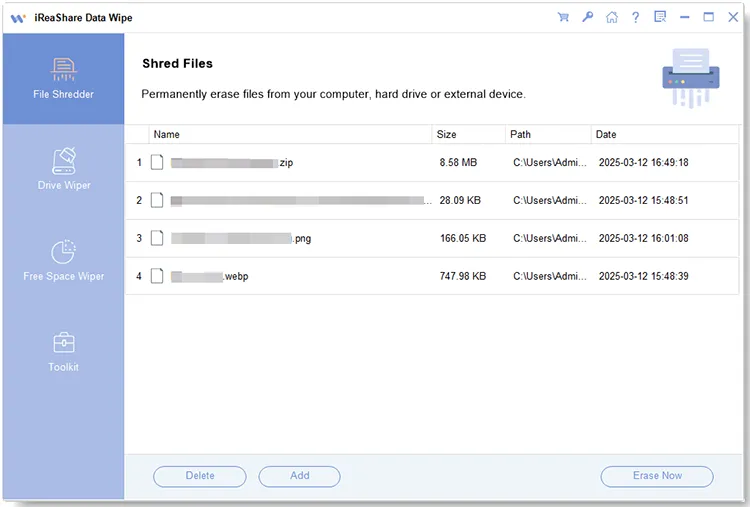
Part 2: How to Force Delete a File on Mac
On a Mac computer, you can force delete a file as well. The macOS uses the Terminal and certain keyboard shortcuts to bypass the standard limitations of the Trash (Bin).
2.1 Using Terminal
The Terminal provides the most powerful way to delete any file, as long as you have the proper permissions.
Here's how:
-
Go to "Finder" > "Applications" > "Utilities" > "Terminal".
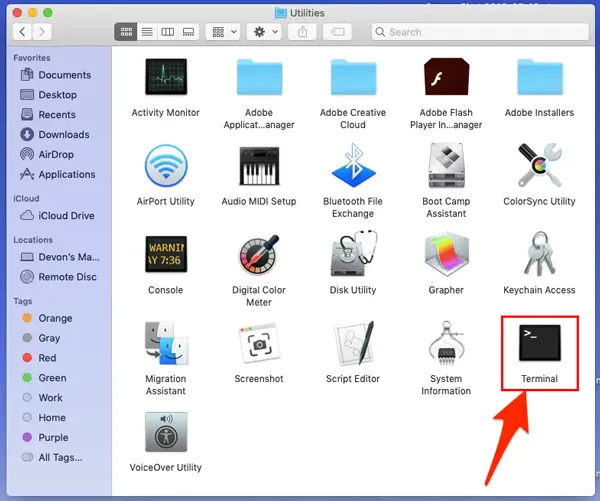
-
Type rm -f (note the space after -f). Then, drag and drop the file you want to delete into the Terminal window. This automatically inserts the file's path. The full command will look like this: rm -f /path/to/the/file/File Name.ext.
-
Press "Return". The file or folder will be deleted immediately and will not go to the Trash.
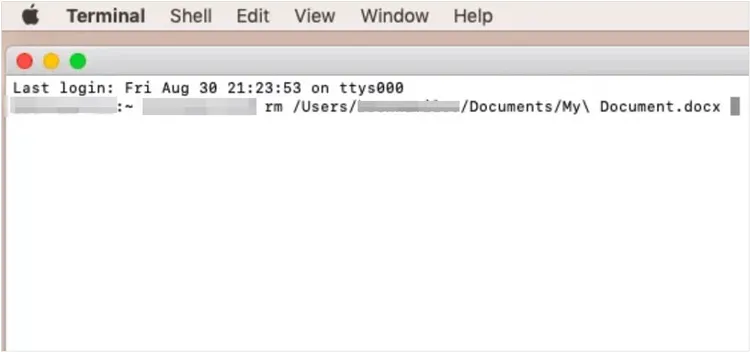
See also: Want to wipe a Seagate external hard drive on your computer? You can use 4 methods.
2.2 Using Keyboard Shortcut
This is the quickest way to delete a file permanently without it first going to the Trash.
To force delete a file with a keyboard shortcut on Mac:
-
Click once on the file or folder you wish to delete on your Mac.
-
Press "Option" + "Command" + "Delete".
-
A dialog box will appear asking you to confirm the permanent deletion. Select "Delete" or "OK". The file will be removed instantly.

2.3 Using Trash
If a file is already in the Trash but refuses to be emptied, you can attempt to force-empty the Trash, sometimes overriding permissions issues.
Here's the guide:
-
Click the "Trash" icon in the Dock.
-
In older versions of macOS, holding the "Option" key while clicking the "Empty" button in the "Finder" menu or "Trash" window would sometimes force the deletion.
-
If the file is locked because a process is using it, restart your Mac. If that fails, restart in Safe Mode (hold Shift during boot), then try to empty the Trash. Safe Mode often clears temporary caches and unlocks files.
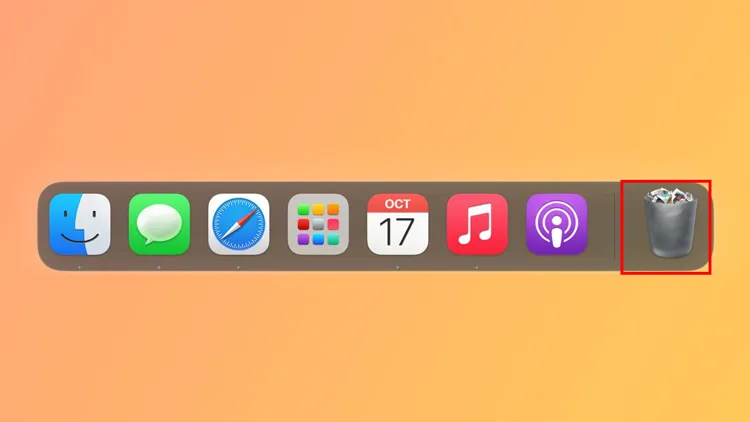
Part 3: Q&A About Force Deleting Files on Computer
Q1: Can I force delete a file being used by another process?
Yes, you can force delete a file that is currently being used by another process, but the specific methods vary significantly depending on your operating system (Windows, macOS, or Linux). The most common way to enable deletion is by releasing the file lock - either by identifying and terminating the process using the file, or by using a dedicated tool to unlock the file handle.
Q2: Why can't I delete a file normally?
There could be several reasons:
- The file is open in another program or process.
- The file may be marked as "read-only".
- The file might be system-protected or in use by Windows or another operating system process.
- There could be file system corruption or errors.
- The file is being held by malware or some other background process.
Q3: What should I do if I get an error message like "File in Use" or "Access Denied"?
This typically means that the file is still being accessed by a program or the system. Try these:
- Close any open programs or processes using the file.
- Use Task Manager to terminate processes that might be using the file.
- Restart the computer in Safe Mode and attempt to delete it.
- Use third-party software (as mentioned earlier) to unlock and delete the file.
Conclusion
When regular deletion methods fail, you can now follow the methods above to force delete your file on your computer. Whether you are on Windows or Mac, you can easily get rid of those stubborn files. If you want to remove your file permanently, you can use iReaShare Data Wipe. This tool can overwrite your file after deleting it, ensuring it is unrecoverable.
Related Articles
How to Wipe PC Before Selling Windows 11/10/8/7 Completely
Step by Step: Format USB Drive Easily in 5 Ways
How to Delete Files on Android Without Any Hassle
How to Delete Files on iPhone or iPad: 4 Deletion Approaches





























































