"Hey guys, basically I'm trying to send videos on my Android phone to a friend, if I send them by text they only let me send them about a minute long. We started using Skype and it worked a few times, about 5 mins long, now Skype won't let me send ones that long. Any ideas?"
Actually, there are several ways to send long videos on Android without sacrificing quality or hitting file size limits. Read through this guide, and you will get 6 effective transfer solutions. Then you can send your large videos on your Android phone without difficulty.
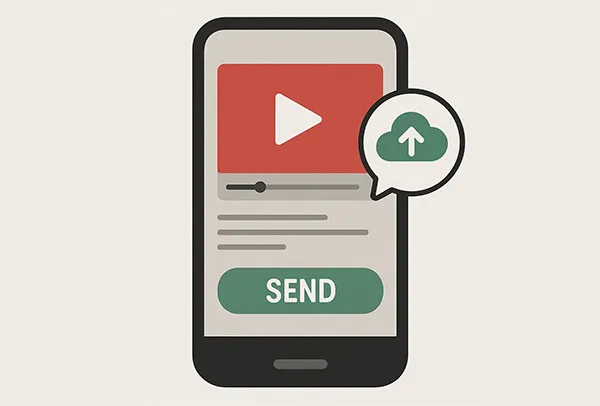
- Part 1: How to Send Videos on Android Without Resizing via Google Photos
- Part 2: How to Send Large Video Files from Android via Dropbox
- Part 3: How to Send Large Videos on Android via Quick Share
- Part 4: How to Send Email Video from Android
- Part 5: How to Text Large Video Files on Android via OneDrive
- Part 6: How to Send Long Videos on Android via iReaShare Android Manager
- Part 7: FAQs About Sending Large Videos on Android
Take a quick look at these methods:
| Method | Max File Size | Compression | Internet Required | Ideal For | Platform Compatibility |
|---|---|---|---|---|---|
| Google Photos | Up to 10GB per file1 | No (if shared via link) | Yes | Backing up & sharing original-quality videos | Android, iOS, Web |
| Dropbox | Depends on storage plan | No | Yes | Sharing large files with full control | Android, iOS, Windows, macOS, Web |
| Quick Share | ~1GB per file (varies) | No | No (local Wi-Fi/Bluetooth) | Nearby Android and Windows device sharing | Android and Windows devices only |
| 25-50MB | No | Yes | Small video clip sharing | All platforms | |
| OneDrive | ~100GB (with premium) | No | Yes | Send very large videos via link and back up videos | Android, iOS, Windows, Web |
| iReaShare Android Manager | Unlimited (PC storage) | No |
No (if choose USB transfer) |
Long videos, device backups | Android + Windows/macOS |
1 Google Photos: Free tier compresses by default. Use “Original quality” upload with Google One to avoid compression.
Part 1: How to Send Videos on Android Without Resizing via Google Photos
Google Photos is a fantastic option for sharing videos without quality loss, as it allows you to upload and share videos at their original resolution (up to your storage limit).
Send large video files from Android via Google Photos:
-
Launch the Google Photos app on your Android device. Then log in to your Google Account, and make sure there is sufficient cloud storage space.
-
To upload your large videos, please click your profile picture, and choose "Photos settings" > "Back up & sync". Then turn it on.

-
Choose the "Original" option in the backup quality. Then the app will automatically back up your photos and videos. If you just want to upload specific videos, please navigate to the videos and click "Share" to upload them manually.
-
After uploading, you can now locate a video, and click "Share" (often a sideways "V" or an arrow pointing right).
-
You'll have several options:
- Create link: This generates a shareable link that you can send to anyone. They can then view or download the video directly from the link.
- Share to apps: This lets you share the video directly to other apps installed on your phone, like messaging apps, email, or social media. If you choose this, the recipient will typically get a link to view the video in Google Photos. -
If you created a link, paste it into your desired communication method. If sharing to an app, select the app and follow its sharing prompts.
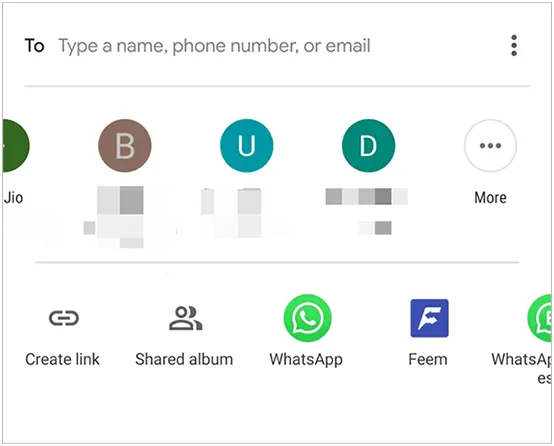
Tips: What if you want to transfer large videos from an iPhone to a PC? Don't worry. Here are 5 ways you can use to solve this issue.
Part 2: How to Send Large Video Files from Android via Dropbox
Dropbox is a cloud storage service that's excellent for sharing large files, including videos, without compression. It offers 2GB of free cloud storage space for every user. If your video files are smaller than 2GB, you can use this tool without upgrading your storage plan.
Use Dropbox to send videos on Android without resizing:
-
If you don't already have it, download and install the Dropbox app from the Google Play Store on your Android device.
-
Open the Dropbox app, sign in, and tap the "+" icon to upload a file. Select "Upload photos or videos" and choose your video from your gallery.
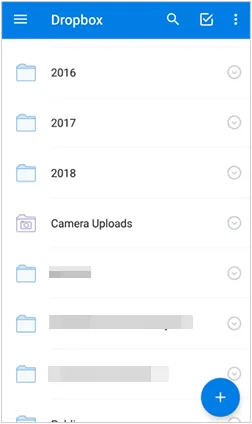
-
Once uploaded, navigate to the video in your Dropbox app. Tap the three-dot menu next to the video file.
-
Select "Share" and then "Copy link" (or similar wording, depending on your app version).
-
Copy the generated link and paste it into an email, messaging app, or any other communication method to share it with your recipient. They can then download the video directly from the link.
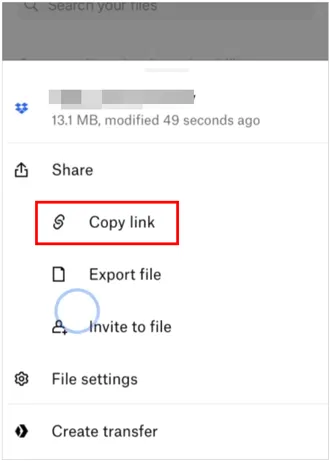
Part 3: How to Send Large Videos on Android via Quick Share
Quick Share is an Android feature that allows you to quickly share files with other nearby Android devices without using an internet connection. It's ideal for sharing videos with someone in the same room. However, it might take some time to send a long video.
Use Quick Share to send large videos on Android:
-
Both your device and the recipient's device need to have Quick Share enabled. You can typically find it in your Quick Settings panel or in your phone's settings under "Connected devices" or "Google" > "Devices & sharing" > "Quick Share".
-
Open your Gallery or Files app, find the video you want to share, and select it. Tap the standard Share icon.
-
From the sharing options, select "Quick Share". Then your phone will search for nearby devices with Quick Share enabled. Tap on the recipient's device name when it appears.

-
The recipient will receive a notification to accept the incoming file. Once they accept, the video will transfer directly to their device.

Part 4: How to Send Email Video from Android
While email is convenient, be aware that most email providers have attachment size limits (often around 25-50MB). For larger videos, you'll need to use a cloud storage service in conjunction with email.
Here's how to email a video from Android:
-
Open your Gallery or File Manager app, select the video, and tap the "Share" icon. Then choose your email client (e.g., Gmail).
-
The video will be attached. Enter the recipient's email address, a subject, and a message, then send.
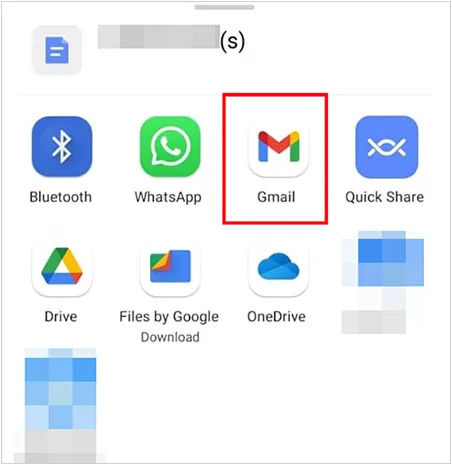
Part 5: How to Text Large Video Files on Android via OneDrive
OneDrive, Microsoft's cloud storage service, functions similarly to Dropbox for sharing large files. While you can't "text" a large video directly due to carrier limits, you can text a link to a video hosted on OneDrive.
Use OneDrive to text large video files on Android:
-
Download and install the OneDrive app from the Google Play Store if you haven't already.
-
Open the OneDrive app, sign in, and tap the "+" icon to upload a file. Select "Upload" and choose your video from your device.
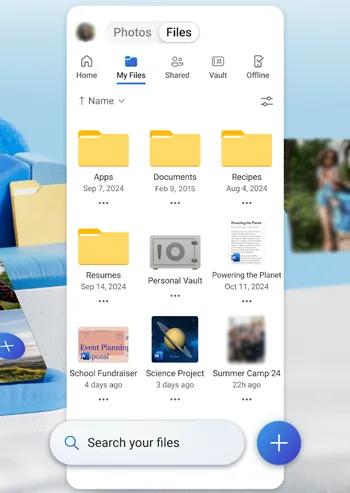
-
Once uploaded, locate the video in your OneDrive app. Tap the three-dot menu next to the video file. Select "Share" and then "Copy Link" (or similar wording).
-
Open your messaging app, start a new conversation, and paste the copied link into the message field. Send the message. The recipient can then click the link to access and download the video from OneDrive.
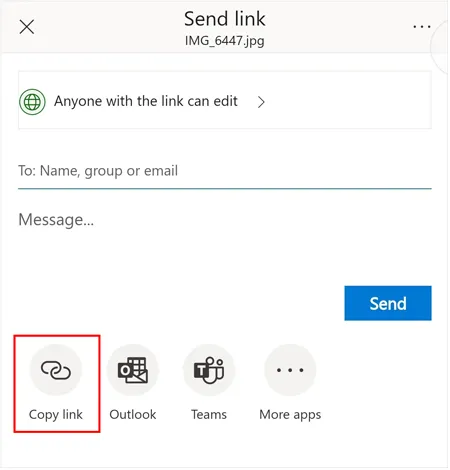
Part 6: How to Send Long Videos on Android via iReaShare Android Manager
If you want to directly send your long videos from your Android device to a computer for backup or other purposes, iReaShare Android Manager will be the best assistant. This tool allows you to preview and select all your Android videos, and then help you export your videos to your computer with original quality and format. After that, you can watch your clear videos on your PC or Mac with the large screen.
Main features of iReaShare Android Manager:
* Transfer long videos from Android to a computer.
* Support USB and Wi-Fi transfer methods.
* Not only send videos but also export photos, music, documents and other media files between devices.
* Transfer contacts, call logs, apps and text messages from Android to a computer.
* Back up and restore various Android data on a computer.
* Highly compatible with Android 6.0 and later, including Android 16.
Download iReaShare Android Manager.
Download for Win Download for Mac
Here's how to send long videos from Android to a computer:
-
Install iReaShare Android Manager on your computer after downloading it. Then launch it on the desktop, and connect your Android device to the PC via USB. If you want the wireless transfer, you can connect both devices to the same Wi-Fi network.

-
Follow the instructions to enable the USB debugging mode on Android, and then the software will recognize your Android device.

-
Choose the "Videos" option from the left panel. Then select your target video files, and click "Export" to save them to your computer.
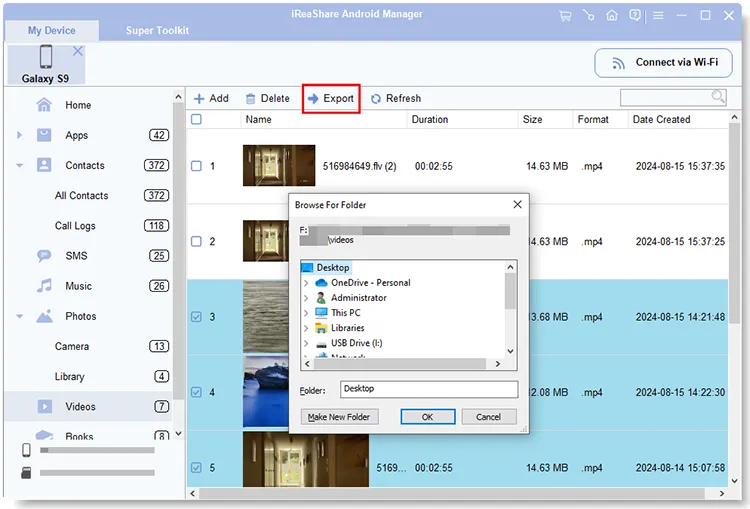
Part 7: FAQs About Sending Large Videos on Android
Q1: How long of a video can you text on Android?
Traditional SMS/MMS texting, which is the default for sending media via your carrier's network, has extremely low file size limits. This is typically around 3.5MB, though it can vary slightly by carrier. A 3.5MB video is usually only 5-10 seconds of footage at 720p resolution. High-resolution videos will be even shorter.
If both you and the recipient are using Google Messages with RCS enabled (often referred to as "Chat features"), the file size limit is significantly higher, typically around 100MB.
Q2: What can I do if the video is too big to send via text?
If your video is too big to send via text (MMS) on Android, you can use the alternatives in this guide to send your videos. Besides, you can upload your videos to a cloud server, like OneDrive, and then share the link via text. Then the receiver can download the video by opening the link on his or her device.
Q3: How can I send large videos without losing quality?
It depends what transfer tools you use. You can use cloud services like Google Photos, Dropbox, and OneDrive to send videos without losing quality. But these services are limited by your cloud storage space. If you want a tool without size limit, you can use iReaShare Android Manager, supporting sending large videos with original quality via USB or Wi-Fi.
Conclusion
While Android's default methods may restrict video file size, there are plenty of ways to share large or long videos without resizing. By leveraging cloud storage, direct sharing features, or iReaShare Android Manager, you can effectively send large video files from your Android device without compromising on quality or dealing with frustrating size limitations.
Download for Win Download for Mac
Related Articles
How to Send Video from iPhone to Android Device (No Quality Loss)
How to Transfer Videos from PC to Android in 7 Wired or Wireless Ways
Contact Backup and Restore on Android: 5 Reliable and Convenient Methods
How to Back Up Music on Android: 5 Ways to Safeguard Your Songs





























































