"My notes are not syncing between Mac and iphone. I have tried every suggestion for every article I could find, and checked all settings dozens of times. PLEASE HELP!"
- From Apple Community
The Notes app is one of the most useful features of the Apple ecosystem, providing a seamless way to jot down ideas, lists, and important information across all your devices. When your notes fail to sync between your iPhone and Mac, it can be disruptive to your workflow. In this guide, we will share effective fixes on notes not syncing between iPhone and Mac. Follow the step-by-step troubleshooting checklist to get your notes back in sync.
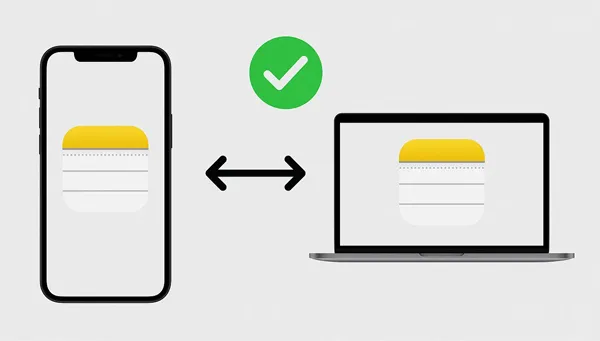
Part 1: Why Aren't My Notes Syncing from iPhone to Mac?
The primary reason notes fail to sync between your iPhone and Mac is almost always related to iCloud, as this is the service Apple uses to keep your data current across all your devices. Here are the most common culprits:
iCloud Account Discrepancy: You may be signed into different Apple IDs on your iPhone and Mac, or you may be signed out of iCloud on one of the devices.
Poor Internet Connection: iCloud sync requires a stable and active internet connection (Wi-Fi or cellular data).
Insufficient iCloud Storage: If your iCloud storage is full, new notes and updates cannot be pushed to the server, preventing syncing.
Software Glitches or Bugs: A temporary software bug on either your iPhone (which may be an iPhone 17 given its release status) or Mac, or an outdated operating system, can interfere with background syncing processes.
Incorrect Note Storage Location: The note might be stored locally on the device ("On My iPhone" or "On My Mac") instead of in the "iCloud" folder, meaning it was never intended to sync.
Apple Server Issues: Occasionally, the problem is not on your end but with Apple's iCloud servers experiencing downtime.
Tips: If you want to back up your Android data to Mac, you can follow this guide.
Part 2: Fix Notes Not Syncing Between iPhone and Mac
Are Apple notes not syncing between iPhone and Mac? To resolve the syncing problem, follow these diagnostic steps in order and fix it without any hurdles.
2.1 Check Apple Account and Log In Again
The foundation of syncing is a unified Apple ID. Please ensure both your iPhone and Mac computer are logged in to the same Apple Account.
On your iPhone: Go to Settings > "[Your Name]" > "iCloud" and confirm your Apple ID.
On your Mac: Open "System Settings" > "Apple ID", and check that it matches your iPhone.
If the Apple ID is identical, please make sure your "Notes" option is enabled: Settings > "[Your Name]" > "iCloud", and find "Notes". Ensure its toggle is "On".
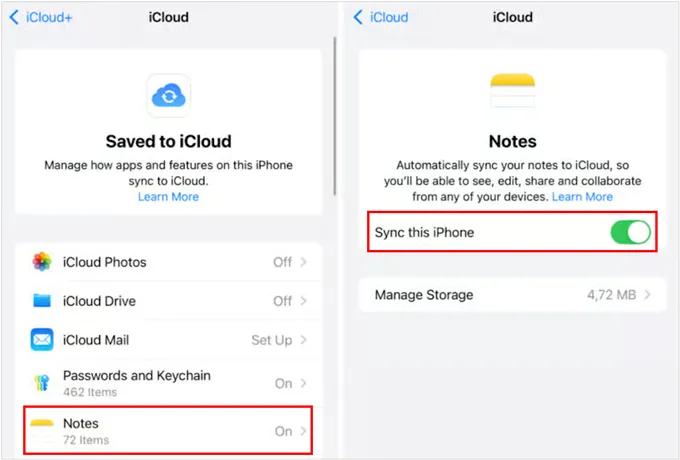
If the Notes option is on, but the syncing issue isn't solved, please sign out your Apple ID on your iPhone, and log in again. Then repeat the same steps on your Mac. Your notes will be automatically synchronized again.
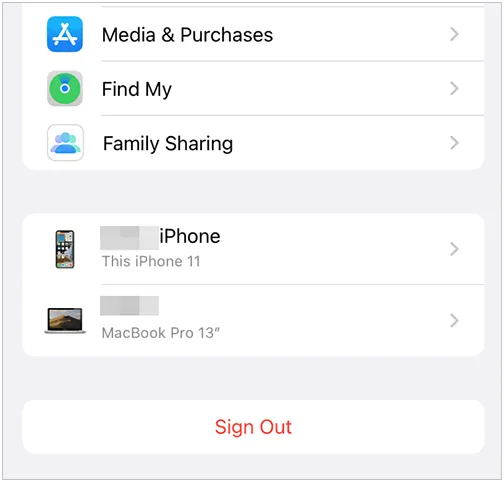
2.2 Check the Internet Connection
iCloud requires a stable internet connection to sync data. Ensure both devices are connected to Wi-Fi or a reliable cellular network. Try visiting a website to verify your connection is active.
Or you can go to Settings to reset your network on your iPhone: Settings > "General" > "Transfer or Reset iPhone" > "Reset" > "Reset Network Settings". After resetting, re-enter an available network again.

To reset the network on Mac, please go to "System Settings" > "Wi-Fi", and click "Details" > "Forget This Network". Next, join the network again.
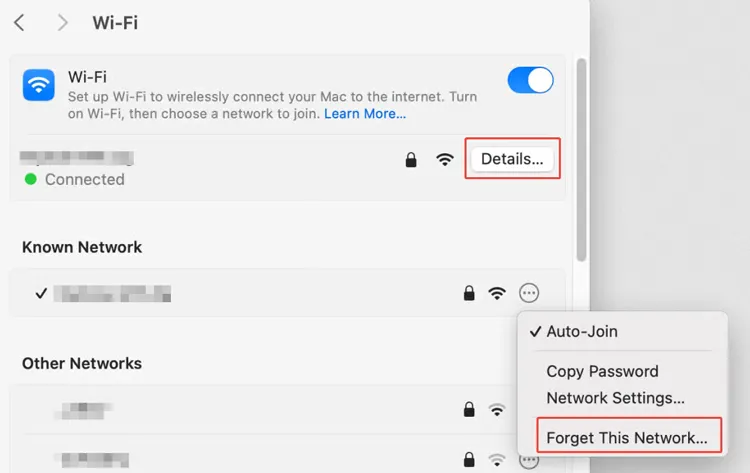
2.3 Check Apple Servers
Before spending too much time troubleshooting, confirm Apple's servers are operational.
Use a web browser to visit the "Apple System Status" page. Then look for the status of "iCloud Notes" and "iCloud Account & Sign In". A green circle indicates the service is running normally.

2.4 Restart iPhone and Mac
A simple restart can often clear up temporary software glitches that are preventing the sync daemon from running.
Restart your iPhone completely: Press and hold the Side button and one volume button. When you see the power-off slider appear on the screen, release the buttons, and drag the slider to turn off your iPhone. After a while, turn the iPhone on by pressing and holding the Side button for several seconds. As the Apple logo show up, loosen the button.
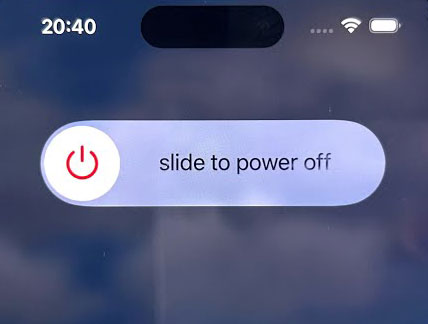
To restart your Mac, please tap on the Apple menu on the top left, and choose "Restart".
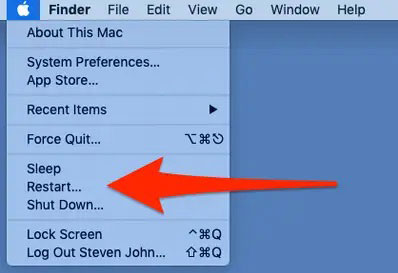
2.5 Check iCloud Storage
Verify you have enough space to accommodate new or updated notes on your Apple account. On your iPhone or Mac, go to iCloud settings and check the Storage bar. If your storage is full, you will need to delete unnecessary files (e.g., old photos, large backups) or upgrade your iCloud+ plan.
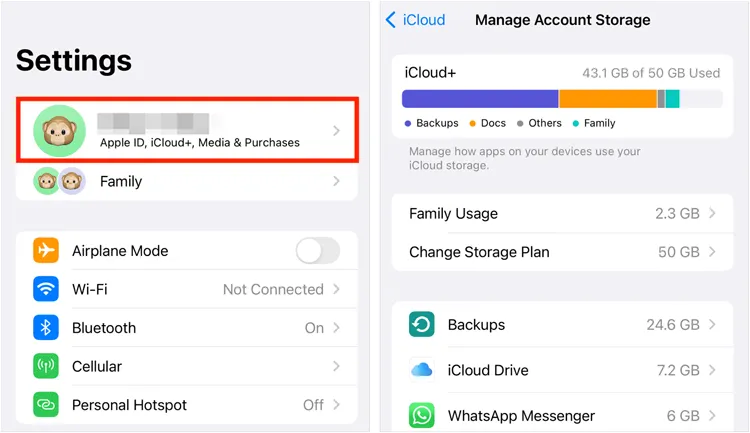
2.6 Update Software
Outdated operating systems can contain bugs, which may lead to your notes not syncing between your iPhone and MacBook. Thus, please update the software to the latest on both devices.
To update software on your iPhone, please open the Settings app, and click "General" > "Software Update". If there is an update available, click "Download and install".
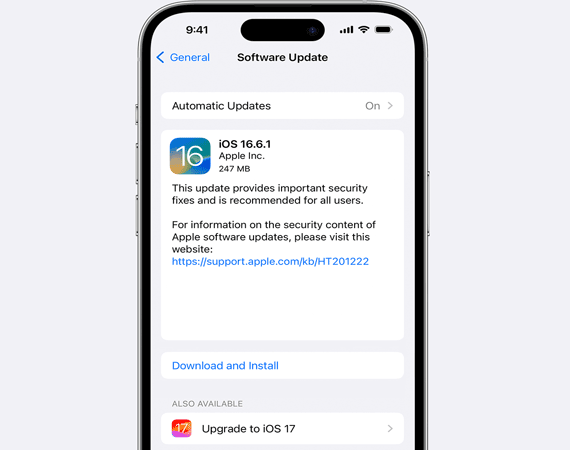
To update software on your Mac, you can click the Apple menu, and choose "System Settings" > "General". Then locate "Software Update". When new software is available, please tap "Update Now".
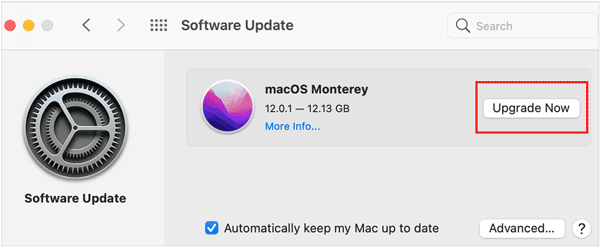
Once updated, check your notes again.
2.7 Check Where the Notes Are Stored
Notes created under the "On My iPhone" or "On My Mac" sections are local and will never sync via iCloud. To sync your notes, you need to change the location.
On iPhone: Open Settings > "Notes" > "Accounts" and make sure "iCloud" is enabled.
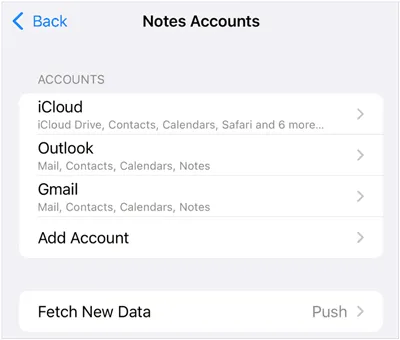
On Mac: In the Notes app, check the sidebar to see whether your Notes are in iCloud.
2.8 Restart the Notes App
Sometimes the Notes app itself gets stuck, so your notes fail to sync between your iPhone and Mac.
On your iPhone: Force quit the Notes app (swipe up from the bottom of the screen to open the App Switcher, then swipe the Notes card up). Re-open the app.
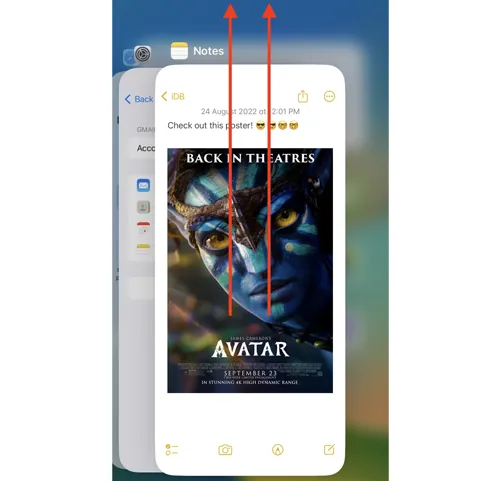
On your Mac: Quit the Notes app (Note menu > Quit Notes) and then re-open it.
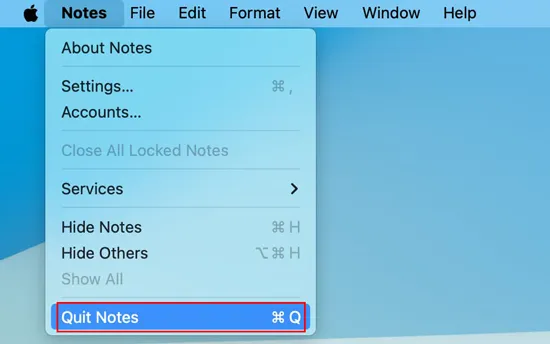
Part 3: Transfer Notes Between iPhone and Mac via iReaShare iPhone Manager
If all troubleshooting steps fail, you can transfer your notes from your iPhone to Mac or vice versa with iReaShare iPhone Manager. It can export your notes in HTML or XML formats. Furthermore, it allows you to preview and select your notes. Whenever you want to import your notes from Mac to iPhone, you can do it directly.
Main features of iReaShare iPhone Manager:
* Transfer notes from iPhone to Mac or PC without hassle.
* Import notes from your computer to your iOS device.
* Sync contacts from Mac to iOS devices with ease.
* Save your notes in accessible formats: HTML and XML.
* Back up various iPhone data to your computer, including contacts, text messages, media files, etc.
* Selectively transfer photos, videos, music, calendar events, books, and more from iPhone/iPad to a computer.
* Restore your data from your computer to your iPhone with ease.
* Support iOS 5.0 or later, including iOS 26.
Download iReaShare iPhone Manager.
Download for Win Download for Mac
Here's how to transfer notes from iPhone to Mac with this tool:
-
Download and install the iPhone Manager software on your Mac computer. Open it and connect your iPhone to the Mac with USB.

-
Click "Trust" on your iPhone to make it trust your computer. Once done, the connection will be established.

-
Choose the "Notes" option on the left panel, and select the notes you want to transfer. Then click "Export" and choose a file format (If you want to import the notes to your iPhone later, please choose "XML"). Then your notes will be saved on your Mac device, and you can access the notes directly.
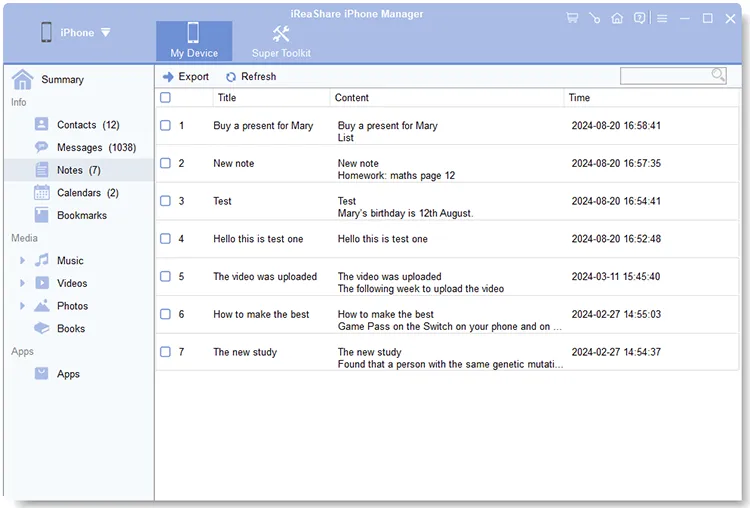
Part 4: Q&A About Syncing Notes Between iPhone and MacBook
Q1: Do changes I make on one device show up instantly on the other?
Yes, if everything is set up correctly and the device is online, changes usually sync automatically between devices via iCloud. However, "instant" may vary. There can be a slight delay depending on network, device load, or iCloud status.
Q2: Can I access my Notes in a web browser?
Yes, you can access your notes in a web browser if you sync them to your iCloud account. If you use iReaShare iPhone Manager and transfer your notes to your computer, you can upload the file of your notes to your iCloud Drive or Google Drive. Then you can access the file in a web browser.
Q3: Are shared notes or collaborative folders supported and do they sync?
Yes, iCloud supports sharing a note or a folder of notes with others (who also use iCloud) and allows you to set edit or view permissions. However, syncing issues in shared notes sometimes stem from collaborator's iCloud storage being full, or other account limitations.
Conclusion
Syncing issues are rarely permanent. By systematically checking your Apple ID, Internet connection, iCloud storage, and the storage location of your notes, you can resolve the majority of "Notes Not Syncing" problems. If all else fails, iReaShare iPhone Manager can provide a reliable path for data transfer. You can transfer your notes from your iPhone to Mac with USB, and view your notes on both devices with ease.
Download for Win Download for Mac
Related Articles
Transfer Files from Mac to iPhone in 5 Simple Ways
Transfer Files from iPhone to Flash Drive via 6 Functional Methods
Easily Back Up Messages to iCloud on Your iPhone
How to Transfer Music from iPhone to Android [Detailed Guide]





























































