"I am trying to transfer text messages from iPhone to computer, but I am not sure how to do it. I have important messages from family, friends, and work that I don't want to lose, and I need to have them stored safely on my computer. I have tried syncing my iPhone with iTunes, but it only seems to transfer my contacts and photos."
- From Apple Community
If you want to preserve your important text messages and entire text conversations for documentation, safekeeping, or simply transitioning to a new device, it will be necessary to understand how to copy text messages from iPhone. While a simple copy-and-paste works for short segments, copying an entire conversation often requires more specialized methods. To solve this, we've summarized 5 secure methods. So, let's get started.
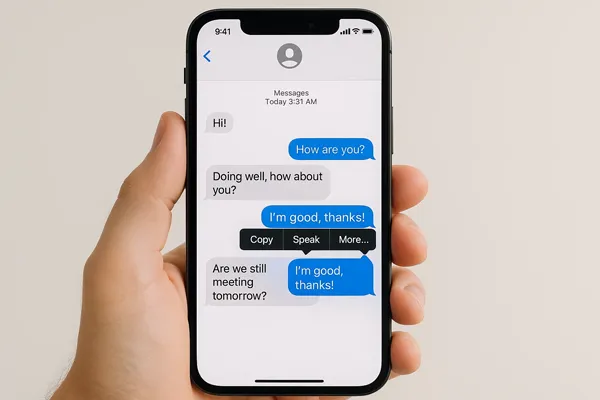
- Part 1: How to Copy Text Messages from iPhone to Computer via iReaShare iPhone Manager
- Part 2: How to Copy Texts from iPhone via Forwarding
- Part 3: How to Copy Entire Text Conversation on iPhone Using Mac
- Part 4: How to Copy iMessage from iPhone via iMessage Exporter
- Part 5: How to Copy an Entire Conversation on iPhone via Screenshots
- Part 6: Q&A About Copying Text Messages from iPhone
Take a quick look at these 5 methods:
| Method | Pros | Cons |
|---|---|---|
| iReaShare iPhone Manager | 1. Best for professional archival. 2. Exports to readable, printable formats (TXT, HTML, CSV). 3. Allows selective export of specific threads. 4. Preserves timestamps and attachments perfectly. 5. Works on both Mac and Windows. |
1. Requires a license if you want to use all the features. 2. Involves connecting the iPhone to a computer. |
| Forwarding | 1. Quickest for short selections of messages. 2. Free and built-in (no extra apps). 3. Creates a single block of raw, selectable text for easy copying. |
1. Loss of original timestamps for individual messages. 2. Cannot forward the entire conversation at once; requires manual selection. |
| Mac | 1. Free and Apple-native (if you own a Mac). 2. Preserves context (name/timestamp) better than simple text copy. 3. Excellent for bulk copying of long threads via Command + A. |
1. Requires a Mac computer. 2. Only works reliably for iMessage threads and synced SMS. 3. The copied text format can be messy when pasted. |
| iMessage Exporter | 1. Best for technical, raw data extraction (e.g., database file access). 2. Can extract data from backups without the iPhone present. 3. Often used for legal/forensic purposes. |
1. Highly technical and complex setup. 2. Not practical for the average user. 3. Tools may be less user-friendly or require payment. |
| Screenshots | 1. Completely free and requires no extra software. 2. Preserves the exact visual appearance (chat bubbles, colors, fonts) for visual proof. |
1. Impractical for long conversations (requires many images). 2. Text is not searchable or selectable. 3. Requires extra effort to "stitch" images together seamlessly. |
Part 1: How to Copy Text Messages from iPhone to Computer via iReaShare iPhone Manager
Using the iReaShare iPhone Manager software is one of the most effective and professional ways to selectively export, save, and print your text messages (SMS and iMessage) to a computer in a readable format. With it, you can preview and select your messages freely, and then export them in a readable format like HTML, TXT, or CSV. You can view your iPhone messages on your computer without hurdle.
Main features of this iPhone Manager software:
* Quickly load your iPhone messages, and display on your computer.
* Enable you to preview entire text conversions, and select specific messages.
* Save your iPhone messages to your PC or Mac without data loss.
* Transfer notes, music, videos, photos, calendars, bookmarks, books, and contacts from an iPhone to a computer.
* Back up iPhone data to a PC or Mac at one go.
* Support iPhone 17 Pro Max/17 Pro/17/Air, iPhone 16/15/14/13/12/11/X, iPad Pro, iPad mini, iPad Air, and more running iOS 5.0 or later devices.
Download iReaShare iPhone Manager.
Download for Win Download for Mac
How do I copy an entire text conversation on an iPhone for court? Here's how:
-
Install iReaShare iPhone Manager on your Windows PC or Mac after downloading the package. Then open it and connect your iPhone to the computer with a USB cable.

-
The program will remind you to make iPhone trust your computer. If you want to access your iPhone data on your computer, choose "Trust". Then you will see the connected interface.

-
Now, choose "Messages" on the left panel, and then select the messages or the conversations you want by checking. Next, click "Export" and choose a format. Then save the messages to your computer.

You can watch the video guide to copy and save your iPhone messages on your computer:
Part 2: How to Copy Texts from iPhone via Forwarding
Another straightforward method to copy important text messages is by forwarding them. This is especially useful when you need to transfer only a few key messages to another device or email account.
Here's how to copy texts from an iPhone by forwarding:
-
Go to the Messages app and open the conversation you want to copy. Tap and hold one message bubble until a menu appears, then tap "More...".
-
Small circles will appear next to each message. Tap the circles next to all the messages you wish to copy.
-
Tap the Forward arrow (looks like a curved arrow) in the bottom-right corner. This action places all the selected messages into a new, single text field.
-
Now, send the consolidated message to another contact or your own email/number. Copy the text. Tap and hold inside the new text field, select "Select All", and then "Copy" to paste the raw text into an app like Notes or Mail.
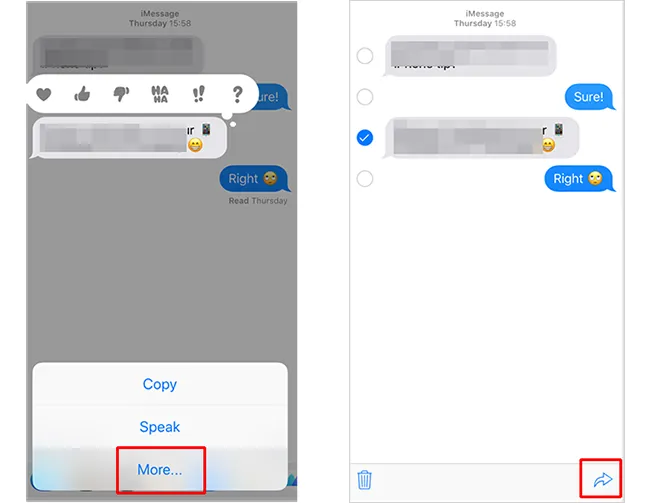
Tips: What if you want to transfer all the messages from your iPhone to an Android phone? If so, you can get solutions from this guide.
Part 3: How to Copy Entire Text Conversation on iPhone Using Mac
If you own both an iPhone and a Mac, you can take advantage of Continuity to seamlessly copy your text conversations across your devices. With this feature, you can sync messages from your iPhone to your Mac and easily copy them.
How can you copy text messages from an iPhone on a Mac:
-
Ensure your Mac's Messages app is signed in with the same Apple ID as your iPhone and that your conversations have synced.
-
Open the Messages app on your Mac and select the desired conversation. Scroll up through the conversation until the entire thread you wish to copy has loaded.
-
Click anywhere inside the text area of the conversation. Press the keyboard shortcut "Command" and "A" to select all text in the conversation view.
-
Press "Command" + "C" to copy the selected text. Next, paste the copied text by tapping "Command" + "V" into a word processor or a Notes app. The copied text includes the name and timestamp for each message, preserving context.
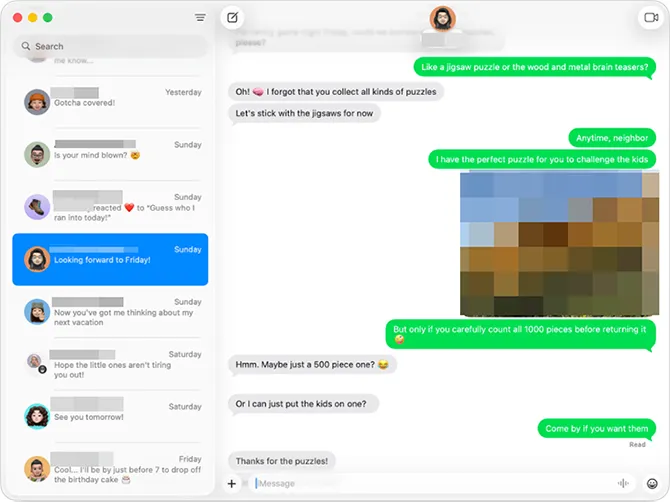
Part 4: How to Copy iMessage from iPhone via iMessage Exporter
While less common for the average user, an iMessage Exporter is a specialized tool. It is an open-source software project hosted on GitHub, primarily used for exporting your iMessage and SMS/MMS message data. However, it is not user-friendly enough for newbies.
Here's how to copy iMessage from an iPhone with iMessage Exporter:
-
Open your Terminal application. In macOS, you can find it in "Applications" > "Utilities". Install Rust and Cargo by running this command: curl --proto '=https' --tlsv1.2 -sSf https://sh.rustup.rs | sh.
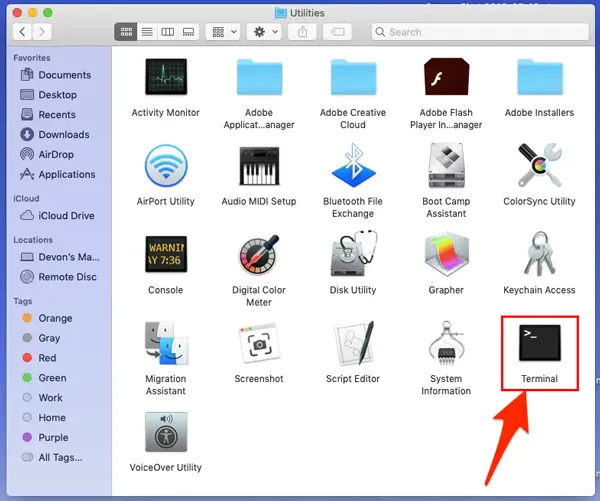
-
Follow the on-screen prompts (usually just pressing Enter to proceed with the standard installation). You may need to close and reopen your Terminal window for the changes to take effect, or run the command it suggests to configure your current shell (e.g., source "$HOME/.cargo/env").
-
Install the iMessage Exporter tool using Cargo: Bashcargo install imessage-exporter. If you are on macOS and this is your first time using development tools, your system may prompt you to install Xcode Command Line Tools.
-
The tool exports messages from the default iMessage database location (~/Library/Messages/chat.db) unless you specify a different path (like an iOS backup).
-
By default, the exported files are saved to a folder named imessage_export in your home directory (~/imessage_export). To find the folder in macOS: Finder > click on the "Go" menu at the top of the screen > select "Go to Folder" > Type or paste the default path: ~/imessage_export. Now, click "Go".
-
You will find a separate HTML or TXT file for each of your conversations. If you used the "-f html" option, you can double-click these files to view them in your web browser.
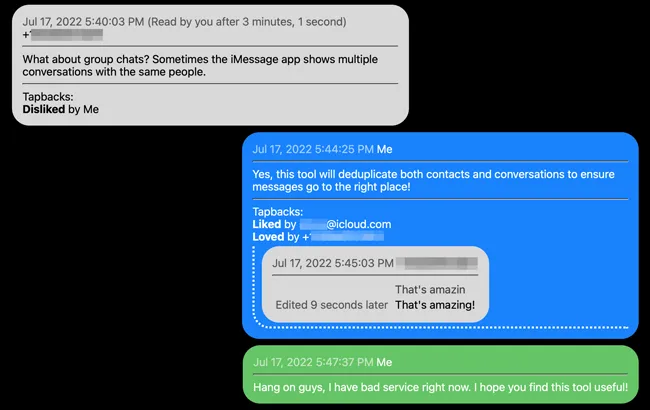
Part 5: How to Copy an Entire Conversation on iPhone via Screenshots
For visual proof or when a simple picture is all you need, taking a series of screenshots is a fast, low-tech way to capture a conversation exactly as it appears on your screen.
Here's the guide:
-
Open the conversation in the Messages app. Press and quickly release the "Side" button and the "Volume Up" button at the same time.
-
A small preview thumbnail will appear in the bottom-left corner of your screen. Tap this thumbnail immediately before it disappears.
-
In the editing interface that opens, look for two tabs at the top: "Screen" and "Full Page". Then click "Full Page". You will now see the entire length of the captured content, which you can scroll through using the vertical scrollbar on the right.
-
Full-page screenshots are saved as a PDF document, not a standard image, because of their length. Use the markup tools if you need to crop, draw, or annotate the PDF.
-
After that, tap "Done" in the upper-left corner, and select "Save PDF to Files". Finally, choose a location and tap "Save".
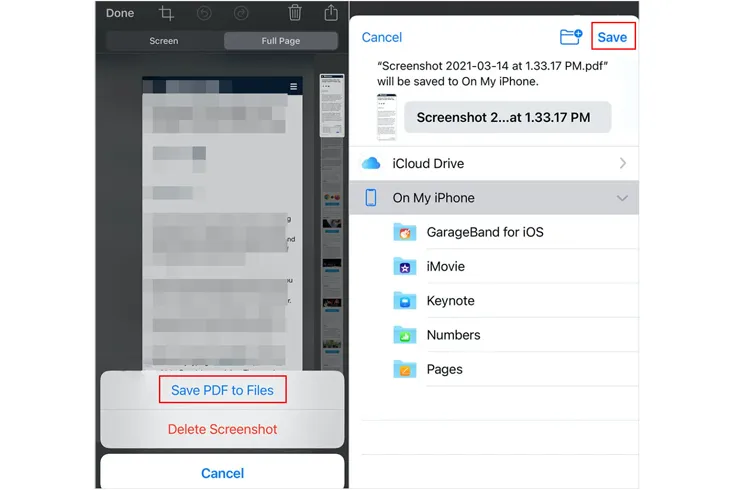
Part 6: Q&A About Copying Text Messages from iPhone
Q1: Can I copy multiple text messages at once on my iPhone?
Unfortunately, iOS doesn't allow you to select multiple text messages and copy them all at once. However, you can copy them one by one by repeating the same steps for each message. If you want to save multiple messages together, you might want to consider using the Forward option to send them to another app, like Notes or email.
Q2: Can I transfer my text messages from my iPhone to my computer with iTunes or iCloud?
Yes, you can back up your text messages from your iPhone to your computer with iTunes or iCloud. However, iTunes will back up all your iPhone data, and neither of them doesn't allow you to view text messages directly on your computer. If you want to access your messages, consider using iReaShare iPhone Manager.
Q3: Can I save text messages from iPhone without losing formatting?
Yes, you can preserve formatting by using iReaShare iPhone Manager, which allows you to export messages in a readable format (such as HTML, TXT, and CSV) without losing any text styling or details.
Conclusion
The best method for copying text messages depends on your goal. For structured and documented archival, using iReaShare iPhone Manager to export a PDF is highly recommended. For a quick copy of selected text to be pasted elsewhere on your phone, forwarding is convenient. If you have a Mac, using the Mac is fast for large, readable text transfers. By choosing the right technique, you can easily preserve your important mobile conversations.
Download for Win Download for Mac
Related Articles
Effortlessly Back Up Messages to iCloud on iPhone (New Guide)
How to Permanently Delete Messages on iPhone [Support Latest iOS]
Transfer Files from Mac to iPhone in 5 Easy Ways (With Correct Steps)
What to Do Before Getting a New iPhone: Important Steps You Need to Know





























































