"Hello, I'm currently looking for the best disk wipe software for Windows to securely erase all data from my hard drive. The software should offer reliable, irreversible data deletion to ensure that nothing can be recovered once wiped. I'm interested in tools that support a range of wiping algorithms for complete peace of mind."
- From Microsoft Community
Wiping a hard drive securely is an essential step when recycling a computer, giving it away, selling it, or preparing it for clean deployment. If you are looking for a reliable and free drive wiper to protect your privacy and prevent unauthorized access to sensitive files, you will like this article, which provides 10 quality tools for disk wiping.

Part 1: Free Drive Wiper: 10 Practical Options
To find your best free drive wiper, you can check these 10 tools below, and learn about their advantages and disadvantages. Then you can try them without effort.
1.1 DBAN
DBAN is perhaps the most well-known name for secure data erasure. It is a bootable utility that completely wipes the hard disks of a computer. It is primarily designed for bulk data destruction and is often used before disposing of an entire system. Since it runs outside of the operating system, it can wipe the primary boot drive.
| Pros | Cons |
|---|---|
| Runs outside the OS, allowing it to wipe the primary (boot) drive. | Not optimized for modern Solid State Drives (SSDs). Can potentially shorten SSD life. |
| Designed specifically for bulk data destruction and system disposal. | Command-line style interface can be intimidating for beginners. |
| Supports multiple secure erasing methods (DoD 5220-22.M, Gutmann). | Primarily designed to wipe the entire physical disk, not just free space or specific files. |
| A long-standing, trusted name in data sanitation. | Official development has ceased; requires community or paid alternatives (Blancco) for updates. |
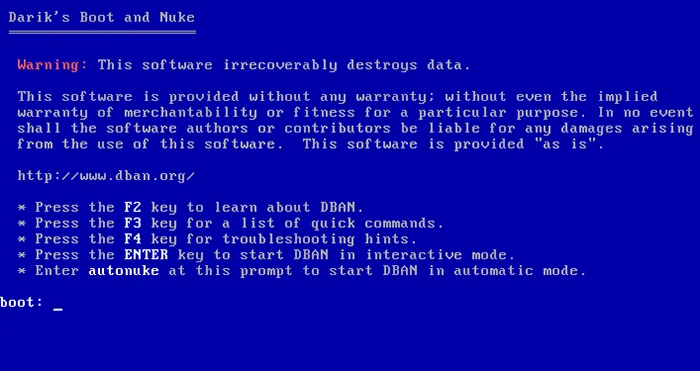
1.2 Disk Wipe
Disk Wipe is a free, portable Windows application that can securely erase all data on a selected physical or logical drive. It uses strong data shredding algorithms like DoD 5220-22.M and allows you to format the disk after the wiping process is complete. It is very user-friendly and great for wiping secondary drives.
| Pros | Cons |
|---|---|
| Simple, intuitive graphical interface (GUI). | Limited to use within the Windows operating system. |
| Does not require installation (can be run from a USB drive). | Cannot be used to erase the currently running system partition. |
| Allows wiping the entire drive or just the free space. | While secure, dedicated bootable tools are sometimes preferred for extremely high-security, forensic-level erasure. |
| Can format the disk after the wiping process is complete. | Slightly time-consuming. |
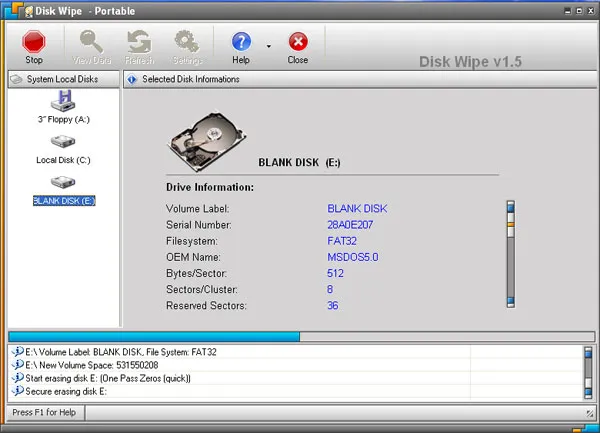
1.3 iReaShare Data Wipe
While perhaps less famous than some others, the dedicated free data wipe tool - iReaShare Data Wipe - offers secure wiping functions. You can use it to wipe a whole HDD or SSD, erase the free space only, and shred specific files and folders without effort. With three major features, it meets most users' requirements.
Main features of this disk wipe software:
* Completely wipe a disk on a Windows PC with simple clicks.
* Allow you to erase specific files and folders from your hard drive.
* Erase data from an SD card, SSD, HDD, and more.
* Provide Quick Erase and Deep Erase modes.
* Wipe all the hard disks on your Windows computer with ease.
Download iReaShare Data Wipe.
| Pros | Cons |
|---|---|
| Drive Wiper is one of the main features, also has File Shredder and Free Space Wiper. | The free version can only wipe 10 files for free. |
| Can usually wipe partitions, entire disks, unallocated space, or detailed files and folders. | Needs to be installed on a computer to function. |
| Easy to navigate with a graphical user interface. | At present, can run on Windows 11/10/8/7 computers only. |
Here's how to use the disk wipe software:
-
Install iReaShare Data Wipe on a Windows PC after downloading, and then launch it.

-
Choose "Drive Wiper" and select an erasing level. Then opt for the hard drive you want to wipe, and tap "Erase Now".

-
Click "OK" to confirm it. Then the disk wiper will start to erase your drive completely.

1.4 KillDisk
KillDisk is a cross-platform data sanitation program. The free edition offers basic but effective data wiping using one pass of zeros. It can wipe hard drives and USB drives, making it a reliable choice for simple, secure erasure before disposal.
| Pros | Cons |
|---|---|
| Available for Windows, Linux, and Mac OS. | The free version only offers a single pass of zeroes, which is basic. |
| Can create a bootable USB/CD to wipe the OS drive (though may require paid features for advanced boot options). | Frequent prompts to upgrade to the paid professional version for more algorithms. |
| Straightforward for performing basic, secure deletion. | Can look slightly dated compared to newer applications. |
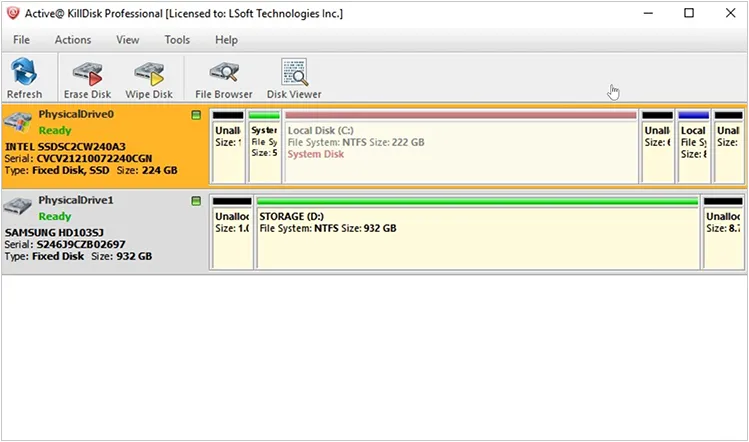
1.5 DiskPart Command
DiskPart is a built-in command-line utility in Windows. The clean all command is a secure method to zero-fill an entire disk. Unlike the standard clean command, clean all writes zeroes over every sector of the disk, effectively destroying all data and partitioning information.
| Pros | Cons |
|---|---|
| No third-party software installation required, available on all modern Windows versions. | Command-line tool with no "undo"; entering the wrong disk number can result in catastrophic data loss. |
| Securely overwrites the entire disk with zeroes (sufficient for most scenarios). | Only performs a single pass of zeroes; does not support multi-pass standards like DoD. |
| Fast method to erase the entire disk and partition table. | Requires basic knowledge of the command prompt and drive identification (list disk). |
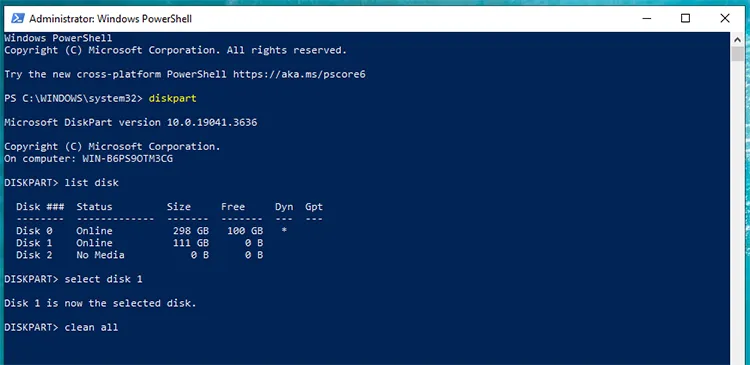
1.6 Eraser
Eraser, one of the best disk wipe software apps, is a powerful and open-source security tool for Windows. It allows users to securely delete files, folders, and previously deleted data by overwriting them many times with carefully selected patterns. It is excellent for scheduled or on-demand secure free space wiping.
| Pros | Cons |
|---|---|
| Can securely delete specific files, folders, and previously deleted free space. | Exclusively available for the Windows operating system. |
| Allows users to set up wiping tasks to run automatically. | Not designed to wipe the entire operating system partition. |
| Supports various military-grade and custom wiping methods. | Primarily a file and free-space shredder, not a whole-disk wiper like DBAN. |
| Free and transparent, backed by a community. | While it's user-friendly for basic tasks, some users may find the wide range of options overwhelming. |
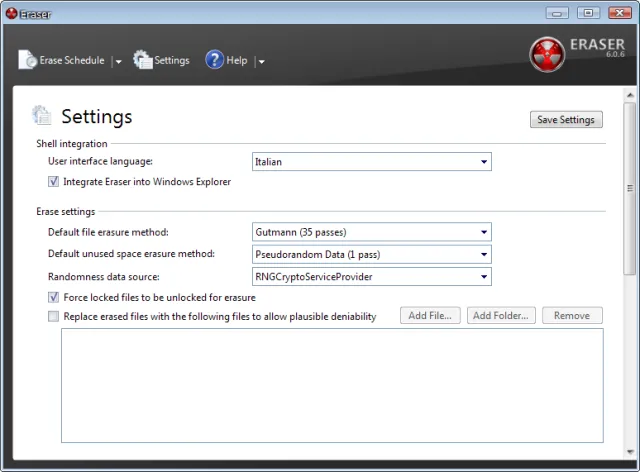
1.7 ShredOS
ShredOS is a complete, minimal Linux-based operating system designed solely for secure data erasure. It is bootable from a USB drive or CD and uses the powerful Shred utility to reliably overwrite hard drives, offering a dedicated and robust solution for data destruction.
| Pros | Cons |
|---|---|
| A minimal, secure operating system focused only on data erasure (bootable). | Must be written to a USB drive/CD and requires changing the system boot order. |
Uses the powerful shred utility with full access to the hardware. |
Purely command-line based, requiring comfort with text-based interaction. |
| Excellent choice for complete, verified data destruction prior to disposal. | Primary function is to wipe entire drives, not individual files or folders. |
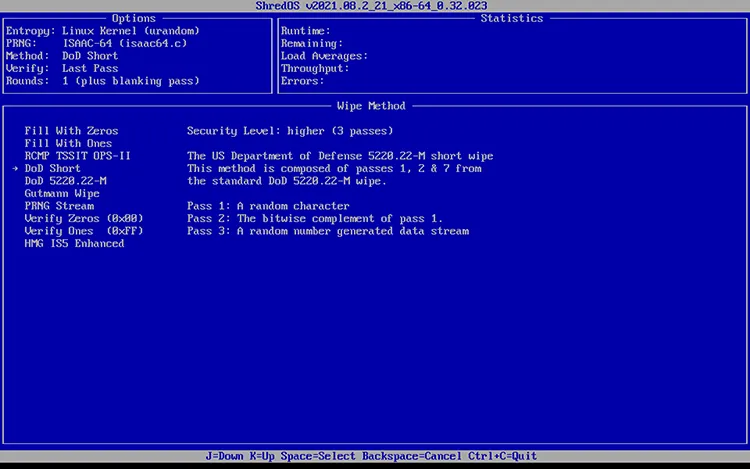
1.8 GParted Live on USB
While primarily a free partition editor, the GParted Live bootable environment provides access to other powerful Linux tools. Users can use commands within the Live environment (like dd or shred) to securely wipe entire drives or partitions, offering flexibility for advanced users.
| Pros | Cons |
|---|---|
Provides a full Linux Live environment with many diagnostic tools (including the shred command). |
Wiping requires manual use of command-line tools like dd or shred within the environment. |
| Can wipe any internal drive, including the primary OS drive. | The wiping feature is an add-on via terminal commands, not a built-in GUI feature. |
| Excellent for preparing and partitioning the disk after wiping. | High learning curve for users unfamiliar with Linux and its command structure. |

1.9 BleachBit
BleachBit is a multi-platform utility that cleans up system files, but it also includes a crucial feature: a powerful drive shredder for wiping free disk space and securely deleting individual files. It's a great tool for routine maintenance and secure disposal of specific traces of data.
| Pros | Cons |
|---|---|
| Available for Windows and Linux. | Less of a dedicated drive wiper and more of a system cleaner with a shredder feature. |
| Great for clearing cache, history, and system clutter alongside wiping free space. | Designed to securely wipe the free space where deleted data resides, not the entire drive. |
| Easy to use and offers a portable version. | Wiping large amounts of free space can take a significant amount of time. |
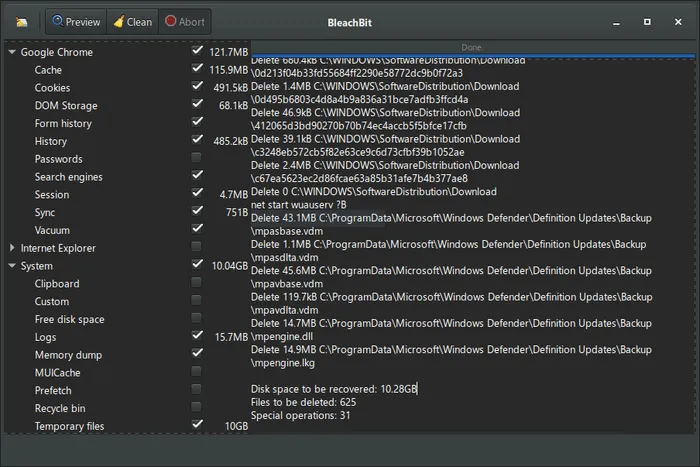
1.10 CCleaner
CCleaner is known for cleaning temporary files and optimizing system performance. The free version includes a "Drive Wiper" feature, which can overwrite the entire drive or just the free space using various secure standards like DoD 5220.22-M. It offers a convenient, integrated solution.
| Pros | Cons |
|---|---|
| Part of a popular, trusted, and familiar Windows cleaning utility. | Primarily designed for Windows systems. |
| Can wipe the entire drive or just the free space. | Frequent notifications and prompts to upgrade to the Professional version. |
| Supports multiple secure standards like DoD, Gutmann, and simple passes. | Cannot be used on the current operating system partition. |
| Easily accessible within the existing CCleaner application. | Its main purpose is system maintenance, not data destruction. |

Part 2: Q&A About Free Drive Wiper
Q1: Is wiping a drive the same as deleting files?
No. Deleting or formatting only removes file references. Wiping overwrites the actual data, making recovery nearly impossible.
Q2: Can a wiped drive be recovered?
Usually no, especially if multiple overwrite passes are used. For modern HDDs, a single pass of overwriting the entire drive with zeros or random data is generally considered sufficient to prevent data recovery even by forensic experts. However, SSDs behave differently due to wear-leveling, so full irrecoverability is not always guaranteed unless using built-in secure erase (e.g., ATA Secure Erase).
Q3: Do Free Drive Wipers work on SSDs?
Some do, but standard overwrite wipes can reduce SSD lifespan and may not be fully effective. For SSDs, it's recommended to use:
- The manufacturer's secure-erase tool.
- ATA Secure Erase support.
- TRIM-enabled wiping utilities.
Conclusion
The free drive wiper tools listed above provide a range of solutions—from full-system destruction with bootable utilities like DBAN and ShredOS, to targeted secure file deletion with desktop applications like Eraser, BleachBit, and iReaShare Data Wipe.
Understanding the distinction between simple deletion and secure wiping is crucial for data privacy. By utilizing the appropriate tool, you can ensure that your private information remains permanently erased before you part ways with your storage devices.
Related Articles
Best SSD Wipe Software: 10 Options to Help You Wipe SSD with Ease
Make SSD Data Unrecoverable | Ensure Data Irretrievability
Solved: How to Force Delete a File on a Computer Without Effort
Disk Cleanup Not Deleting Files: Find Out Reasons and Fix It





























































