If you want to export your contacts from Microsoft Outlook to an Excel spreadsheet for backup, migration, mailing lists, data analysis, or other purposes, this guide can provide effective methods for you. It explain how to export contacts from Outlook to Excel in 5 ways, and you can follow the correct steps to complete your Outlook contact exporting.
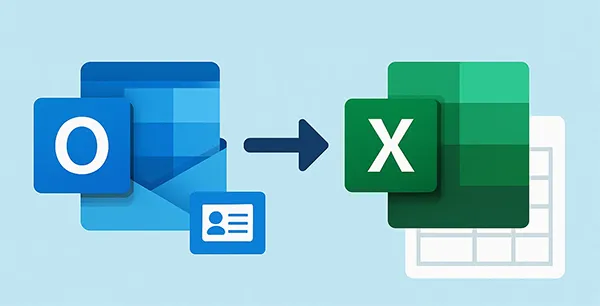
- Part 1: How to Export Outlook Contacts to Excel via Outlook App
- Part 2: How to Export Contacts from Outlook 365 via Outlook Web
- Part 3: How to Export Outlook Contacts into Excel via iReaShare Android Manager
- Part 4: How to Export Outlook Contacts to Excel with Mac Computer
- Part 5: How to Export Contacts from Outlook 365 via Copy and Paste
- Part 6: Q&A About Exporting Contacts from Outlook to Excel
Take a quick look at these 5 solutions:
| Method | Pros | Cons |
|---|---|---|
| Via Outlook App (Windows) |
1. Exports all fields/data accurately. |
1. Requires the full Outlook desktop app (not just the web browser). 2. Slightly more steps (using Import/Export wizard). |
| Via Outlook Web (M365/Outlook.com) | 1. Works on any operating system (Windows, Mac, Linux). 2. No desktop app required; few steps. 3. Ideal for Outlook 365/Online accounts. |
1. May not export all custom fields compared to the desktop app. 2. Relies on a stable web connection. |
| Via iReaShare Android Manager | 1. Import Outlook contacts directly on a PC. 2. Export contacts to CSV easily. 3. Support multiple formats for contacts: Outlook, CSV, VCF, HTML, BAK, and XML. |
1. The full version needs registration. 2. Requires the full Outlook desktop app on your computer when importing contacts from Outlook. |
| Via Mac Computer | 1. Dedicated export feature within the Mac Outlook app. | 1. Mac app often exports to .olm (Outlook Archive), not directly to Excel/CSV, requiring extra steps or a conversion tool. 2. Better to use Part 2 (Outlook Web) on a Mac. |
| Via Copy and Paste | 1. Extremely quick for a small, basic list. 2. Doesn't require the Import/Export wizard. |
1. Data loss/poor formatting: Only copies visible fields in "List" view. 2. Data integrity is low. 3. Difficult to use for large lists or complex contact details. |
Part 1: How to Export Outlook Contacts to Excel via Outlook App
The most common and comprehensive way to export contacts is using the built-in Import/Export wizard in the classic Outlook desktop application for Windows. This process typically creates a Comma Separated Values (.csv) file, which can be easily opened in Excel.
Steps to exporting contacts from Outlook to Excel with the Outlook app:
-
Open the Outlook desktop application on your PC. Then click on the "File" tab in the top-left corner.
-
Select "Open & Export", and then click "Import/Export". This opens the Import and Export Wizard. In the wizard, select "Export to a file" and click "Next".
-
Choose "Comma Separated Values", and click "Next". Outlook does not have a direct "Export to Excel" option; CSV is the best format for this purpose.
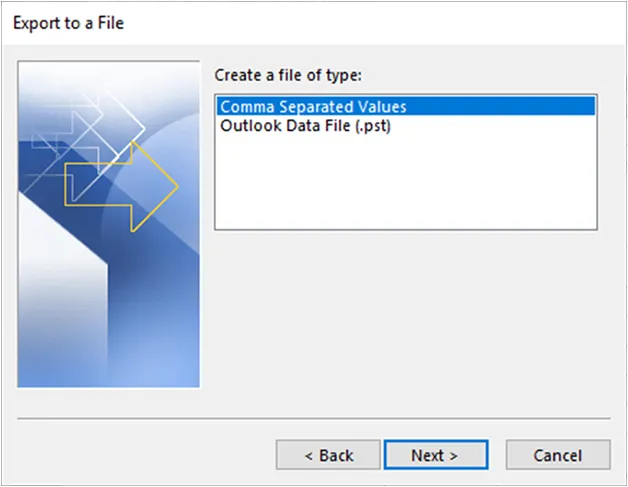
-
In the "Select folder to export from" box, scroll and select the Contacts folder associated with your email account, and click "Next".
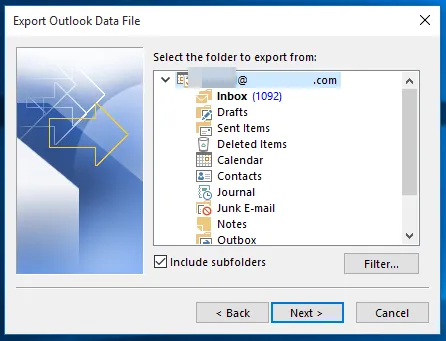
-
Click "Browse", choose a location to save your file, type a file name (e.g., OutlookContacts.csv), and click "OK". Then tap "Next" > "Finish" to start the export process. Locate the saved .csv file and double-click it. It will open automatically in Excel, where you can review, edit, and save it as a standard Excel Workbook (.xlsx) if preferred.
Tips: You can also directly transfer your contacts from an iPhone to an Android phone. Here are 6 approaches.
Part 2: How to Export Contacts from Outlook 365 via Outlook Web
If you are using Outlook on the web (for Outlook.com or Microsoft 365 accounts), the export process is done entirely within the web browser interface.
Use the Outlook web to export contacts from Outlook 365:
-
Log in to your Outlook account in a web browser (e.g., at outlook.live.com or your organization's Microsoft 365 portal).
-
Navigate to the "People" section. This icon usually looks like two figures or a list and is often located in the bottom-left corner or in the app launcher (waffle icon).
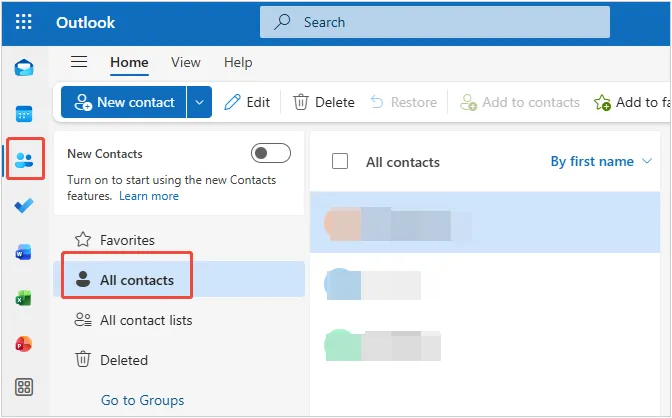
-
On the top toolbar or ribbon, look for "Manage contacts" and select "Export contacts". Then choose whether to export "All contacts" or "Contacts from this folder", and click "Export".
-
A .csv file (usually named contacts.csv) will be downloaded to your computer's default "Downloads" folder. Open this downloaded .csv file using Microsoft Excel to view your contact data in a spreadsheet format.
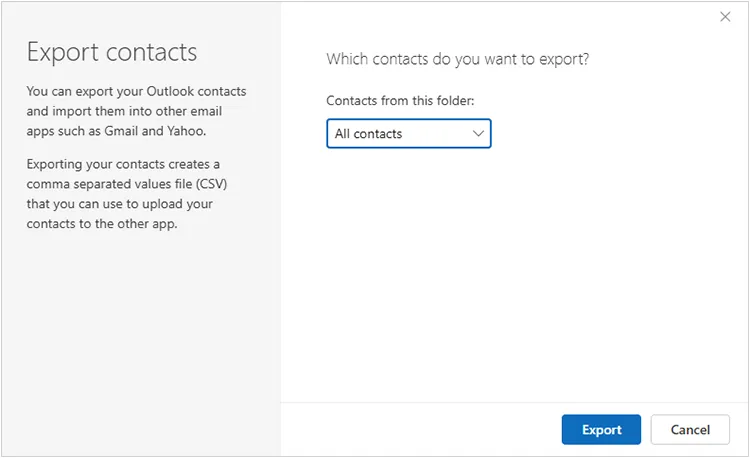
Part 3: How to Export Outlook Contacts into Excel via iReaShare Android Manager
If you want a comprehensive tool to manage and transfer your contacts from Outlook and Android device, you can use iReaShare Android Manager. This desktop app can help you import your Outlook contacts from your computer, and then export and save them as a CSV file. Then you can easily open the file with Excel. Besides, you can export your Android contacts to your computer as a CSV, VCF, HTML, XML, BAK, and Outlook file.
Main features of iReaShare Android Manager:
* Import Outlook contacts to your Android device on your computer.
* Export Outlook and Android contacts to your computer with ease.
* Support exporting contacts to different file formats.
* Export Android text messages, call logs, documents, videos, photos, and more to a computer.
* Back up and restore Android data on a PC or Mac.
* Support Android 6.0 and later, including Android 16.
Download iReaShare Android Manager here.
Download for Win Download for Mac
To export the contact list from Outlook to Excel via this software:
-
Install the Android Manager software on your computer after downloading it. Then launch it and connect your Android device to the computer with a USB (Wi-Fi connection is also supported).

-
Enable USB debugging on the Android phone or tablet. Next, the program will swiftly recognize your mobile device. Now, choose "Contacts" on the interface.

-
Click "Import" > "Import from Outlook" to select the contacts from Outlook 2010. Then the contacts will be added to the list.
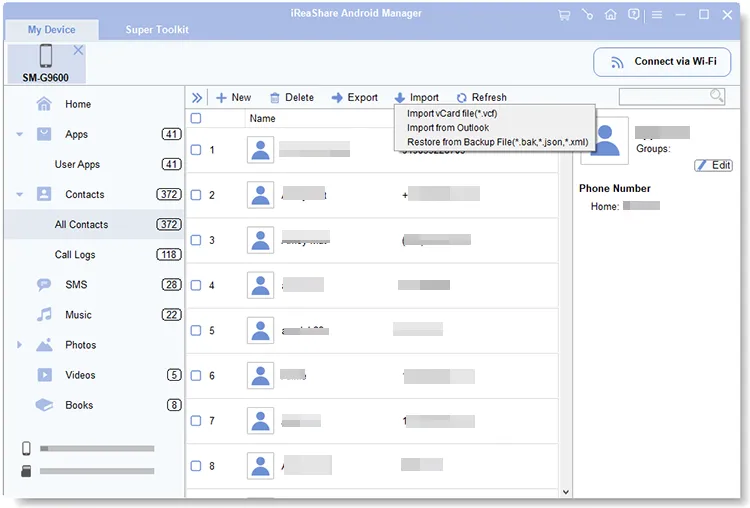
-
After that, check the contacts you want to export, and click "Export" > "Export to CSV". Then you can save your contacts as a CSV file on your computer. Then open it with the Excel app and save CSV file as a XLSX file.

Part 4: How to Export Outlook Contacts to Excel with Mac Computer
On Outlook for Mac, the export process is slightly different from the Windows version, typically exporting to a .olm or .csv file, depending on the version and selection. The goal is to obtain a CSV file which Excel can read.
Here are the steps:
-
Open Outlook for Mac, and click on the "People" view (or Contacts).
-
Go to the "File" menu and select "Export". In the export dialogue box, choose to export "Contacts". (If you have an option to export directly to CSV, select that; otherwise, export the contacts item type).
-
Select a destination folder, name the file, and click "Save". This may create an .olm file, which is a Mac Outlook archive.
-
Outlook for Mac does not natively export directly to CSV via the desktop client for contacts. The best alternative is to use the Outlook Web method (Part 2) to convert the OLM to a CSV file.
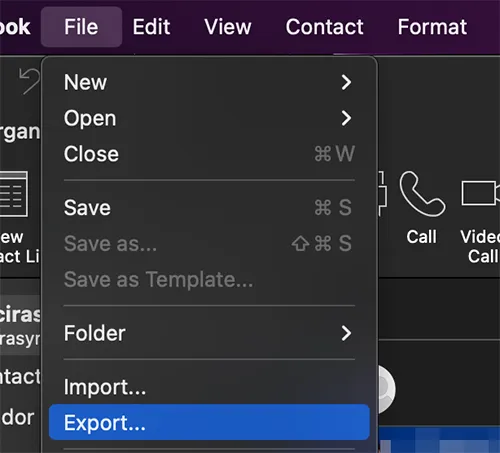
Part 5: How to Export Contacts from Outlook 365 via Copy and Paste
While not the ideal method for full data integrity and completeness, you can quickly copy basic contact information from the Outlook desktop app's List View directly into Excel. This method is generally less effective for complex contact lists compared to the CSV export.
To copy Outlook contacts to Excel:
-
Open the Outlook desktop application, and click on the "People" icon (or Contacts) in the bottom-left corner.
-
In the "Current View" group on the ribbon, click List to switch the contacts view to a simple, column-based list.
-
Click on the first contact, then press Ctrl+A (or Cmd+A on Mac) to select all contacts. Next, press Ctrl+C (or Cmd+C on Mac) to copy the selected contacts.
-
Open a new or existing Excel spreadsheet. Select the cell where you want the data to begin and press Ctrl+V (or Cmd+V on Mac) to paste the copied data.
-
The contact information (Name, Email, Company, etc., depending on your List View columns) will be pasted into separate columns in Excel.
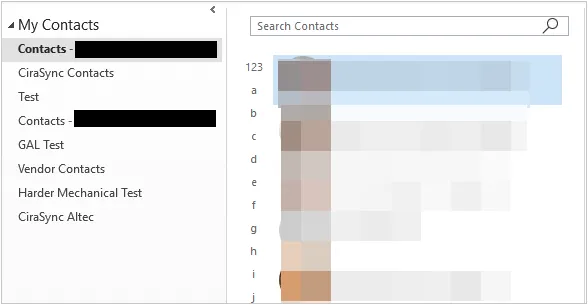
Part 6: Q&A About Exporting Contacts from Outlook to Excel
Q1: Why should I export to CSV instead of Excel format?
Exporting to CSV (Comma Separated Values) format is generally preferred when moving contact data because it is universally accepted and can be opened in almost any application, not just Excel. It ensures that data is stored in plain text format and preserves the contact information in an easily readable way.
Q2: What if my contacts are not showing up correctly in Excel?
This could be due to incorrect formatting or missing columns. Here are a few tips to solve the issue:
- Ensure that the CSV file is correctly mapped during the export process. Sometimes, incorrect mapping can cause data to appear jumbled.
- If contacts appear in one column in Excel, try opening the CSV file in a text editor (like Notepad) to verify the data is properly separated by commas.
- Use Excel's Text-to-Columns feature to split the data into columns based on delimiters (commas, tabs, etc.).
Q3: Can I export only specific contacts (not all contacts) from Outlook?
Yes, you can export selected contacts by following these steps:
- Open the Contacts section in Outlook.
- Select the contacts you want to export (hold Ctrl or Shift to select multiple).
- Follow the standard export process and when prompted to choose which contacts to export, select Selected Contacts.
You can also use iReaShare Android Manager to selectively import your contacts from Outlook, and export them as CSV. Then open the CSV file with Excel, and save it as an XLSX file.
Conclusion
It's a simple process to export Outlook contacts to Excel, with the CSV file export via the desktop application (Windows), Outlook Web, and iReaShare Android Manager being the most reliable methods for a complete and structured data transfer. The CSV file acts as a universal bridge, allowing your contact data to be seamlessly opened and utilized in Microsoft Excel for whatever purpose you require.
Download for Win Download for Mac
Related Articles
How to Transfer Contacts from iPhone to iPhone Without iCloud (Latest Guide)
Solved: How to Sync Contacts from iPhone to Mac with Ease
How to Easily Back Up Contacts on Android Device (5 Viable Ways)
Easily Delete Multiple Contacts on Android Device (3 Methods)





























































