"Hey folks, I've come back to Android after 5-6 years on iOS and am trying to use Android File Transfer but at my wits end - there's no way I can get this to work. Please help."
- From Reddit
If you've ever tried to transfer files from your Android device to a Mac, you've likely encountered a common and often frustrating issue: Android File Transfer not working. So, why doesn't it work correctly and how can you fix it? If you want some simple but effective tips, read on.
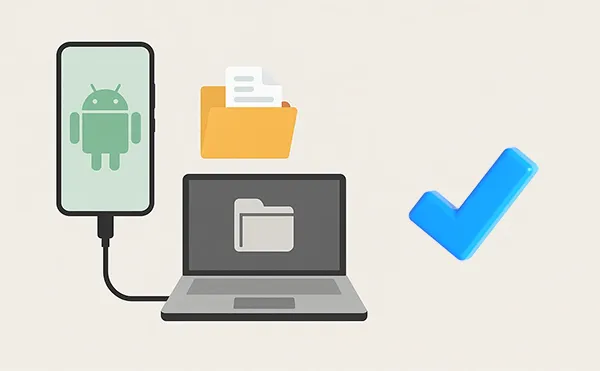
Part 1: Why Is Android File Transfer Not Working?
The "Android File Transfer not working" problem can stem from various sources, ranging from hardware issues to software conflicts. Here are the most common reasons you might be facing this issue:
- Faulty or incompatible USB cables and ports.
- Incorrect USB connection mode on your Android device.
- Outdated software or operating system conflicts.
- Security software blocking the connection.
- Interference from third-party apps.
- Corrupt or outdated Android File Transfer application.
Understanding these causes helps you troubleshoot the problem effectively.
Part 2: How to Fix Android File Transfer Not Working
Before you give up, try these troubleshooting steps to see if you can get things working again.
2.1 Check USB Cable and Port
Start with the basics. Make sure you are using a high-quality USB data cable that is in good condition. Try a different cable if you have one available. Additionally, switch to a different USB port on your computer to rule out a faulty port.

2.2 Choose File Transfer on Android
This is one of the most common reasons for a failed connection. When you connect your Android phone to your computer, you should see a notification on your phone. Tap this notification and select "File Transfer / Android Auto" or "MTP (Media Transfer Protocol)".

2.3 Restart Both Devices
It may sound cliché, but restarting your phone and computer can solve many temporary software glitches, such as Android File Transfer not working on Mac suddenly. Unplug your phone, restart both devices, then plug your phone back in and try the file transfer again.
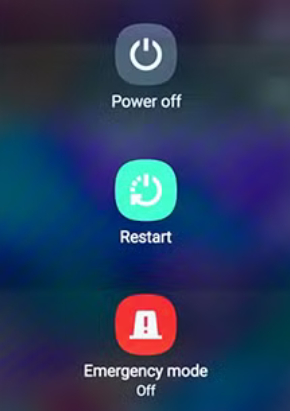
2.4 Enable USB Debugging on Android
This advanced setting can sometimes help establish a stable connection. To enable it, you first need to unlock Developer options.
Go to Settings > "About phone" and tap the "Build number" seven times. Then, go back to the Settings page, choose "System" > "Developer options" (the path might vary slightly depending on your Android version) and toggle on "USB debugging".
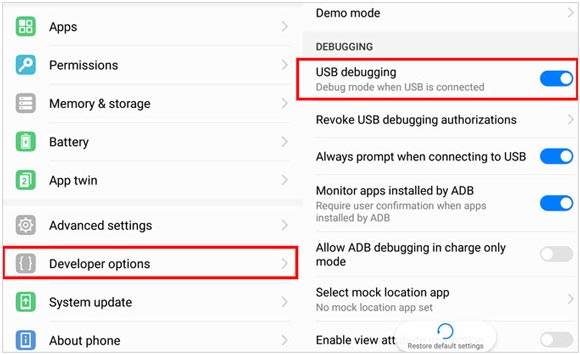
2.5 Remove Conflicting Apps
If you have other file management or syncing software installed, especially from a specific phone manufacturer like Samsung's Smart Switch or Kies, these can conflict with Android File Transfer. Try uninstalling or disabling them temporarily to see if that resolves the issue.
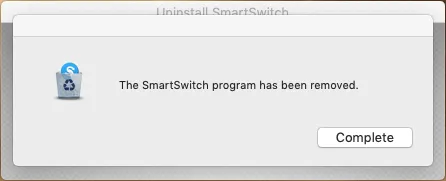
2.6 Reinstall Android File Transfer
A corrupted app can also cause problems. Try deleting the Android File Transfer application from your computer and then reinstalling the latest version from a trusted source. However, Google doesn't maintain it anymore, so maybe the latest version isn't compatible with your Mac.

2.7 Update Operating Systems
Ensure both your Android device and your Mac are running the latest version of their respective operating systems. Software updates often include bug fixes and improved compatibility that can resolve these kinds of issues.
To update Android OS, please open Settings, and choose "System" > "Software update". If there is a new version available, please update to the latest.

To update macOS, please choose "System Settings" from the Apple menu, and click "General" > "Software Update". Then the device will automatically check if there is is new macOS version. When a new version is available, please tap on "Update Now" or "Upgrade Now".
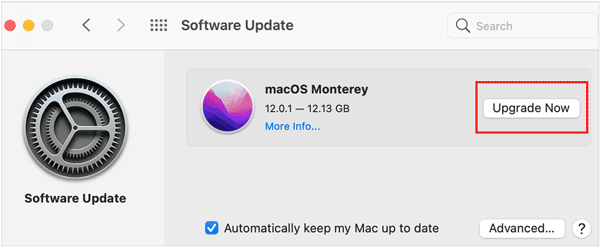
2.8 Disable Antivirus Software
Sometimes, antivirus or firewall software can mistakenly block the connection between your devices. Temporarily disable your antivirus program and see if that allows you to transfer files. Remember to re-enable it afterward.
To turn off firewall on Mac, please click the Apple menu, and choose "System Settings" > "Network". Then scroll down the screen to find and choose "Firewall". Next, turn it off temporarily.
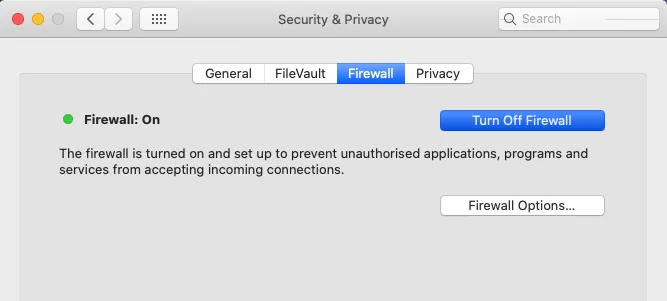
Part 3: Use Alternative to Android File Transfer - iReaShare Android Manager
If you've tried all the troubleshooting steps and Android File Transfer still isn't working for you, it may be time to consider an alternative. iReaShare Android Manager is a practical and comprehensive tool designed to simplify Android data management and transfer.
Unlike Android File Transfer, which is a very basic utility, this program offers a full suite of features. It allows you to transfer not just photos and videos, but also contacts, messages, apps, music, and more, all from a single interface.
Main features of iReaShare Android Manager:
* Transfer contacts, messages, photos, videos, and apps between Android and computer.
* Back up Android data to Mac in 1 click, and restore the backup to Android with ease.
* Manage Android files directly from your computer.
* Enjoy seamless compatibility with most Android phones and operating systems.
* Support Mac OS X 10.10 or higher and Windows 11/10/8/7.
Download this alternative to Android File Transfer.
Download for Mac Download for Win
Here's how to use this alternative software:
-
Install iReaShare Android Manager on your Mac computer, and launch it. Then connect your Android phone to your Mac with a USB cable.
-
It will require you to enable USB debugging on your Android device. Follow the on-screen guide to turn it on. Once done, the software will recognize your mobile phone quickly.

-
After connecting, click a data type, and select the data you want to transfer. Then click "Export" to save the data to your Mac.

Tips: You can check 10 similar apps to Android File Transfer, and try them to transfer your files between your Android and Mac devices.
Part 4: FAQs About Android File Transfer
Q1: Is Android File Transfer dead?
Yes, for all practical purposes, Android File Transfer is considered dead. Google has discontinued the software. They no longer provide official updates to fix bugs, improve performance, or ensure compatibility with newer versions of macOS and Android. The official download link for Android File Transfer has been removed from Google's and the main Android website. This is a clear signal that the project is no longer supported.
Q2: Does Google provide an official alternative to Android File Transfer?
Yes, Google does provide an official alternative, but it's not a direct, native application for macOS like the original was. Currently, Quick Share doesn't suppor macOS, so you cannot use Quick Share to transfer files between Android and Mac devices.
Q3: I can still download Android File Transfer from https://android.p2hp.com/filetransfer/index.html. Is it safe?
Unfortunately, the website android.p2hp.com is not an official Google domain. We cannot tell you if it is a safe website. Additionally, if an app or software is no longer maintained, it is generally not safe to continue using it, even if it seems to be working. The lack of maintenance introduces several significant risks over time, such as security vulnerabilities, compatibility issues, crashes, instability, etc.
Conclusion
Android File Transfer not working is a common issue caused by cable problems, incorrect settings, outdated software, or conflicting applications. By following the troubleshooting steps outlined above, you can usually restore functionality.
However, for a more reliable and feature-rich experience, consider using iReaShare Android Manager as your go-to solution for managing and transferring files between your Android device and computer.
Download for Mac Download for Win
Related Articles
Transfer Files from iPhone to Mac Without Effort (6 Solutions)
Sync Outlook Contacts to Android Without Any Hurdle: 4 Solutions
How to Transfer Music from Android to Android Without Hassle
Transfer Files from PC to Android Without Effort: Full Guide with 6 Solutions





























































