DBAN (Darik's Boot and Nuke) has long been the go-to solution for securely erasing data from a computer. However, despite its popularity, DBAN has significant limitations that have become more apparent over time. Now, this article will explore DBAN in more detail, explain why alternatives are needed, and introduce seven of the best DBAN alternatives available today.

Take a quick look at DBAN and its alternatives' pros and cons:
| Tool | Pros | Cons |
|---|---|---|
| DBAN | 1. Free and open-source 2. Independent of OS 3. Good for HDDs |
1. No longer updated 2. Doesn't support SSDs 3. Command-line interface 4. Lacks reporting/certification |
| iReaShare Data Wipe | 1. User-friendly GUI 2. Supports both HDDs and SSDs 3. Overwrite deleted data 4. Multiple wiping options (files, folders, disks) |
1. Not a bootable tool on its own 2. The free trial has limited functionality |
| KillDisk | 1. Professional-grade tool; free and paid versions 2. Supports numerous wiping standards 3. Can wipe multiple drives simultaneously 4. Offers verification and logging |
1. The free version has limitations |
| ShredOS | 1. Free and open-source 2. A modern successor to DBAN 3. supports modern hardware and SSDs 4. simple, menu-driven interface 5. can wipe multiple disks at once |
1. Less feature-rich than commercial alternatives 2. May require some technical knowledge for advanced use |
| CCleaner | 1. Easy to use, especially for users already familiar with the software 2. Can wipe free space or an entire drive from within Windows |
1. Not a dedicated data destruction tool 2. Drive Wiper is a secondary feature 3. Less secure for enterprise-level data wiping |
| WipeDrive | 1. Highly certified (e.g., NIAP EAL4+) 2. Trusted by government and corporate entities 3. Supports SSDs and RAID 4. Provides detailed, customizable reports |
1. Commercial product with a cost 2. Overkill for basic home user needs |
| Disk Management | 1. Free and built into Windows 2. Easy to access 3. A full format can be used to overwrite a drive with zeros |
1. A standard format is not a secure wipe 2. The full format method is slow and less secure than a dedicated tool 3. No certification or reporting |
| Diskpart | 1. Free and built into Windows 2. Command-line tool with more features than Disk Management 3. The clean all command overwrites the drive with zeros |
1. Command-line interface can be complex and risky (easy to wipe the wrong drive) 2. Slow process 3. Lacks security standards and reporting |
Part 1: About DBAN and Why We Need DBAN Alternative
About DBAN
DBAN, which stands for Darik's Boot and Nuke, is a popular, free, open-source tool designed to securely erase data from hard drives. It's a bootable utility that runs from a CD, DVD, or USB drive, making it independent of the operating system on the computer.
DBAN works by overwriting the hard drive with random data, making the original information unrecoverable. This makes it a great choice for individuals and small businesses looking to dispose of old computers without risking a data breach.
Why We Need DBAN Alternative
- One of its biggest drawbacks is that it hasn't been updated in many years.
- Doesn't support modern hardware like Solid State Drives (SSDs).
- The secure wiping methods it uses, which are effective for traditional Hard Disk Drives (HDDs), can actually damage SSDs by causing excessive write cycles.
- It also lacks advanced features such as selective wiping of specific files or partitions.
- Its interface is command-line based, which can be intimidating for less tech-savvy users.
These limitations make a strong case for finding a more modern and versatile DBAN alternative.
Part 2: 7 Best DBAN Alternatives
We have researched and tested seven DBAN alternatives to better meet user needs. These options may help you find the best hard drive wiping tool for you.
2.1 iReaShare Data Wipe
If you want a DBAN disk wipe alternative for Windows computers, iReaShare Data Wipe can be an ideal option. It simplify the operation with an intuitive graphical user interface (GUI), which makes the process straightforward for all skill levels. It offers different wiping options, including the ability to wipe entire SSDs and hard disks, specific folders, or even individual files.
Main features of iReaShare Data Wipe:
* Erase a whole hard drive on a PC without effort.
* Provide Quick Erase and Deep Erase modes to meet different needs in data overwriting.
* Allow you to shred files and folders selectively.
* Support SSD and HDD data erasure.
* Effectively wipe SD cards, external USB drives, and other storage devices.
* Support Windows 11/10/8/7.
Download this DBAN alternative.
Here's how to use iReaShare Data Wipe to wipe a hard drive:
-
Please download and install the data wipe software on your PC, and then launch it. Choose "Drive Wiper". By the way, if you want to erase some files or folders only, please choose "File Shredder".
-
Choose the hard drive you want to wipe, and then select an erasing level.

-
Tap "Erase Now" > "OK" to start wiping your hard drive completely.

Watch the video guide to wipe a hard drive easily:
2.2 KillDisk
KillDisk is a professional data erasure tool with a long history and a reputation for reliability. It's available in both free and commercial versions, with the paid version offering more advanced features. KillDisk supports a wide range of wiping standards, including those required for government and corporate compliance. If you want a data erasure tool for an organization, it will be suitable.
To use KillDisk:
-
Download the KillDisk bootable ISO image from their official website. Burn the ISO to a USB drive or CD.
-
Boot your computer from the newly created media. Once the KillDisk interface loads, select the disk you want to wipe.
-
Choose your desired wiping method and number of passes. The more passes, the more secure the wipe, but the longer it will take.
-
Confirm the operation, and KillDisk will begin the process of overwriting the data on the drive, making it impossible to recover.
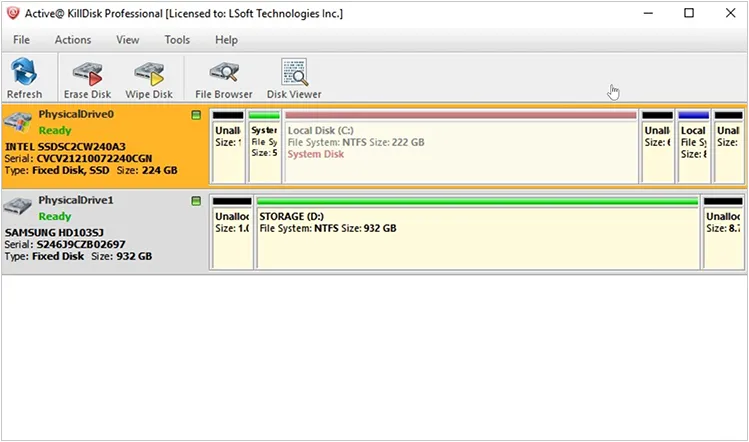
2.3 ShredOS
ShredOS is an open-source, bootable live CD/USB solution that is a direct successor to DBAN. It's specifically designed to be an easy-to-use data sanitization tool. ShredOS is more up-to-date than DBAN and includes support for modern hardware, including some SSDs. It offers a simple, menu-driven interface, which is a significant improvement over DBAN's command-line approach. However, its interface is not easy to use for beginners.
To use ShredOS:
-
Go to the ShredOS GitHub repository or a mirror site and download the latest version.
-
Use a tool like Rufus on Windows or a similar program to "flash" or write the ShredOS image file to a USB stick. This will erase all existing data on the USB, so be sure it's empty or that you've backed up its contents.
-
Connect the newly created bootable USB drive to the computer containing the hard drive you want to wipe. Restart the computer and access the boot menu (often by pressing a key like F12, F10, or Delete during startup).
-
From the boot menu, select the USB drive as the boot device. After ShredOS boots up, you'll see a list of connected storage devices. Use your keyboard's arrow keys to highlight the hard drive you want to erase. Be extremely careful with this step, as the process is irreversible.
-
Press the "M" key to select a wipe method. For home users, a method like "DoD Short" is often sufficient. ShredOS uses the "nwipe" utility, which offers a variety of methods, including different standards like "DoD 5220.22M" and "Gutmann Wipe".
-
After confirming your selections, press the "Shift" + "S" key combination to begin the wiping process. There is no additional confirmation, so be certain of your choices before you press these keys.
-
The wiping process can take a significant amount of time depending on the size and speed of your hard drive and the chosen wipe method. Once it's complete, the drive will be free of any recoverable data.
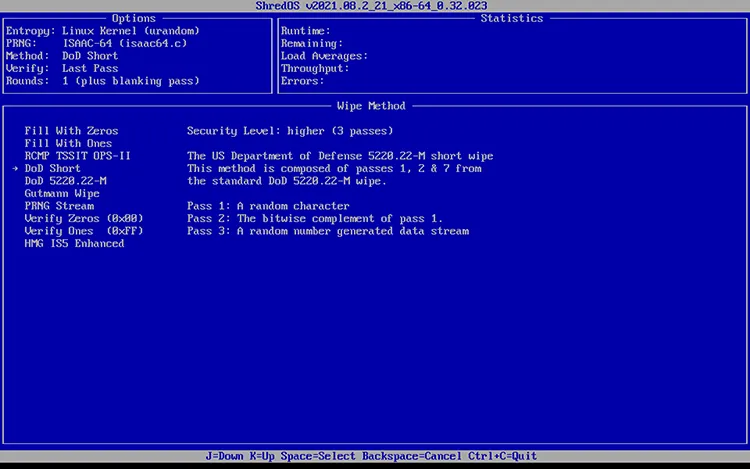
2.4 CCleaner
While CCleaner is more commonly known as a system optimization tool, its included "Drive Wiper" feature is a viable option for secure data deletion. You can replace DBAN with CCleaner if you have used CCleaner on your computer.
To use CCleaner's Drive Wiper:
-
Open CCleaner and navigate to the "Tools" section. Click on "Drive Wiper".
-
Select the drive you want to wipe from the dropdown menu. Then choose the Wipe option: Free Space Only (to securely erase deleted files) or Entire Drive (to wipe everything).
-
Select a security level from the dropdown list. A more secure method like Gutmann will take longer but provides a higher level of data sanitization. Click "Wipe" and confirm the action.

2.5 WipeDrive
WipeDrive is a commercial data sanitization tool certified by the U.S. Department of Defense and the National Security Agency (NSA). While it's a paid solution, its enterprise-grade features and certifications make it a top choice for organizations and users who need absolute assurance that their data is gone for good.
To use WipeDrive:
-
Purchase and download WipeDrive from their official website.
-
Create a bootable USB or CD with the software, and boot your computer from the WipeDrive media.
-
The software will guide you through a wizard-style interface. Select the drive you wish to sanitize.
-
Choose a certified wiping standard. WipeDrive will perform the data destruction and provide a verifiable certificate of erasure upon completion, which is a major advantage for compliance and record-keeping.
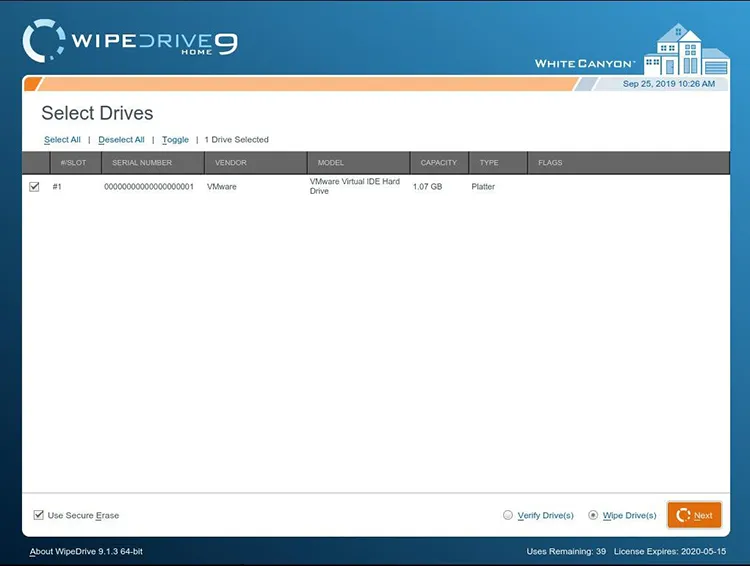
2.6 Disk Management
For a quick and easy solution without installing any new software, you can use the built-in Disk Management tool in Windows. This method can be used to format a drive but it's important to understand that this is a low-level wipe and not as secure as other methods. It may not permanently erase data. However, it's useful for preparing a drive for re-use.
To use Disk Management:
-
Press "Win" + "X" and select "Disk Management", and then right-click on the drive or partition you want to wipe.
-
Select "Format...". In the format window, uncheck "Quick Format". This will perform a full format, which overwrites the data with zeros.
-
Click "OK" to start the process.

2.7 Diskpart
For a more thorough wipe using built-in Windows tools, Diskpart is a powerful command-line utility. The clean all command is particularly effective as it overwrites every sector on the disk with zeros, making it more secure than a simple format. Therefore, it is a practical alternative to DBAN.
Replace DBAN with Diskpart to wipe a hard drive:
-
Press "Win" + "X" and select "Command Prompt (Admin)" or "Windows PowerShell (Admin)".
-
Type "diskpart" and press "Enter". Then input "list disk" to display all connected and installed drives. Be extremely careful to identify the correct drive number.
-
Type "select disk [number]" (e.g., select disk 1) to select the drive you want to wipe.
-
Type "clean all" and press "Enter". This will perform a full overwrite of the disk. This process can take a long time, especially for large drives. Once completed, type "exit" to close Diskpart.

Part 3: FAQs About DBAN Alternatives
Q1: Does DBAN make data unrecoverable?
Yes, Darik's Boot and Nuke (DBAN) is designed to make data on a hard disk drive (HDD) unrecoverable. DBAN securely erases data by overwriting it with random data multiple times. This process, known as data sanitization, makes it practically impossible to retrieve the original information.
Q2: What features should I look for in a DBAN alternative?
When choosing an alternative to DBAN, it's essential to look for features that address DBAN's limitations and offer more robust, modern data erasure capabilities. Here are the key features to look for in a DBAN alternative:
- Should have a specific function for SSDs.
- Should be able to erase all parts of a drive, including hidden or inaccessible areas.
- Provide multiple erasure standards and verification.
- Offer a clear, graphical user interface (GUI) instead of a command-line interface.
Q3: Can I wipe only specific files instead of the whole drive?
Yes, many OS-based DBAN alternatives (like iReaShare Data Wipe) can securely delete individual files or free space without erasing the entire disk.
Conclusion
While DBAN was a groundbreaking tool in its time, its lack of updates and incompatibility with modern hardware like SSDs means it's no longer the best choice for secure data erasure. Fortunately, there are many excellent alternatives available today.
iReaShare Data Wipe is a professional data erasure tool and simplifies the process. If you want a thorough data deletion for personal usage, it will be the best choice. As for the organization's purpose, you can try KillDisk, ShredOS, etc., even if they are not as simple as iReaShare.
Related Articles
Erase USB Drive on Computers Running Different OSes with Ease
How to Delete Data from Android Phone Permanently
How to Factory Reset PC Windows 10 or 11 Easily
Wipe Toshiba External Hard Drive with 4 Effective Approaches





























































