"How do I delete a phone number from my phone? I am using an Android phone, and I want to delete a contact permanently."
If you're looking to declutter your Android phone or simply remove old, unwanted contacts or delete all your contacts permanently, you have three effective methods at your disposal. Whether you want to delete contacts on Android manually or use a dedicated data eraser tool, you can follow the steps below to make it.
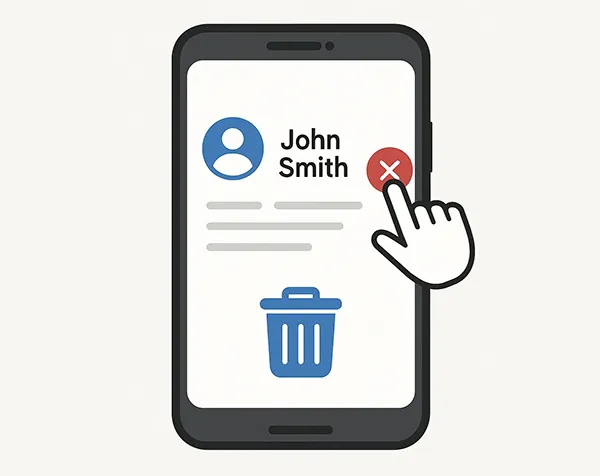
Take a quick look at these 3 ways:
| Feature/Method | Way 1: Manual via Contacts App | Way 2: Permanent via iReaShare Android Data Eraser | Way 3: Via Google Contacts |
|---|---|---|---|
| Ease of Use | Very Easy | Moderate (requires software installation) | Easy (web-based) |
| Permanence | Not Permanent (recoverable) | Permanent (unrecoverable) | Not Permanent (recoverable from Trash for 30 days) |
| Effect on Device | Deletes from the specific device | Wipes data permanently from the device | Syncs deletion across all linked devices |
| Data Recovery | Possible with recovery software | Highly Unlikely / Virtually Impossible | Possible within 30 days from Google Trash |
| Batch Deletion | Yes | Yes (for selected data types) | Yes |
| Requires PC | No | Yes | No (can be done on mobile browser) |
| Cost | Free | Typically Paid Software | Free |
| Primary Use Case | Quick removal of a few contacts | Preparing device for sale/disposal, privacy concerns | Managing contacts across multiple devices, bulk deletion |
| Sync Behavior | May re-sync if linked to Google Contacts | Prevents re-sync after permanent deletion | Deletes from Google account and syncs to linked devices |
Way 1: How to Delete Contacts on Android Manually via Contacts App
The most straightforward way to remove contacts is directly through your Android device's built-in Contacts app. This method is ideal for deleting a few or all contacts at a time. However, if there is a trash bin or recycle bin in the Contacts app, you need to empty the bin after deleting your contacts because your deleted contacts will be moved to the bin and stay there for 30 days.
Delete contacts on Android manually:
-
Locate and tap the Contacts app on your Android phone. This is typically found on your home screen or in your app drawer.
-
Tap on the contact you wish to delete. Tap and hold one contact until a checkbox or selection option appears. Then, tap on other contacts you want to delete to select them.
-
Look for an icon that resembles a trash can or an option that says "Delete" or "Remove". This is usually found at the top of the screen or within a three-dot menu (often labeled "More options").
-
You'll likely be prompted to confirm your decision. Tap "Delete" > "OK" to finalize the removal. If the app move your deleted contacts to the built-in recycle bin, please go to the bin and delete your contacts again. After that, you cannot access your deleted contacts on your Android device.

Way 2: How to Delete Contacts on Android Permanently via iReaShare Android Data Eraser
If you're selling your phone, giving it away, or are concerned about your data's privacy, simply deleting contacts from the Contacts app isn't enough. These contacts can often be recovered with data recovery software. For true, unrecoverable deletion, a specialized data eraser tool like iReaShare Android Data Eraser is recommended.
Main features of iReaShare Android Data Eraser:
* Erase all Android data permanently, including contacts.
* Delete existing contacts, and overwrite the deleted contacts completely.
* Thoroughly delete your text messages, call logs, photos, music, videos, and more.
* Provide different modes of data deletion, and the high level can overwrites your data 3 times.
* Support Android 6.0 and later, including the latest.
Download iReaShare Android Data Eraser.
Download for Win Download for Mac
Note: This software will wipe all your Android data at once, so please back up your Android device first if you just want to delete your contacts.
Permanently delete contacts on Android via this software:
-
Launch the Android data eraser on your computer after downloading and installing it.

-
Connect your Android phone to your computer with USB, and activate the USB debugging mode on Android. Once connected, click "Erase" to go on.

-
Click "Medium" to select a security level you want, and type "delete" for confirmation.

-
Tap "Erase" at the bottom, and choose "OK". If prompted on your phone, click "Yes". Then the eraser program will start deleting your contacts and other data.

Tips: Because it will overwrite your deleted data with its prepared data, you need to factory reset your Android device to remove the useless data.
Way 3: How to Delete a Contact on Android via Google Contacts
Most Android phones sync contacts with your Google Account. This means you can also manage and delete contacts directly from Google Contacts, which will then sync the changes back to your Android device. This is particularly useful if you prefer managing contacts from a computer or want to ensure your contacts are consistent across all your synced devices.
Here's how to remove contacts from Android via Google Contacts:
-
Open a web browser on your computer or phone and navigate to contacts.google.com.
-
Sign in with the same Google account that is linked to your Android phone.
-
Click on the contact you want to delete. In the contact's details, click the three-dot menu (More actions) and select "Delete".
-
To delete multiple contacts, you can hover over a contact's profile picture or initial until a checkbox appears, then check the box; repeat for all contacts you wish to delete. Then click "More" > "Delete" > "Move to trash".
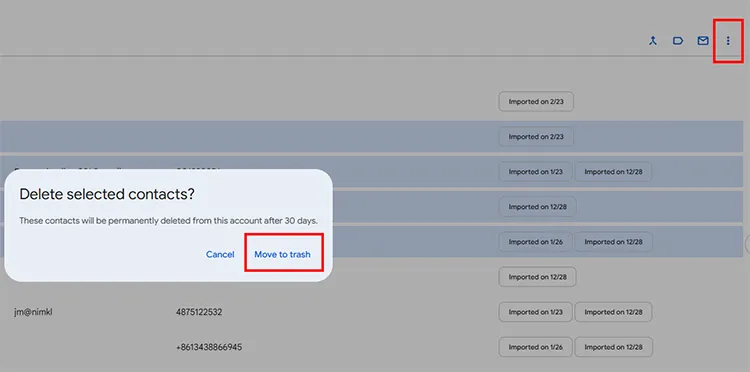
-
The deleted contacts will be moved to the "Trash" and will be permanently deleted after 30 days unless you restore them. You can also empty the trash to remove your contacts completely.
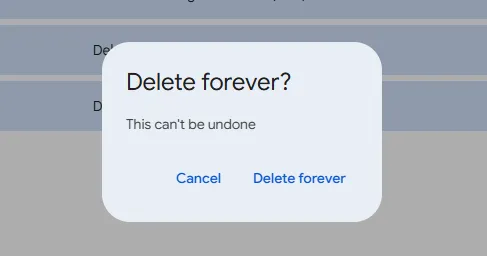
Tips: FAQs About Deleting Contacts on Android
Q1: If I empty the trash in the Contacts app on my Android phone, have I completely deleted those contacts?
Not necessarily. Even though the chances of recovery are significantly lower after you empty the trash bin on your Android phone, someone can use dedicated recovery apps to recover your deleted contacts that haven't been overwritten by new data. If you want to remove your contacts completely, you need to overwrite your deleted contacts. Besides, if you enable Google Contact Sync on your phone, your contacts can be easily restored with your account.
Q2: Why do deleted contacts keep coming back?
This may happen if:
- Sync is on for Google or other accounts.
- Contacts are stored in read-only accounts (like WhatsApp or Facebook).
- You didn't delete the contact from the correct account.
To fix it, turn off contact syncing in: Settings > Accounts > [Account Name] > Sync > Turn off Contacts.
Conclusion
Deleting contacts on Android is easy, whether you prefer doing it manually, permanently through a data eraser tool - iReaShare Android Data Eraser, or via your Google Account. Each method serves different needs - from quick deletions to secure, irreversible erasure. Choose the method that suits your purpose best and keep your contact list clean and organized.
Download for Win Download for Mac
Related Articles
Delete All Contacts on iPhone with 4 Trustworthy Methods
6 Practical Solutions for Transferring Contacts from Android to Android
Guide: How to Transfer Contacts from Android to PC
How to Transfer Music from iPhone to Android [Detailed Guide]





























































