Maybe your Windows computer has a lot of important files, and you don't need them anymore. Besides, you want to trade in or donate this old computer. In this case, you'll need a file shredder for Windows to remove all your files permanently, especially sensitive data.
Luckily, now you can read this review and get 12 file shredders. Check their advantages and disadvantages to decide which one is the best for you.

Part 1: Why Do We Need a File Shredder?
When you delete a file on your computer and even empty the Recycle Bin, the data is not actually removed from your hard drive. Instead, the operating system simply removes the "pointer" or reference to the file in the file system table, marking the space the file occupied as "available" for new data. The original data remains on the disk until it is eventually overwritten by a new file.
This creates a significant security and privacy risk. Until that space is overwritten, anyone with basic data recovery or undelete software can easily retrieve your supposedly deleted files, including sensitive documents, financial records, confidential business information, or private photos.
Thus, File shredders are essential for:
- Ensuring personal and sensitive information cannot be recovered when you delete it.
- Erasing the remnants of already deleted files that still exist in the unallocated space on your drive.
- Securely cleaning a computer, hard drive, or external storage device before selling, donating, or recycling it.
Part 2: Best File Shredder for Windows 11/10 - 12 Options
The market offers numerous file shredding tools, each with its own features, strengths, and supported data erasure algorithms (like DoD 5220.22-M, Gutmann, etc.). Here is a breakdown of several top-rated options for Windows 11/10/8/7 users.
2.1 Windows Cipher Utility
The built-in Windows cipher command-line utility can be used to securely wipe the free space on an NTFS volume. While not a dedicated file-shredder for actively deleting files, it's a free, native file shredder to sanitize the remnants of previously deleted files.
Supported sanitisation:
> Pass 1: Overwrite with zeros;
> Pass 2: Overwrite with ones/maximum value (0xFF);
> Pass 3: Overwrite with random data.
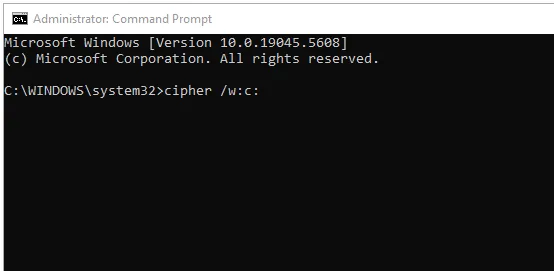
| Advantage | Disadvantage |
|---|---|
| 1. Built-in to Windows: No need to download or install third-party software. | 1. Wipes Only Free Space: It does not directly shred active files; you must delete the files first. It then wipes the resulting free/unallocated space. |
| 2. Free and Reliable: A no-cost, Microsoft-supported tool that uses a robust three-pass sanitization method. | 2. Slow Process: Overwriting all unallocated space, especially on a large hard disk drive (HDD) with significant free space, can take many hours. |
3. Easy to Use (Command-wise): The command is simple (cipher /w:C:\Path\to\Directory) once the command prompt is open. |
3. Command-Line Interface (CLI): Requires using the Command Prompt or PowerShell, which is less user-friendly than a graphical user interface (GUI). |
| 4. Prevents Basic/Mid-level Recovery: The three-pass overwrite is highly effective against common data recovery software. | 4. May Not Wipe All Traces: It can fail to erase certain system artifacts, such as metadata within the Master File Table (MFT) or files stored in Volume Shadow Copies (Shadow Volumes). |
| 5. Works on NTFS Volumes: Designed to work directly with the NTFS file system used by most modern Windows versions. | 5. Inconsistent on SSDs: Due to wear-leveling and TRIM technology in Solid-State Drives (SSDs), software-based overwriting (like Cipher) is less reliable. |
2.2 iReaShare Data Wipe
iReaShare Data Wipe is a professional-grade erasure tool that securely deletes files, folders, and entire drives. It supports multiple wiping algorithms, including DoD 5220.22-M, and can also erase free disk space. Its clean interface and advanced features make it ideal for businesses and individuals who value simplicity and reliability.
Supported sanitisation: Single one erasure, overwrite twice with random data, and DoD 5220.22-M standard
| Advantages | Disadvantages |
|---|---|
| 1. Comprehensive Erasing Functions It offers three main wiping modes, exceeding the capability of Windows' built-in `cipher /w` which only clears unallocated space: - File Shredder: Permanently deletes selected active files and folders. - Drive Wiper: Wipes the entire hard drive, SSD, or external device. - Free Space Erase: Thoroughly cleans data traces left by previously deleted files. |
1. Reliance on Paid Software iReaShare Data Wipe is third-party commercial software, usually requiring a paid license for full functionality, unlike the free, built-in Windows Cipher utility. |
| 2. Supports Industry Standard Algorithms Its Deep Erase mode is capable of supporting well-known security standards, such as the: - U.S. Department of Defense DoD 5220.22-M standard, which ensures data cannot be recovered by software or even hardware-based forensic methods. |
2. SSD Erase Limitations Like all software-based wiping tools, its effectiveness on Solid State Drives (SSDs) can be limited by firmware technologies such as wear-leveling and over-provisioning. |
| 3. User-Friendly Interface It provides a Graphical User Interface (GUI), allowing users to easily select files, folders, or entire drives for wiping with simple clicks, which is more intuitive and convenient than the command-line `cipher` utility. |
3. Performance and Speed The Deep Erase (multi-pass overwrite) feature, while secure, can be very time-consuming when run on large-capacity modern hard drives. |
| 4. Flexible Erase Modes It offers both a Quick Erase and Deep Erase mode, allowing users to choose a balance between security needs and time constraints. Erase USB flash drives, SD cards, and more external storage devices. |
4. Lack of Independent Verification As commercial software, the thoroughness of its data destruction relies on the company's claims, potentially being less transparent than some widely certified, enterprise-grade data destruction tools. |
Download iReaShare Data Wipe here.
Here's how to use iReaShare Data Wipe to shred files on a Windows 11 PC:
-
Install and launch the data wipe software on your Windows computer, and then choose the "File Shredder" tab on the left panel. If you want to wipe a whole hard drive, you can opt for "Drive Wiper".
-
In the "File Shredder" interface, click "Add File" or "Add Folder" to select the files or folders that you don't need anymore.

-
Once added, click "Erase Now", and tap "OK" on the popup for confirmation. Then your files will be shredded completely.
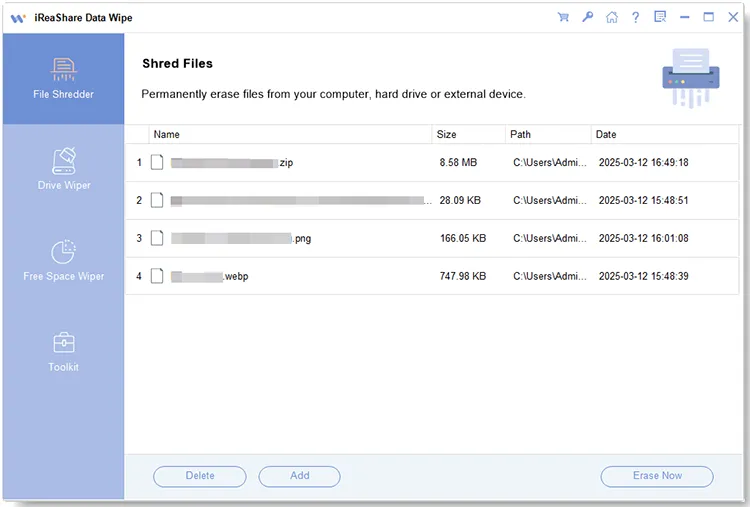
2.3 Eraser
Eraser is a popular open-source file shredder for Windows. It allows users to schedule deletion tasks, choose from various data destruction methods, and integrate with Windows Explorer for easy right-click shredding. It's a powerful choice for users seeking flexibility and transparency.
Supported sanitisation: Gutmann, DoD 5220.22-M, and British HMG IS5
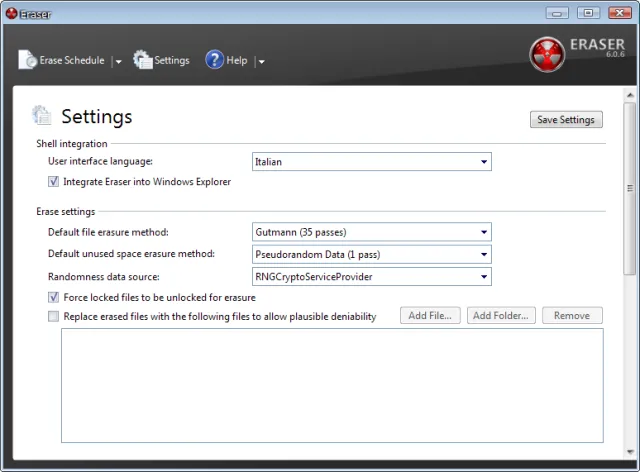
| Advantages | Disadvantages |
|---|---|
| 1. Free and Open-Source The software is completely free to use and its source code is publicly available (under the GNU General Public License), offering transparency and community trust in its security claims. |
1. Time-Consuming on Large Volumes Using high-security, multi-pass algorithms (like Gutmann) can be very time-consuming when wiping large files, folders, or entire drives. |
| 2. Supports Industry-Standard Algorithms It provides a variety of robust data destruction methods, including: - Gutmann method (35 passes) - US DoD 5220.22-M (3 and 7 passes) - British HMG IS5, etc. |
2. SSD Erase Limitations Like most software-based tools, its effectiveness on Solid State Drives (SSDs) can be limited due to SSD firmware features like wear-leveling, which can redirect write operations away from the intended sectors. |
| 3. Comprehensive Wiping Options It can securely erase: - Individual files and folders. - Residual data (cluster tips). - Free space on a drive (to clear traces of previously "deleted" files). |
3. Limited Official Technical Support As free and open-source software, it lacks the dedicated customer support line that commercial tools offer, relying instead on community forums for help. |
| 4. Excellent Integration and Scheduling It integrates seamlessly with the Windows File Explorer context menu (right-click) for quick on-demand shredding, and it includes a powerful, flexible scheduler for automated wiping tasks. |
4. User Interface (Minor Point) While functional, the graphical user interface (GUI) may be considered less sleek or modern compared to some commercial alternatives. |
2.4 File Shredder (Semivio)
File Shredder (Semivio) offers a lightweight and efficient solution for securely deleting files. It supports multiple overwriting passes and features a straightforward interface. The tool is fast, user-friendly, and completely free, making it a practical option for home users.
Supported sanitisation: Not clear
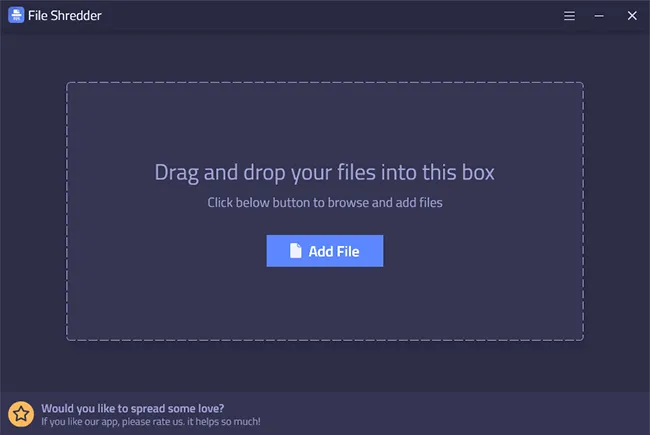
| Advantages | Disadvantages |
|---|---|
| 1. User-Friendly Interface The software features a simple, intuitive Graphical User Interface (GUI) that supports easy drag-and-drop operation, making it highly accessible for non-technical users. |
1. Commercial Software Limitation It is a commercial product. The free version typically has significant limitations (e.g., restricted to shredding only 5 files at a time), requiring a purchase for full, unrestricted use. |
| 2. Advanced Wiping Algorithms It uses multiple "government-approved" file shredding algorithms (though specific names like Gutmann or DoD are generally not listed on the main product page, the presence of various "advanced algorithms" is claimed). |
2. Focused on File/Folder Shredding While it supports files and folders, the primary focus appears to be single-file shredding, which may not be as comprehensive as utilities that also offer full drive wiping or directory slack space cleaning. |
| 3. Supports External Media It is capable of shredding files located on various external storage devices, including USB drives, SD cards, and external hard drives. |
3. General SSD Limitations Like most software shredders, its effectiveness on Solid State Drives (SSDs) is limited by the drive's internal wear-leveling and garbage collection mechanisms, which can prevent true, sector-level overwriting. |
| 4. Batch Processing and Logging It allows users to shred multiple files or entire directories in a single batch operation and provides a log after completion to verify the success or failure of the shredding process. |
4. Requires Up-to-Date Windows According to the Microsoft Store listing, the software may require modern Windows versions (e.g., Windows 10 version 14393.0 or higher), potentially limiting compatibility with older OS installations. |
2.5 KakaSoft File Shredder
KakaSoft File Shredder provides advanced shredding algorithms and supports drag-and-drop file deletion. It's suitable for wiping individual files, folders, or entire drives. With a simple design and high-speed performance, it's a good choice for both beginners and professionals.
Supported sanitisation: DoD 5220.22-M
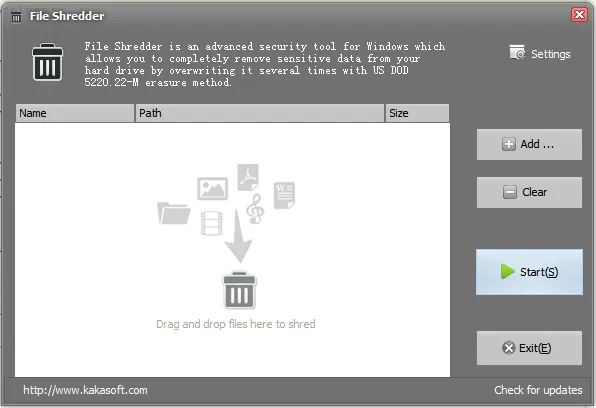
| Advantages | Disadvantages |
|---|---|
| 1. Free to Use The software is available as a free utility, making high-security file deletion accessible to general users. |
1. Potential Overwrite Limit It typically allows overwriting file data "up to 15 times", which is secure but less than the 35 passes offered by some competitors. |
| 2. Multiple Shredding Methods Supports shredding via the main program, a desktop drag-and-drop icon, and Windows right-click context menu integration for convenience. |
2. Limited/Vague Algorithm Details It claims to use "industry-standard" and "advanced algorithms", but the specific names (like DoD 5220.22-M) are often not explicitly listed on the main product pages for user verification. |
| 3. Secure Overwriting Passes The configurable overwrite passes (up to 15 times) provide a very high level of security against standard data recovery tools. |
3. SSD Limitations Like most software shredders, its effectiveness is limited on Solid State Drives (SSDs) due to wear-leveling and garbage collection mechanisms. |
| 4. Wide Windows Compatibility Compatible with a broad range of Windows operating systems (including older versions) in both 32-bit and 64-bit editions. |
4. No Proof-of-Erasure As freeware, it generally does not generate official documentation or reports of erasure, which are necessary for professional or compliance purposes. |
2.6 CCleaner
While primarily known for cleaning junk files and optimizing system performance, CCleaner also includes a secure file deletion feature. Users can choose different levels of overwriting to ensure that deleted files cannot be recovered. It's a convenient all-in-one utility for everyday computer maintenance.
Supported sanitisation: DOD 5220.22-M, NSA, and Gutmann
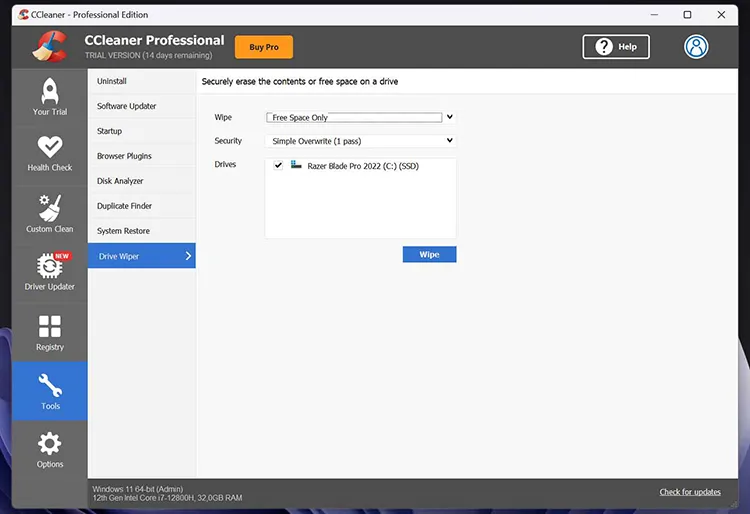
| Advantages | Disadvantages |
|---|---|
| 1. Supports Multiple Wiping Standards The tool offers several secure deletion methods, including DOD 5220.22-M (3 passes), NSA (7 passes), and the Gutmann method (35 passes). |
1. File Shredding is Limited/Indirect It does not offer a simple right-click file-shredding option for individual files in the free version. Secure deletion is primarily done via the Drive Wiper tool (to wipe entire drives or free space). |
| 2. Free Space Wiping Can securely overwrite the unallocated (free) space on a drive to ensure that previously deleted sensitive files cannot be recovered. |
2. Overwriting Free Space is Time-Consuming Wiping free space with multiple passes can take a very long time, especially on large hard drives. |
| 3. All-in-One Utility The shredder is integrated into a popular suite of PC maintenance tools, including a registry cleaner, startup manager, and junk file cleaner. |
3. SSD Limitations Like all software shredders, its effectiveness is reduced on Solid State Drives (SSDs) due to the drive's built-in wear-leveling and TRIM mechanisms. Secure deletion on SSDs is generally not reliable. |
| 4. Configurable Security Level Users can choose the desired number of overwrite passes (1, 3, 7, or 35), allowing them to balance speed with security needs. |
4. Historical Security Concerns The CCleaner brand has had past incidents involving bundled adware and a major security breach (malware injection) in 2017, which can lead to user distrust. |
2.7 WipeFile
WipeFile is a compact, portable tool that requires no installation. It supports more than a dozen erasure methods and integrates easily into Windows Explorer. Despite its small size, it's highly effective and customizable.
Supported sanitisation: DOD 5220.22-M, NATO Standard, and MS Cipher
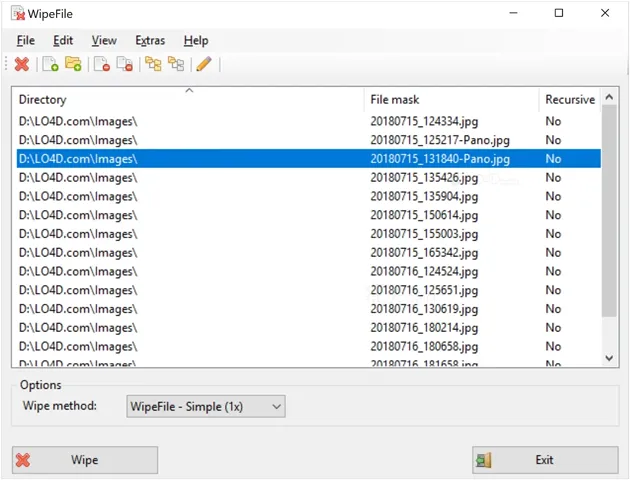
| Advantages | Disadvantages |
|---|---|
| 1. Extensive Algorithm Support Supports over a dozen recognized secure deletion methods, including Gutmann (35 passes), DOD 5220.22-M (3/7 passes), NATO Standard, and MS Cipher. |
1. Development Status The software development has been discontinued, meaning it may not receive updates for new Windows OS versions or modern hardware like new SSD controllers. |
| 2. Portability and Lightweight No installation is required. It can run directly from an executable file or a USB drive, making it convenient for use on multiple PCs without leaving a trace. |
2. Missing Advanced Features It lacks advanced features common in paid or competing free tools, such as scheduling automatic wipes or other full-system optimization features. |
| 3. File Explorer Integration It can be configured to integrate with the Windows "Send To" context menu, allowing for quick, one-click secure deletion of files and folders directly from Explorer. |
3. Outdated/Minimalist Interface The user interface is minimalist and may feel dated compared to modern software, which could be less intuitive for beginners. |
| 4. Supports File Queue and Logging Allows users to queue up files and folders for wiping and can generate detailed log files of the operations for auditing purposes. |
4. SSD Limitations As with all software-based shredders, its effectiveness on Solid State Drives (SSDs) is limited due to the TRIM command and wear-leveling techniques, which prevent the software from reliably controlling the physical location of the data. |
2.8 Remo File Eraser
Remo File Eraser offers a professional interface and strong security algorithms. It includes features like "Shred Now" and "Scheduler", allowing users to automate the file deletion process. It's suitable for both personal and enterprise use.
Supported sanitisation: DoD 5220.22-M, NATO Standard, VSITR, and Gutmann
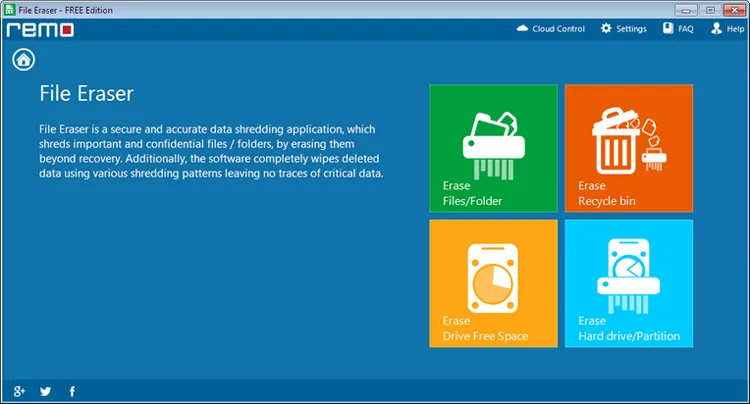
| Advantages | Disadvantages |
|---|---|
| 1. Comprehensive Erasure Options Can shred specific files/folders, wipe the Recycle Bin, erase free disk space (to destroy remnants of previously deleted files), and wipe entire drives/partitions. |
1. Free Version Limitations The free version has fewer advanced shredding patterns (e.g., Gutmann, which is high-security) compared to the paid Pro version. |
| 2. Multiple Wiping Standards Supports various government-approved data erasure standards, including DoD 5220.22-M, NATO Standard, VSITR (German Standard), and the highly secure Peter Gutmann Method (Pro version). |
2. Installation Required Unlike some competitors, it is not a portable application; it requires installation to integrate its features into the Windows system. |
| 3. Built-in Scheduler Includes a scheduler to automate file/folder shredding or free disk space wiping on a recurring, user-defined basis. |
3. Focus on Windows Primarily a Windows-focused tool, which is a common limitation for many file shredders (though it does support various Windows versions). |
| 4. Context Menu and Drag & Drop Integrates into the Windows context menu for easy right-click shredding and features a "Shredding Zone" for drag-and-drop batch processing. |
4. SSD Limitations As with all software-based shredders, its effectiveness on Solid State Drives (SSDs) is limited due to the way modern SSDs manage data (TRIM and wear-leveling). |
2.9 SDelete
SDelete, short for "Secure Delete", is a command-line tool developed by Microsoft's Sysinternals suite. It provides powerful functionality for permanently deleting files and wiping free space. Although it lacks a graphical interface, it's highly trusted for professional use.
Supported sanitisation: DoD 5220.22-M, and custom overwrite passes
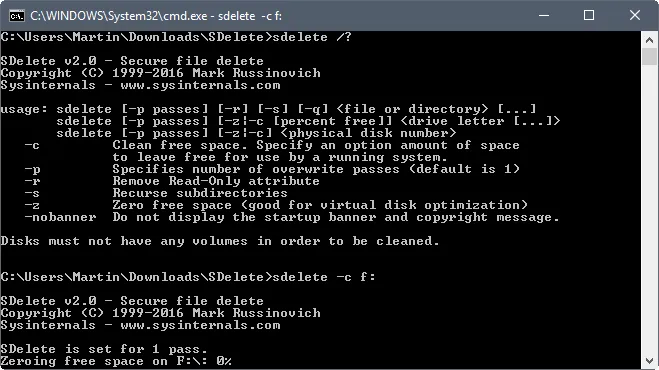
| Advantages | Disadvantages |
|---|---|
| 1. Free and Official Microsoft Tool It is a free tool officially provided and supported by Microsoft (as part of the Sysinternals suite). |
1. Command-Line Only Interface It is strictly a command-line utility, which requires users to be comfortable with the Command Prompt or PowerShell, making it less accessible for non-technical users. |
| 2. DoD Standard Implementation It implements the US Department of Defense (DoD 5220.22-M) clearing and sanitizing standard by default, giving users confidence in the deletion process. |
2. Outdated Wiping Standard The DoD 5220.22-M standard is considered outdated for modern compliance requirements (which favor NIST SP 800-88 Rev. 1) and may not be fully effective on SSDs. |
| 3. Portability and Small Footprint It is a tiny, portable executable that does not require installation (just extraction), making it easy to run from any location or removable drive. |
3. Does Not Shred File Names in Free Space When wiping free space, SDelete securely overwrites the file data, but it does not securely overwrite the file names located in the free space of the Master File Table (MFT). |
| 4. Target Specific Files or Free Space It offers distinct functions to securely shred existing files/folders and to cleanse the unallocated (free) space on a volume to remove traces of already deleted files. |
4. Susceptibility to Silent Failure In rare cases (e.g., if a drive disconnects or errors occur during a lengthy wipe), SDelete may report "cleaned" even if the process was not fully completed, potentially leaving data unwiped without notification. |
2.10 Freeraser
Freeraser provides a unique drag-and-drop experience - simply drag files to its on-screen trash bin icon to shred them. It offers three security levels and is easy to use, making it great for casual users who want quick, secure deletions.
Supported sanitisation: DoD 5220.22-M, Gutmann, and random data
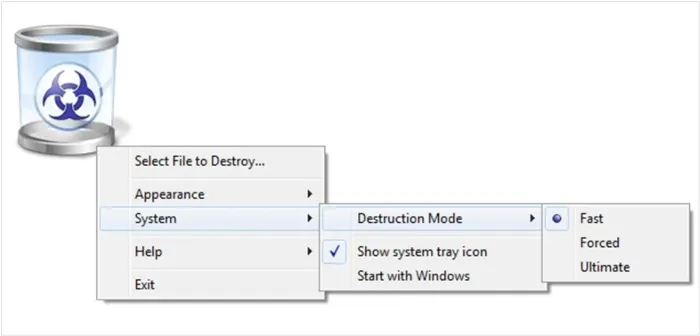
| Advantages | Disadvantages |
|---|---|
| 1. Highly User-Friendly Interface Utilizes a simple, drag-and-drop "desktop trash bin" interface, making it very accessible for non-technical users. |
1. Limited Advanced Features Primarily focused on file/folder shredding and lacks advanced features common in other tools, such as system-wide free space wiping (like SDelete's -c) or scheduled deletions. |
| 2. Multiple Wiping Standards Offers a choice of three deletion levels, including the highly secure Gutmann (35-pass) and the DoD 5220.22-M (3-pass) standards, allowing flexibility based on security needs. |
2. Gutmann Method is Overkill (Time-Consuming) The 35-pass Gutmann algorithm, while highly secure, is considered unnecessarily slow for modern HDDs/SSDs and significantly increases the time required for deletion. |
| 3. Portable Option Available Can be run as a portable application directly from a USB drive, which is useful for securely deleting files on multiple computers without installation. |
3. No Direct SSD Optimization The multi-pass overwriting approach is generally inefficient and discouraged for Solid State Drives (SSDs) as it can contribute to wear and does not account for the TRIM command or wear-leveling. |
| 4. Freeware It is completely free to use, making professional-grade file destruction accessible to individual users. |
4. Potential for Adware/Crapware During Installation Some free file shredder packages have historically bundled optional third-party software during installation, which requires the user to be vigilant during the setup process to deselect. |
2.11 Moo0 File Shredder
Moo0 File Shredder is a simple yet effective program with four levels of data destruction. It supports drag-and-drop deletion and operates quickly without consuming many system resources. It's perfect for users who prefer minimalistic tools.
Supported sanitisation: DoD 5220.22-M (3-pass variant), Gutmann (35-pass variant), single-pass random/zero overwrite, and 7-pass overwrite method
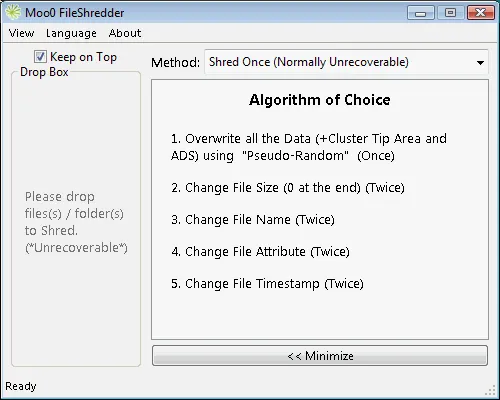
| Advantages | Disadvantages |
|---|---|
| 1. Extremely Simple and Minimalist UI Features a clean "Drop Box" window for easy drag-and-drop file shredding, making it one of the most straightforward tools to use. |
1. Lacks Advanced Utility Features Does not include common advanced features like system-wide free space wiping, erasing browser traces, or a file deletion scheduling function. |
| 2. Multiple Secure Deletion Modes Offers four modes, including "Shred once" (Fast), "Extra careful" (DoD 5220.22-M 3-pass), "Into Ashes" (7-pass), and "Vaporize" (Gutmann 35-pass) for varying security requirements. |
2. Aggressive Methods Are Very Slow The highly secure methods (7-pass and 35-pass) are time-consuming, especially with large files or on older Hard Disk Drives (HDDs). |
| 3. Lightweight and Resource-Efficient The program is known for consuming minimal system resources (RAM/CPU), allowing for secure deletion without causing noticeable system lag. |
3. Bundled Software Risk During Setup The installer has been known to prompt users to install "Additional Free Tools" or other bundled software, requiring attention to uncheck these options during installation. |
| 4. Freeware and Windows Compatibility Completely free to use and supports a broad range of Windows operating systems, including older versions like Windows XP. |
4. Potential for Overwriting SSDs Like other multi-pass shredders, using the high-pass modes on Solid State Drives (SSDs) is not recommended and can unnecessarily contribute to drive wear without significantly increasing security. |
2.12 Hard Disk Scrubber
Hard Disk Scrubber goes beyond basic file shredding by allowing users to wipe free space and even entire drives. It provides multiple overwriting patterns and detailed progress information. It's an excellent choice for users who need comprehensive disk cleaning capabilities.
Supported sanitisation: DoD 5220.22-M
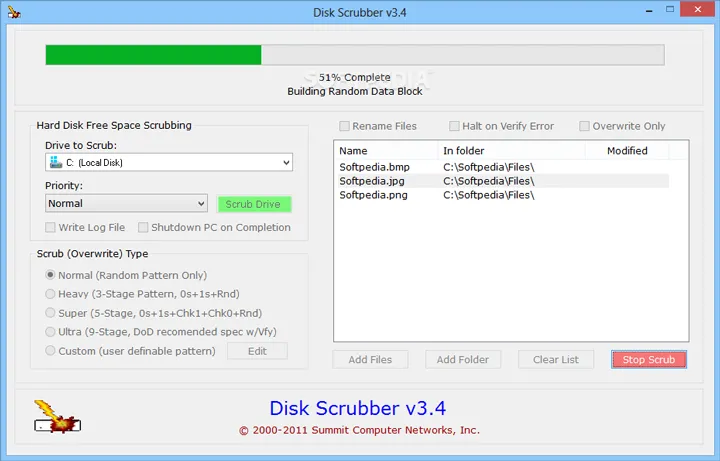
| Advantages | Disadvantages |
|---|---|
| 1. Strong Free Space Wiping Focus Its core function is to securely overwrite the free space on a drive, which is crucial for making already "deleted" files permanently unrecoverable. |
1. Limited File/Folder Shredding Interface The interface is primarily designed for wiping entire drives or free space, and the process for shredding individual files/folders is less streamlined than dedicated drag-and-drop tools. |
| 2. Customizable and Standard Algorithms Supports multiple erasure methods, including military-grade standards like DoD 5220.22-M and the option to create a Custom wipe pattern with a user-defined number of passes. |
2. Interface and Usability are Basic The user interface is minimalist and may feel outdated or less intuitive compared to modern Windows utilities, which could be a drawback for novice users. |
| 3. Effective Data Sanitization Utilizes a range of patterns (Zeroes, Ones, Random Data, etc.) across its different modes to ensure the original data is thoroughly obscured and cannot be recovered by forensic software. |
3. Potential for Long Processing Times Wiping the free space on a large hard drive, especially when using a multi-pass method like the "Super" or "Ultra" modes, can take a significant amount of time. |
| 4. Freeware and Portable It is completely free to use and often available as a portable application, meaning it can be run directly from a USB drive without installation. |
4. Overwrites SSDs with Multiple Passes Using high-pass modes on Solid State Drives (SSDs) is generally not recommended, as it causes unnecessary wear without increasing security due to the way SSDs manage data. |
Part 3: Q&A About File Shredder for Windows
Q1: How does shredding work on Windows?
In general:
- The tool selects the file(s) or drive/space to wipe.
- It overwrites the data area with random data (or specific patterns) one or more times.
- Then the file record is removed and the space marked available again.
- Some tools can also "wipe free space" so that previously-deleted files (which left residual data) are overwritten.
Q2: Does shredding work the same on SSDs (solid-state drives) as on HDDs?
No, there are special considerations. SSDs have wear-leveling, over-provisioning, and may not guarantee that overwriting a logical block actually overwrotes the physical cell. Some tools or methods may not fully guarantee unrecoverability on SSDs. Thus, if you are dealing with an SSD, checking whether the tool supports SSDs and using recommended methods is important.
Q3: What should I check in a good file shredder?
Some important criteria:
- Supports secure overwrite methods (e.g., random data, standards like DoD 5220.22-M).
- Ability to shred files/folders and optionally wipe free space.
- Compatibility with your storage type (HDD, SSD, USB).
- Ability to integrate with Windows (e.g., right-click context menu).
- Transparent documentation (how many passes, which algorithm).
- Trusted source (no malware).
Conclusion
Relying solely on the standard "Delete" button is a fundamental security oversight. A file shredder is a non-negotiable tool for maintaining digital privacy and security on any Windows 11 or Windows 10 computer. This review now provides 12 options above, and you can select one based on their pros and cons.
If you want a reliable, ad-free, and easy-to-use file shredder, iReaShare Data Wipe will be one of the most suitable choice, even though it is not a totally-free tool. However, you can easily erase specific files, folders, wipe hard drives, external storage devices, and wipe free storage only.
Related Articles
Quickly Make SSD Data Unrecoverable | Ensure Data Irretrievability
Completely Erase SD Card (Comprehensive Guide)
How to Erase SSD Disk Securely: 4 Effective Solutions
Completely Wipe and Clean Seagate External Hard Drive on Windows and Mac





























































